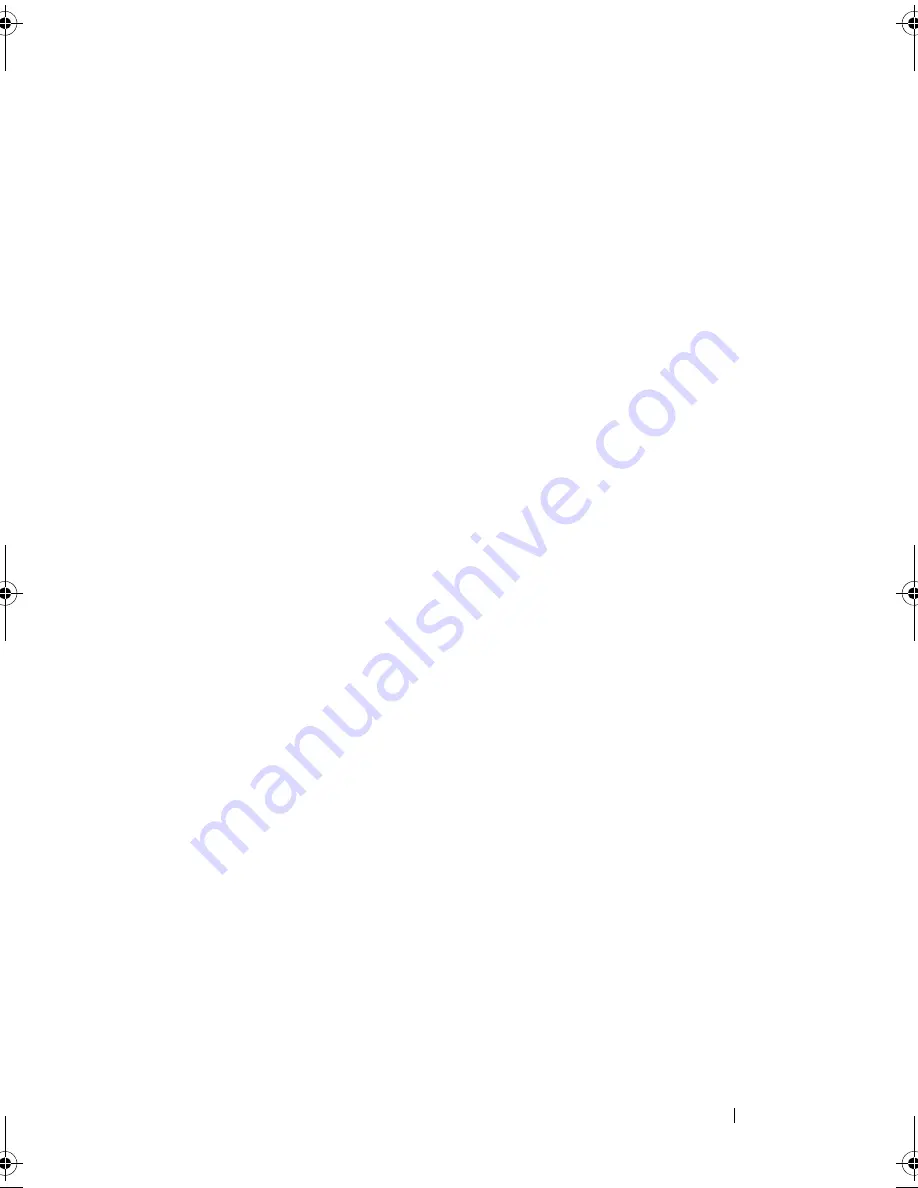
Troubleshooting Your System
157
3
If your system has a SAS RAID controller and your hard drives are
configured in a RAID array, perform the following steps.
a
Restart the system and press <Ctrl><R> to enter the host adapter
configuration utility program.
See the documentation supplied with the host adapter for information
about the configuration utility.
b
Ensure that the hard drive(s) have been configured correctly for the
RAID array.
c
Exit the configuration utility and allow the system to boot to the
operating system.
4
Ensure that the required device drivers for your controller card are installed
and are configured correctly. See the operating system documentation for
more information.
5
Restart the system, enter the System Setup program, and verify that the
controller is enabled and the drives appear in the System Setup program.
See "Entering the System Setup Program" on page 58.
6
Check the cable connections inside the system:
a
Turn off the system, including any attached peripherals, and
disconnect the system from the electrical outlet.
b
Open the system. See "Opening the System" on page 82.
c
Verify that the cable connections between the hard drive(s) and the
drive controller are correct and that the cables are securely seated in
their connectors.
d
Close the system. See "Closing the System" on page 83
e
Reconnect the system to the electrical outlet, and turn on the system
and attached peripherals.
If the problem persists,
see "Getting Help
" on page 167
.
book.book Page 157 Tuesday, March 31, 2009 5:26 PM
Содержание PowerEdge R410
Страница 1: ...Dell PowerEdge R410 Systems Hardware Owner s Manual ...
Страница 8: ...8 Contents ...
Страница 56: ...56 About Your System ...
Страница 78: ...78 Using the System Setup Program and UEFI Boot Manager ...
Страница 162: ...162 Troubleshooting Your System ...
Страница 168: ...168 Getting Help ...
Страница 174: ...174 Jumpers and Connectors ...
Страница 184: ...184 Glossary ...






























