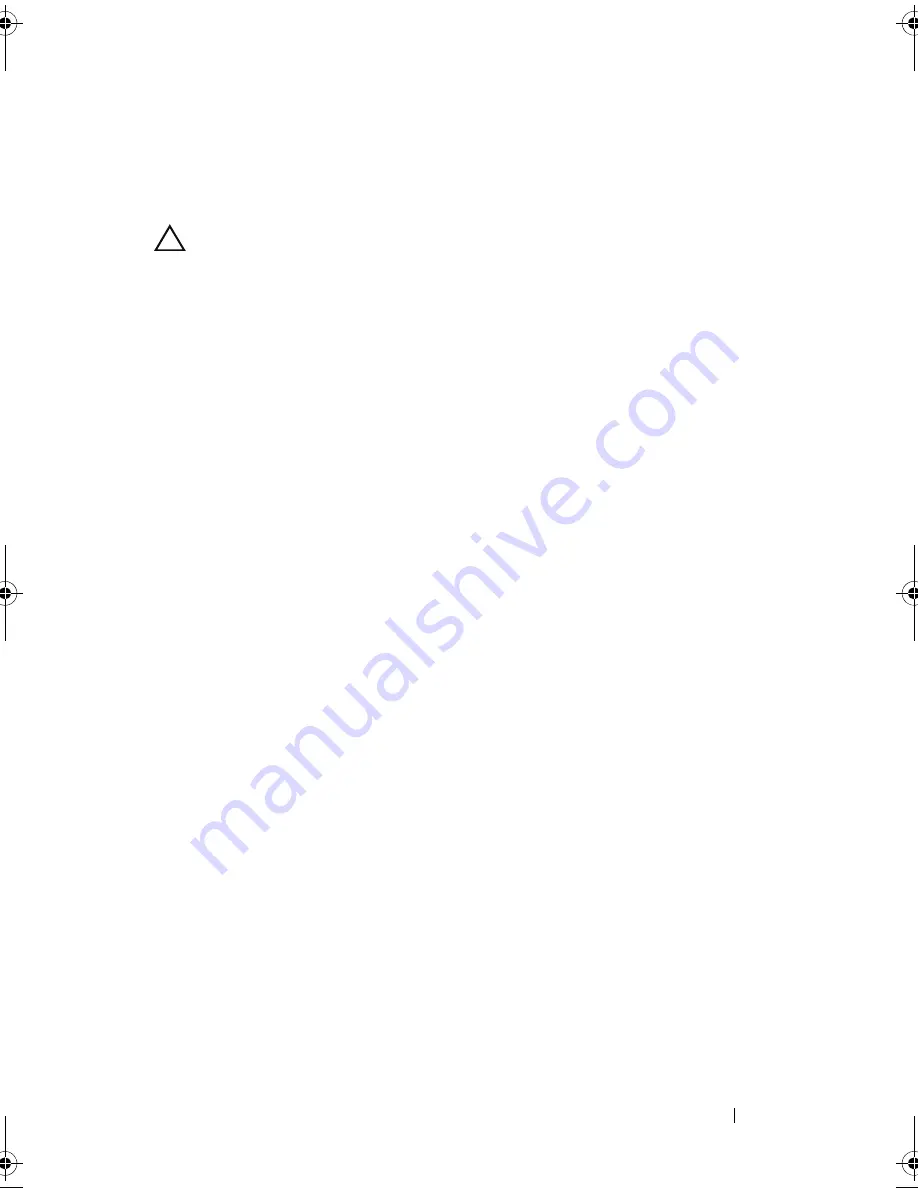
Installing System Components
143
5
Install the new system board:
a
Holding the system board by the edges of the system board, lower the
the system board into the chassis.
CAUTION:
Do not lift the system board assembly by grasping a memory module,
processor, or other components.
b
Slightly lift up the front of the system board and maneuver the system
board to the bottom of the chassis until it lays completely flat.
c
Push the system board toward the back of the chassis until the board is
in place.
d
Tighten the nine screws that secure the system board to the chassis.
See Figure 3-29.
e
Tighten the processor heat sink screws. See "Installing a Processor" on
page 129.
6
Connect the cables in the order listed below (see Figure 7-1 for the
locations of the connectors on the system board):
•
SATA interface cable, if applicable
•
Control panel interface cable connector
•
Optical drive power cable connector
•
Control panel USB interface cable connector
•
SAS backplane power cable connector
•
System board power cable connectors
7
Replace the expansion-card risers. See "Replacing an Expansion-Card
Riser" on page 103.
8
Install all expansion cards. See "Installing an Expansion Card" on page 97.
9
Reinstall the integrated storage controller card. See "Installing the
Integrated Storage Controller Card" on page 101.
After connecting the SAS cables to the controller, make sure to place the
cables under the guide on the end of riser 1.
book.book Page 143 Tuesday, March 31, 2009 5:26 PM
Содержание PowerEdge R410
Страница 1: ...Dell PowerEdge R410 Systems Hardware Owner s Manual ...
Страница 8: ...8 Contents ...
Страница 56: ...56 About Your System ...
Страница 78: ...78 Using the System Setup Program and UEFI Boot Manager ...
Страница 162: ...162 Troubleshooting Your System ...
Страница 168: ...168 Getting Help ...
Страница 174: ...174 Jumpers and Connectors ...
Страница 184: ...184 Glossary ...














































