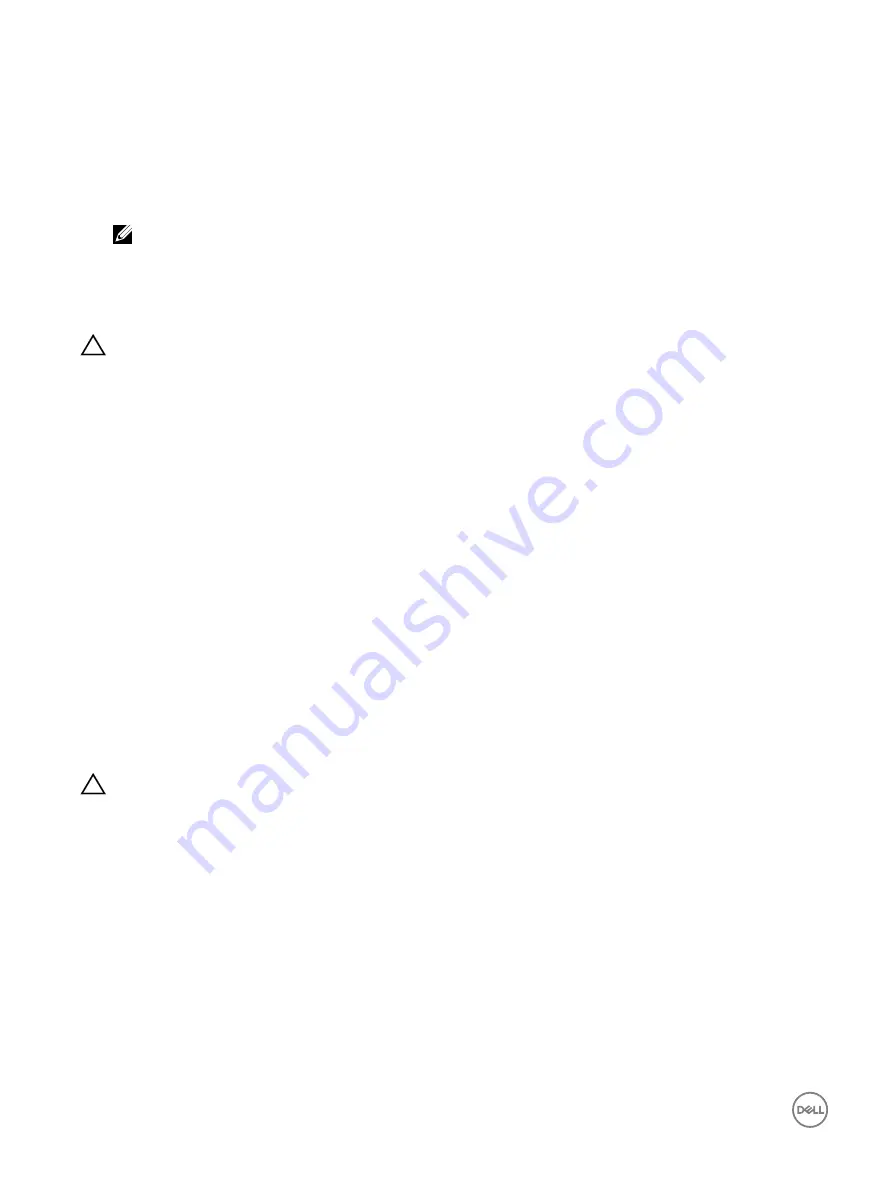
6.
Reconnect the system to its electrical outlet and turn on the system, including any attached peripherals.
7.
Enter System Setup, and ensure that the
Internal SD Card Port
and
Internal SD Card Redundancy
modes are set to the
needed modes.
Verify that the correct SD slot is set as
Primary SD Card
.
8.
Check if the SD card is functioning properly.
9.
If the
Internal SD Card Redundancy
option is set to
Enabled
at the time of the SD card failure, the system prompts you to
perform a rebuild.
NOTE: The rebuild is always sourced from the primary SD card to the secondary SD card.
Troubleshooting an optical drive
Prerequisites
CAUTION: Many repairs may only be done by a certified service technician. You should only perform troubleshooting and
simple repairs as authorized in your product documentation, or as directed by the online or telephone service and support
team. Damage due to servicing that is not authorized by Dell is not covered by your warranty. Read and follow the safety
instructions that are shipped with your product.
Steps
1.
Try using a different CD or DVD.
2.
If the problem is not resolved, enter System Setup and ensure that the integrated SATA controller and the drive's SATA port are
enabled.
3.
Run the appropriate diagnostic test.
4.
Turn off the system and attached peripherals, and disconnect the system from the electrical outlet.
5.
If installed, remove the bezel.
6.
Remove the system cover.
7.
Ensure that the interface cable is securely connected to the optical drive and to the controller.
8.
Ensure that a power cable is properly connected to the drive.
9.
Install the system cover.
Next steps
If the problem persists, see the Getting help section.
Troubleshooting a tape backup unit
Prerequisites
CAUTION: Many repairs may only be done by a certified service technician. You should only perform troubleshooting and
simple repairs as authorized in your product documentation, or as directed by the online or telephone service and support
team. Damage due to servicing that is not authorized by Dell is not covered by your warranty. Read and follow the safety
instructions that are shipped with your product.
Steps
1.
Use a different tape cartridge.
2.
Ensure that the device drivers for the tape backup unit are installed and are configured correctly. See your tape drive
documentation for more information about device drivers.
3.
Reinstall the tape-backup software as instructed in the tape-backup software documentation.
4.
Ensure that the interface cable of the tape drive is connected to the external port on the controller card.
5.
Perform the following steps to ensure that the controller card is properly installed:
a. Turn off the system and attached peripherals, and disconnect the system from the electrical outlet.
b. Remove the system cover.
c. Reseat the controller card in the expansion card slot.
d. Install the system cover.
e. Turn on the system and attached peripherals.
160
Содержание PowerEdge R230
Страница 1: ...Dell PowerEdge R330 Owner s Manual Regulatory Model E34S Series Regulatory Type E34S001 ...
Страница 8: ...Documentation feedback 164 Accessing system information by using QRL 164 8 ...
Страница 10: ...Supported configurations on PowerEdge R330 systems Figure 1 System view with supported configurations 10 ...
Страница 165: ...165 ...




















