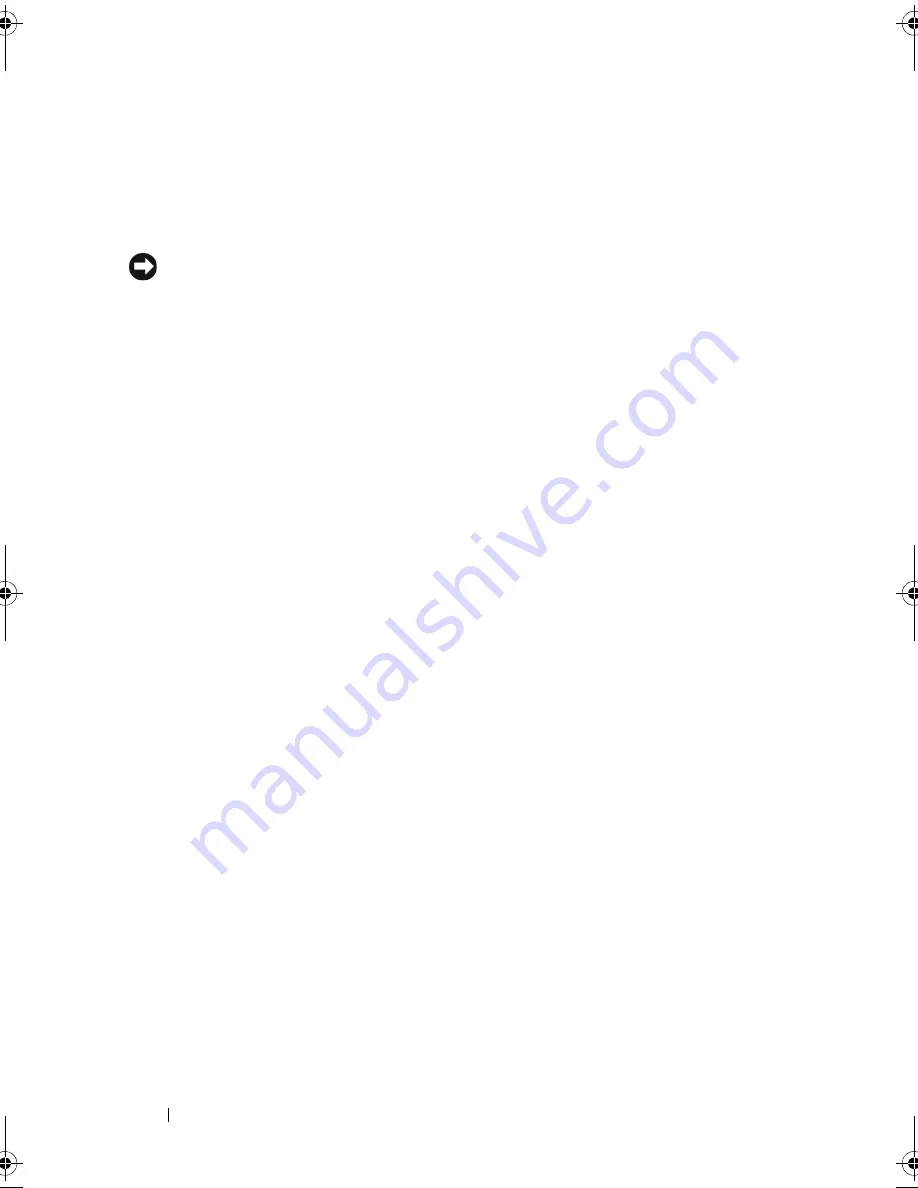
72
Installing System Components
Installing the Processor Airflow Shroud
NOTICE:
Ensure that all SATA/SAS cables are folded out of the way and that all
power cables are properly routed before installing the processor airflow shroud.
1
Align the tabs on the processor airflow shroud with the tab slots on the
chassis, then carefully lower the shroud into the chassis until the release
tabs lock into place. Ensure that the alignment guide is seated in the
corresponding hole in the chassis and that no cables are pinned under the
bottom edges of the shroud (see Figure 3-8).
2
Route SATA cable(s) under and through the cable guides on the shroud.
3
Route the SAS cable, if applicable, under and through the cable guides on
the shroud.
4
Reinstall the expansion card cover, if removed, and pivot the expansion
card cover down until the cover snaps into place (see Figure 3-7).
5
Replace the system cover (see "Installing the System Cover" on page 67).
Redundant and Non-Redundant Power Supplies
Depending on your configuration, your system supports up to two hot-
pluggable redundant 528-W power supplies or a single non-redundant 490-W
power supply.
In redundant mode, the system distributes the power load across both power
supplies to maximize efficiency. The second power supply provides power
redundancy; thus, when a power supply is removed with the system powered
on, the full power load is carried by the remaining power supply.
For information on removing and installing redundant power supplies, see
"Removing a Redundant Power Supply" on page 73 or "Installing a Redundant
Power Supply" on page 75. For information on removing and installing a non-
redundant power supply, see "Removing a Non-redundant Power Supply" on
page 75 or "Installing a Non-Redundant Power Supply" on page 77.
5
alignment guide
6
release tab
7
cable guides (4)
book.book Page 72 Sunday, June 21, 2009 10:04 AM
Содержание PowerEdge HR675
Страница 1: ...w w w d e l l c o m s u p p o r t d e l l c o m Dell PowerEdge T300 Systems Hardware Owner s Manual ...
Страница 10: ...10 Contents ...
Страница 174: ...174 Jumpers and Connectors ...
Страница 176: ...176 Getting Help ...
Страница 188: ...188 Glossary ...
















































