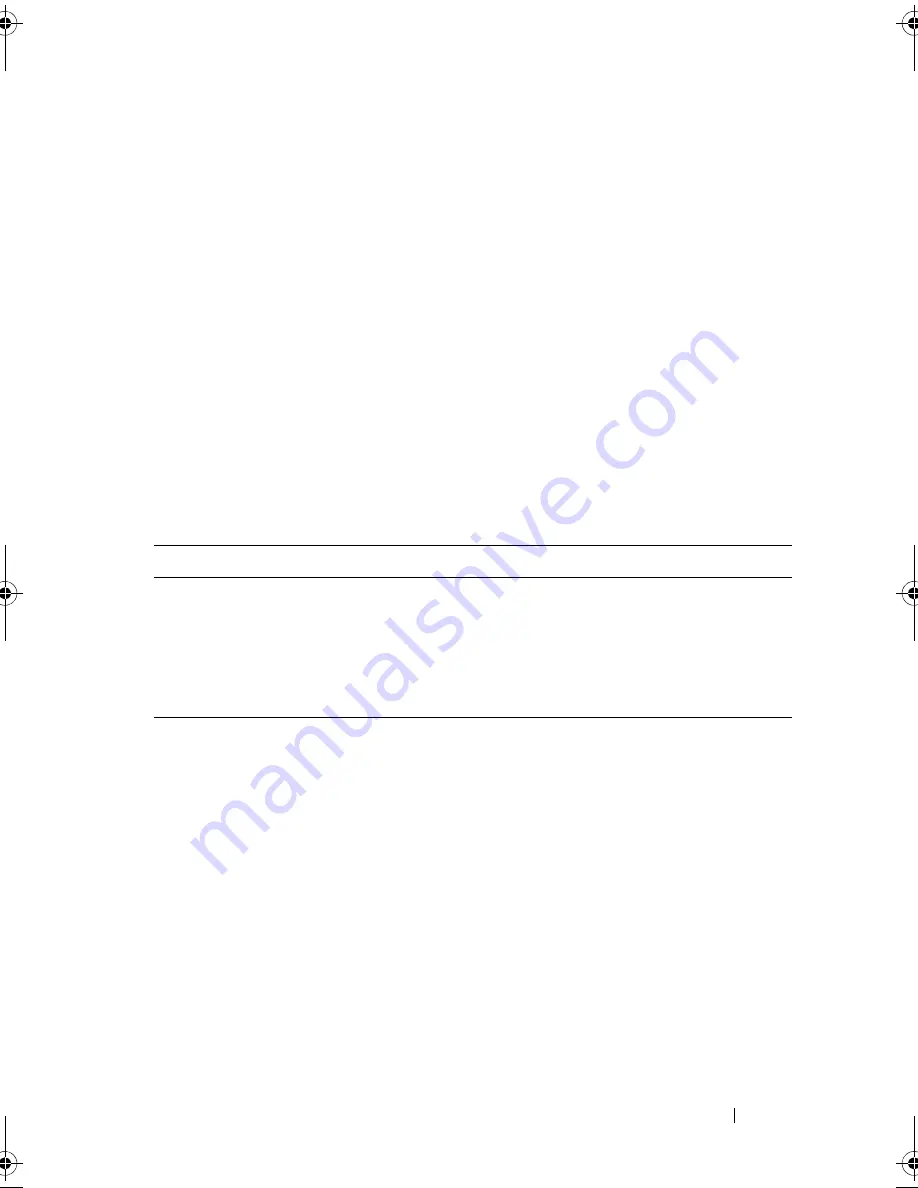
About Your System
17
•
Always attach an external device while your system and the device are
turned off. Next, turn on any external devices before turning on the system
(unless the documentation for the device specifies otherwise).
See "Using the System Setup Program" on page 41 for information about
enabling, disabling, and configuring I/O ports and connectors.
Power Indicator Codes
The power button on the front panel controls the power to the system from
the system's power supplies. The power indicator lights green when the
system is on.
The indicators on the redundant power supplies show whether power is
present or whether a power fault has occurred (see Figure 1-3). Table 1-3 lists
the power supply indicator codes.
Table 1-3.
Redundant Power Supply Indicators
Indicator
Function
Power supply status
Green indicates that the power supply is operational and
providing DC power to the system.
Power supply fault
Amber indicates a problem with the power supply.
AC line status
Green indicates that a valid AC source is connected to the
power supply and is operational.
book.book Page 17 Sunday, June 21, 2009 10:04 AM
Содержание PowerEdge HR675
Страница 1: ...w w w d e l l c o m s u p p o r t d e l l c o m Dell PowerEdge T300 Systems Hardware Owner s Manual ...
Страница 10: ...10 Contents ...
Страница 174: ...174 Jumpers and Connectors ...
Страница 176: ...176 Getting Help ...
Страница 188: ...188 Glossary ...
















































