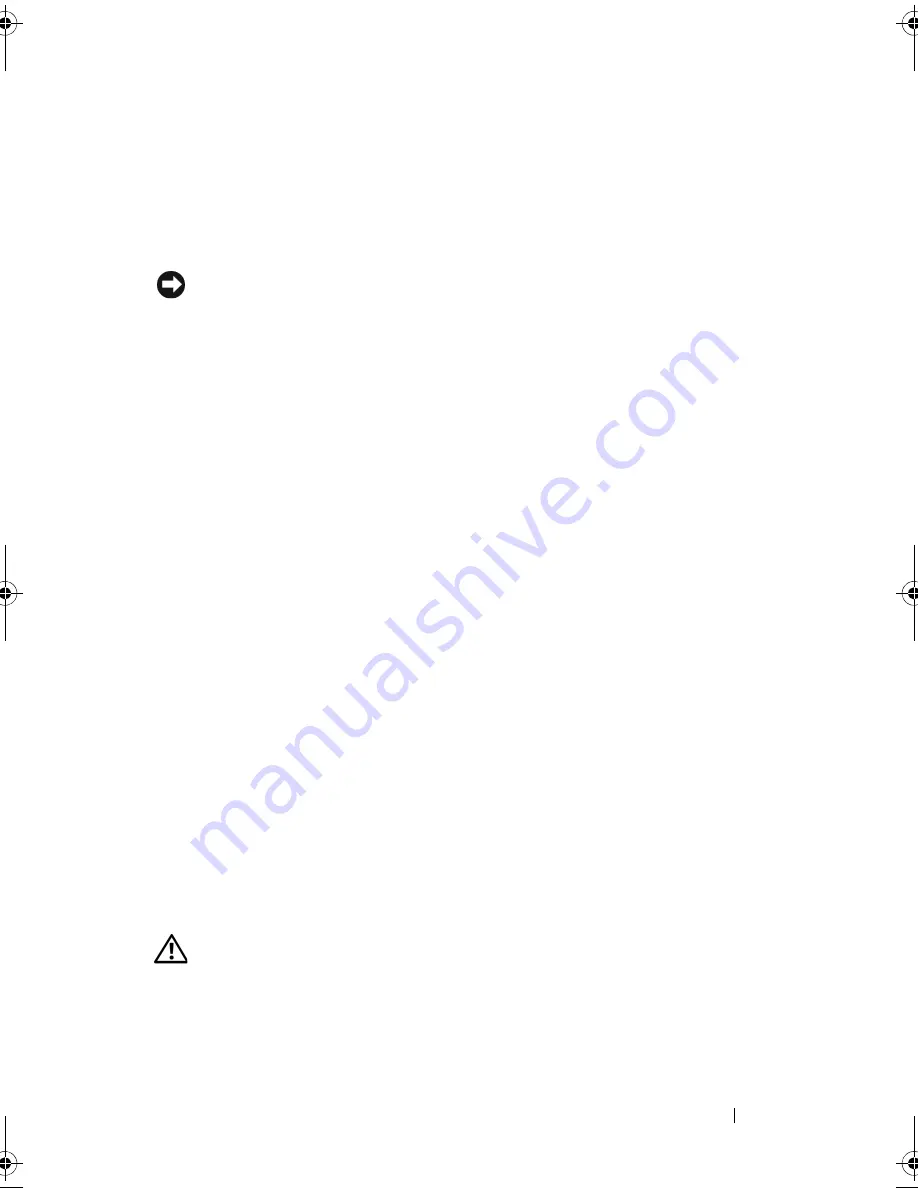
Installing System Components
105
7
Insert the RAC card into expansion card slot 1 on the system board (see
Figure 6-1) and press down firmly (see Figure 3-20). Ensure that the card is
fully seated in the guide slot.
8
Close the expansion card latch to secure the card in the system
(see
Figure 3-20).
NOTICE:
When attaching the cable to the system board, ensure that you do not
damage the surrounding system board components.
9
Connect the ribbon cable to the RAC_CONN connector on the system
board and then to connector 2 on the RAC card (see Figure 3-22).
10
Close the expansion card cover (see Figure 3-7).
11
Replace the system cover (see "Installing the System Cover" on page 67).
12
Reattach any peripherals you disconnected, then connect the system to
the electrical outlet.
13
Turn on the system and attached peripherals.
14
Install any device drivers required for the card.
Internal USB Memory Key Connector
The system provides an internal USB connector located on the system board
for use with an optional USB flash memory key. The USB memory key can be
used as a boot device, security key, or mass storage device. To use the internal
USB connector, the
Internal USB Port
option must be enabled in the
Integrated Devices
screen of the System Setup program.
To boot from the USB memory key, you must configure the USB memory key
with a boot image and then specify the USB memory key in the boot
sequence in the System Setup program (see "System Setup Options" on
page 43). For information on creating a bootable file on the USB memory key,
see the user documentation that accompanied the USB memory key.
Installing the Optional Internal USB Memory Key
CAUTION:
Many repairs may only be done by a certified service technician. You
should only perform troubleshooting and simple repairs as authorized in your
product documentation, or as directed by the online or telephone service and
support team. Damage due to servicing that is not authorized by Dell is not covered
by your warranty. Read and follow the safety instructions that came with the
product.
book.book Page 105 Sunday, June 21, 2009 10:04 AM
Содержание PowerEdge HR675
Страница 1: ...w w w d e l l c o m s u p p o r t d e l l c o m Dell PowerEdge T300 Systems Hardware Owner s Manual ...
Страница 10: ...10 Contents ...
Страница 174: ...174 Jumpers and Connectors ...
Страница 176: ...176 Getting Help ...
Страница 188: ...188 Glossary ...






























