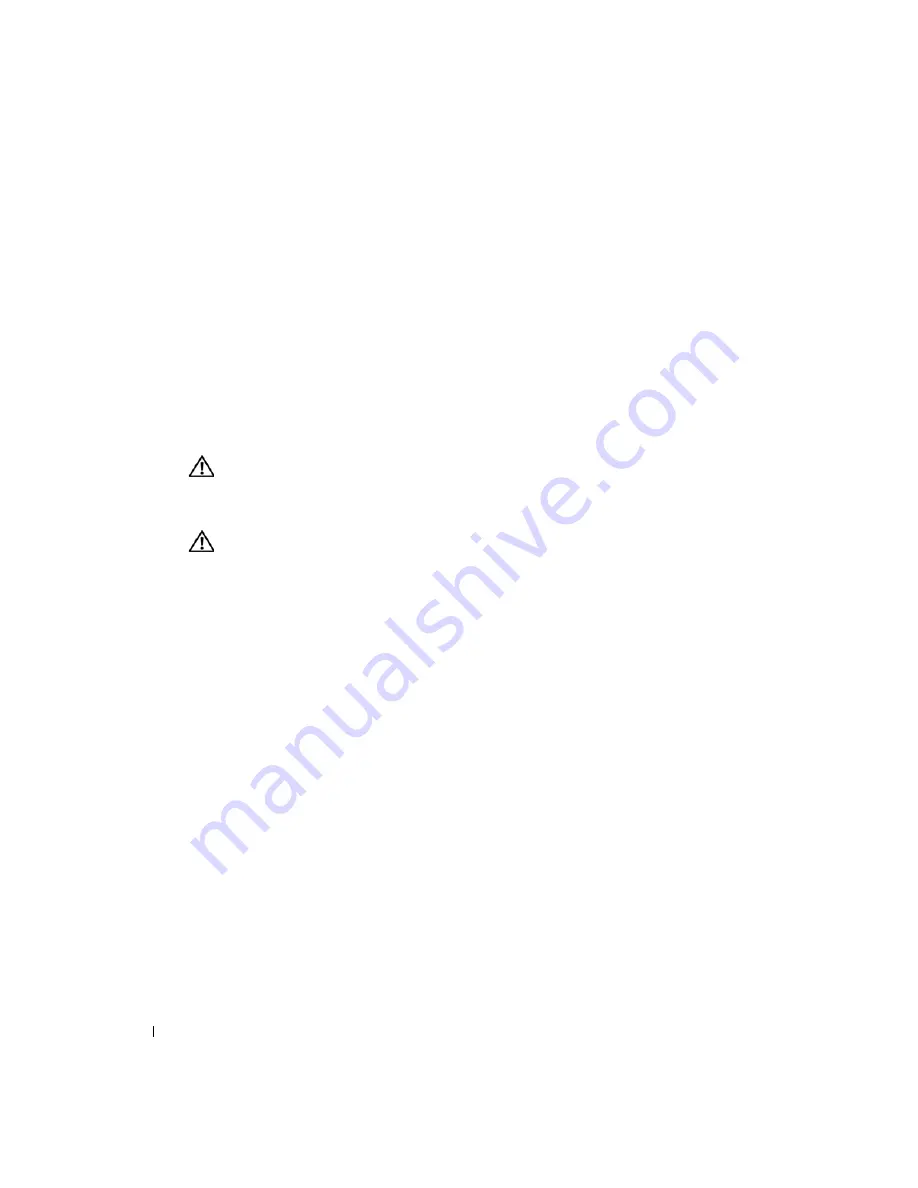
86
Installing System Options
www
.dell.com | support.dell.com
16
Press <F2> to enter the System Setup program, and check that the processor information
matches the new system configuration.
See your
User’s Guide
for instructions about using the System Setup program.
17
Run the system diagnostics to verify that the new processor operates correctly.
See "Running System Diagnostics" for information about running the diagnostics and
troubleshooting processor problems.
System Battery
The system battery is a 3-V, coin-cell battery.
Replacing the System Battery
CAUTION:
Many repairs may only be done by a certified service technician. You should only perform
troubleshooting and simple repairs as authorized in your product documentation, or as directed by the
online or telephone service and support team. Damage due to servicing that is not authorized by Dell is
not covered by your warranty. Read and follow the safety instructions that came with the product.
CAUTION:
There is a danger of a new battery exploding if it is incorrectly installed. Replace the
battery only with the same or equivalent type recommended by the manufacturer. Discard used
batteries according to the manufacturer's instructions. See your
System Information Guide
for
additional information.
1
Turn off the system, including any attached peripherals, and disconnect the system from the
electrical outlet.
2
Open the system. See "Opening the System" in "Troubleshooting Your System."
3
If your system is configured as a tower, lay the system on its right side.
4
See Figure A-3 to locate the system battery on the system board.
5
If necessary, remove the expansion cards to access the battery socket.
See "Removing an Expansion Card."
6
Remove the system battery. See Figure 6-7.
You can pry the system battery out of its connector with your fingers or with a blunt,
nonconductive object such as a plastic screwdriver.
7
Install the new system battery with the side labeled "+" facing up. See Figure 6-7.
8
If you removed expansion cards in step 4, replace them now.
See "Installing an Expansion Card."
9
Stand the system upright.
10
Close the system. See "Closing the System" in "Troubleshooting Your System."
Содержание PowerEdge 1800
Страница 36: ...36 Finding Software Solutions w w w d e l l c o m s u p p o r t d e l l c o m ...
Страница 70: ...70 Troubleshooting Your System w w w d e l l c o m s u p p o r t d e l l c o m ...
Страница 90: ...90 Installing System Options w w w d e l l c o m s u p p o r t d e l l c o m ...
Страница 116: ...116 Installing Drives w w w d e l l c o m s u p p o r t d e l l c o m ...
Страница 144: ...144 Jumpers Switches and Connectors w w w d e l l c o m s u p p o r t d e l l c o m ...
Страница 152: ...152 I O Ports and Connectors w w w d e l l c o m s u p p o r t d e l l c o m ...
Страница 160: ...160 ...
















































