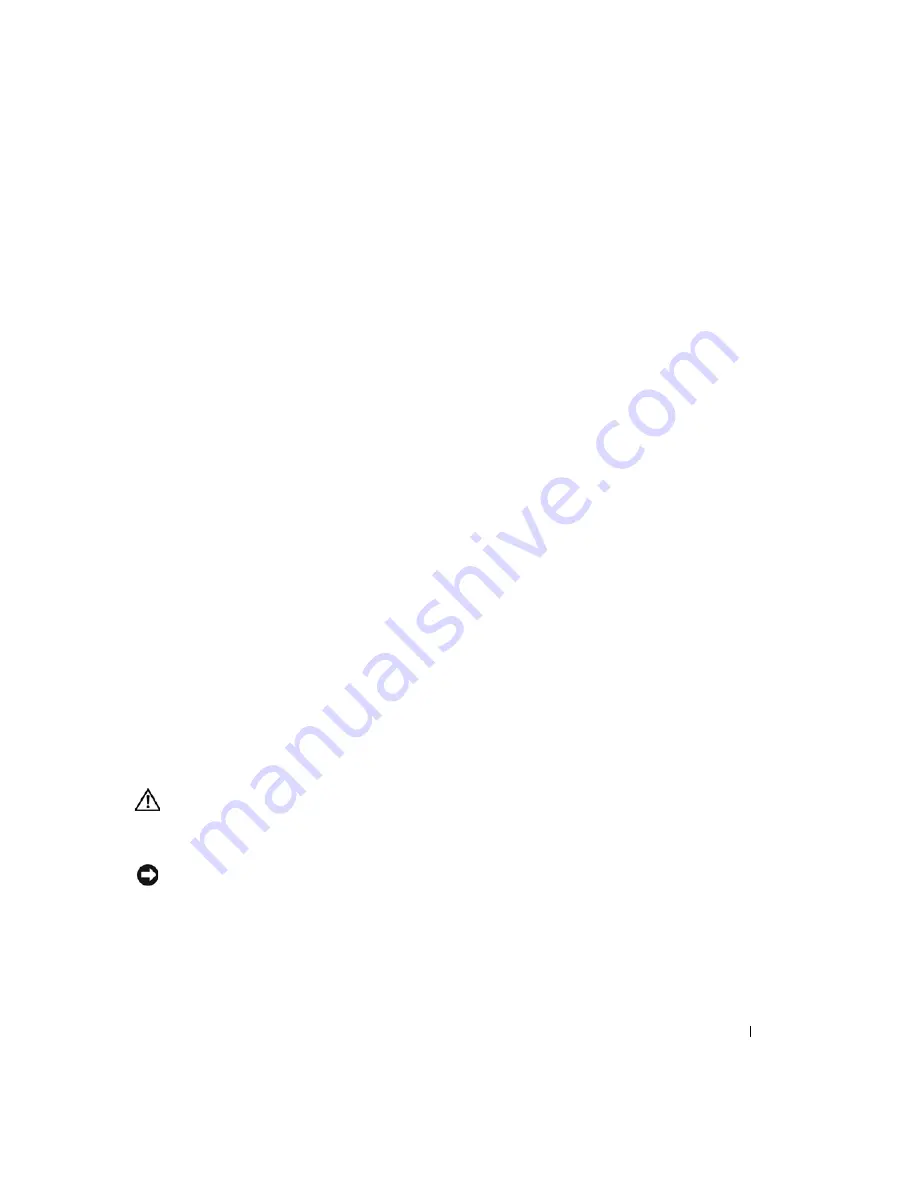
Troubleshooting Your System
65
1
Run the appropriate online diagnostic test. See "Using Server Administrator Diagnostics" in
"Running the System Diagnostics."
2
Enter the System Setup program and verify that the system is configured correctly. See "Using
the System Setup Program" in your
User's Guide
.
3
Turn off the system and attached peripherals, and disconnect the system from the electrical
outlet.
4
Open the system. See "Opening the System."
5
Ensure that the hard-drive interface cable is properly connected between the drive and the
system board.
To identify system board connectors, see Figure A-3.
6
If the hard drive is the boot drive, ensure that the drive is configured and connected properly.
See "Configuring the Boot Drive" in "Installing Drives."
7
Ensure that the power cable is properly connected to the drive.
8
Close the system. See "Closing the System."
9
Reconnect the system to the electrical outlet, and turn on the system and attached
peripherals.
10
Format and partition the hard drive. See the operating system documentation.
11
If possible, restore the files to the drive.
If the problem persists, see "Getting Help."
Troubleshooting a SATA Hard Drive in a RAID Configuration
Problem
•
Device driver error
•
Damaged or improperly connected hard-drive cables
Action
CAUTION:
Many repairs may only be done by a certified service technician. You should only perform
troubleshooting and simple repairs as authorized in your product documentation, or as directed by the
online or telephone service and support team. Damage due to servicing that is not authorized by Dell is
not covered by your warranty. Read and follow the safety instructions that came with the product.
NOTICE:
This troubleshooting procedure can destroy data stored on the hard drive. Before you proceed,
back up all files on the hard drive.
1
Run the appropriate online diagnostic test. See "Using Server Administrator Diagnostics" in
"Running the System Diagnostics."
2
Restart your system and enter the RAID configuration utility. See the RAID controller
documentation.
Содержание PowerEdge 1800
Страница 36: ...36 Finding Software Solutions w w w d e l l c o m s u p p o r t d e l l c o m ...
Страница 70: ...70 Troubleshooting Your System w w w d e l l c o m s u p p o r t d e l l c o m ...
Страница 90: ...90 Installing System Options w w w d e l l c o m s u p p o r t d e l l c o m ...
Страница 116: ...116 Installing Drives w w w d e l l c o m s u p p o r t d e l l c o m ...
Страница 144: ...144 Jumpers Switches and Connectors w w w d e l l c o m s u p p o r t d e l l c o m ...
Страница 152: ...152 I O Ports and Connectors w w w d e l l c o m s u p p o r t d e l l c o m ...
Страница 160: ...160 ...















































