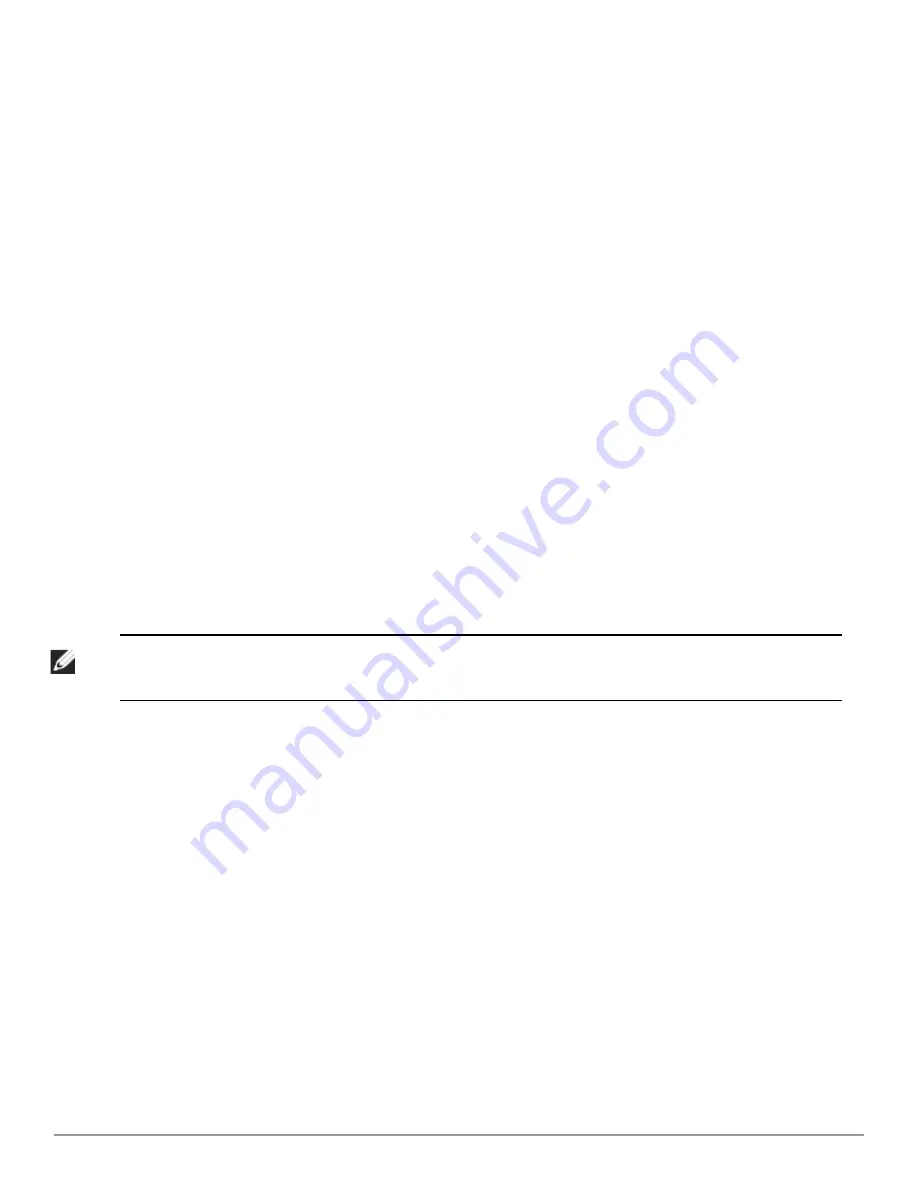
CLI Access
When you connect to the controller using the CLI, the system displays its host name followed by the login prompt.
Log in using the admin user account and the password you entered during the Initial Setup on the controller (the
password displays as asterisks). For example:
(host)
User: admin
Password: *****
When you are logged in, the
user
mode CLI prompt displays. For example:
(host) >
User mode provides only limited access for basic operational testing such as running
ping
and
traceroute
.
Certain management functions are available in enable (also called “privileged”) mode. To move from user mode to
enable mode requires you to enter an additional password that you entered during the Initial Setup (the password
displays as asterisks). For example:
(host) > enable
Password: ******
When you are in enable mode, the > prompt changes to a pound sign (#):
(host) #
Configuration commands are available in
config
mode. Move from enable mode to config mode by entering
configure
terminal
at the # prompt:
(host) #
configure terminal
Enter Configuration commands, one per line. End with CNTL/Z
When you are in basic config mode, (config) appears before the # prompt:
(host) (config) #
NOTE: There are several other sub- command modes that allow users to configure individual interfaces, subinterfaces, loopback
addresses, GRE tunnels and cellular profiles. For details on the prompts and the available commands for each of these modes, see
Appendix A: Command Modes on page 1250
.
Command Help
You can use the question mark (
?
) to view various types of command help.
When typed at the beginning of a line, the question mark lists all the commands available in your current mode or
sub-mode. A brief explanation follows each command. For example:
(host) >
?
enable
Turn on Privileged commands
logout
Exit this session. Any unsaved changes are lost.
ping
Send ICMP echo packets to a specified IP address.
traceroute
Trace route to specified IP address.
When typed at the end of a possible command or abbreviation, the question mark lists the commands that match
(if any). For example:
(host) >
c?
clear
Clear configuration
clock
Configure the system clock
configure
Configuration Commands
copy
Copy Files
Dell PowerConnect W-Series ArubaOS 6.2 |
Reference Guide
Introduction | 9
Содержание PowerConnect W-7200 Series
Страница 1: ...Dell PowerConnect W Series ArubaOS 6 2 Command Line Interface Reference Guide ...
Страница 38: ...38 aaa authentication server windows DellPowerConnect W Series ArubaOS 6 2 Reference Guide ...
Страница 319: ...DellPowerConnect W Series ArubaOS 6 2 Reference Guide interface loopback 319 ...
Страница 346: ...346 ipv6 mld DellPowerConnect W Series ArubaOS 6 2 Reference Guide ...
Страница 387: ...DellPowerConnect W Series ArubaOS 6 2 Reference Guide ip radius 387 ...
Страница 995: ...DellPowerConnect W Series ArubaOS 6 2 Reference Guide show firewall 995 ...
Страница 1070: ...1070 show ip dhcp DellPowerConnect W Series ArubaOS 6 2 Reference Guide Command History Introduced in ArubaOS 3 0 ...
Страница 1529: ...DellPowerConnect W Series ArubaOS 6 2 Reference Guide wms client 1529 ...
Страница 1536: ...0510956 01 March 2013 1536 ...










































