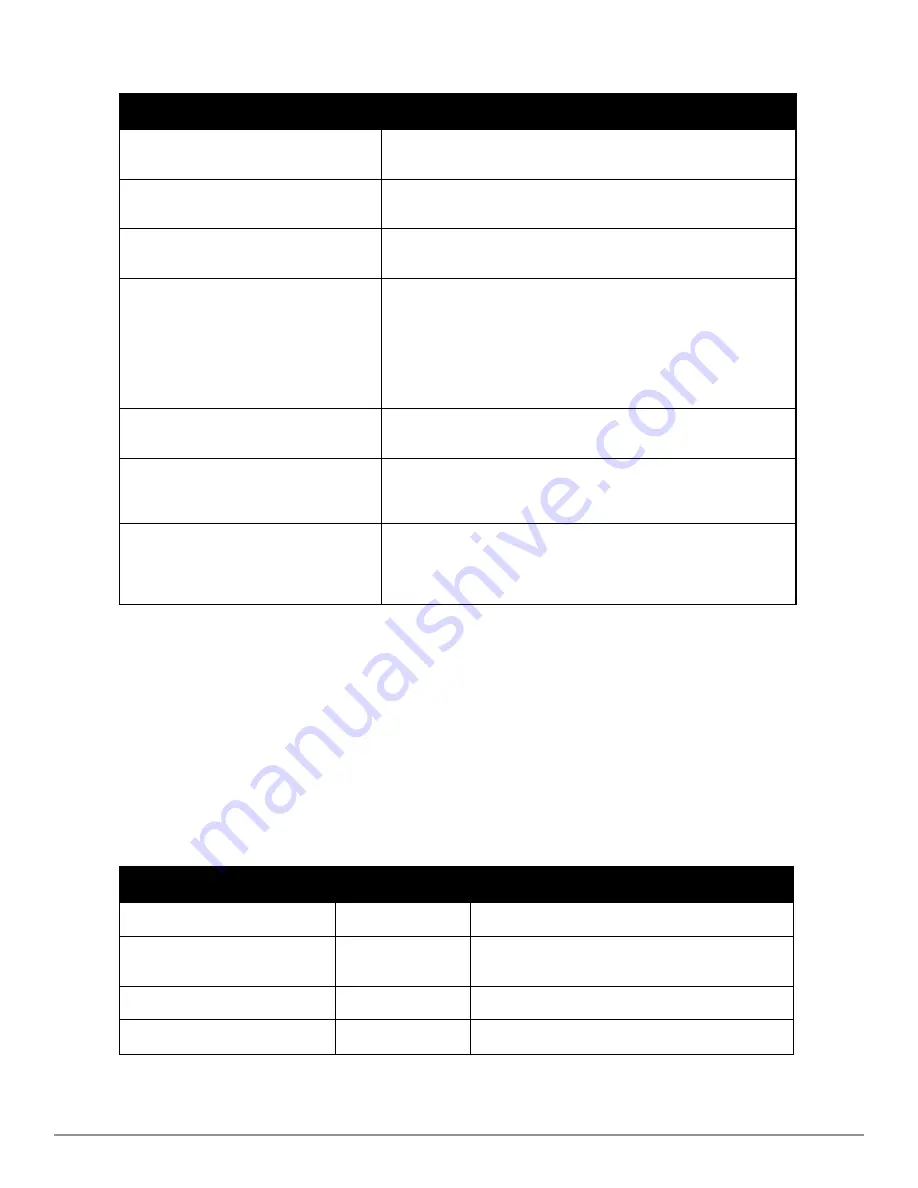
12 | Introduction
Dell PowerConnect W-Series ArubaOS 6.2 | Reference Guide
Type Style
Description
Italics
This style is used to emphasize important terms and to mark the titles of
books.
Boldface
This style is used to emphasize command names and parameter options
when mentioned in the text.
Commands
This fixed-width font depicts command syntax and examples of
commands and command output.
<angle brackets>
In the command syntax, text within angle brackets represents items that
you should replace with information appropriate to your specific
situation. For example:
ping <ipaddr>
In this example, you would type “ping” at the system prompt exactly as
shown, followed by the IP address of the system to which ICMP echo
packets are to be sent. Do not type the angle brackets.
[square brackets]
In the command syntax, items enclosed in brackets are optional. Do not
type the brackets.
{Item_A|Item_B}
In the command examples, single items within curled braces and
separated by a vertical bar represent the available choices. Enter only
one choice. Do not type the braces or bars.
{ap-name <ap-name>}|{ipaddr <ip-addr>}
Two items within curled braces indicate that both parameters must be
entered together. If two or more sets of curled braces are separated by a
vertical bar, like in the example to the left, enter only one choice Do not
type the braces or bars.
Table 2:
Text Conventions
Command Line Editing
The system records your most recently entered commands. You can review the history of your actions, or reissue a
recent command easily, without having to retype it.
To view items in the command history, use the
up
arrow key to move back through the list and the
down
arrow key
to move forward. To reissue a specific command, press
Enter
when the command appears in the command history.
You can even use the command line editing feature to make changes to the command prior to entering it. The
command line editing feature allows you to make corrections or changes to a command without retyping.
Table 1
lists the editing controls. To use key shortcuts, press and hold the
Ctrl
button while you press a letter key.
Key
Effect
Description
Ctrl A
Home
Move the cursor to the beginning of the line.
Ctrl B or the
left arrow
Back
Move the cursor one character left.
Ctrl D
Delete Right
Delete the character to the right of the cursor.
Ctrl E
End
Move the cursor to the end of the line.
Table 3:
Line Editing Keys
Содержание PowerConnect W-7200 Series
Страница 1: ...Dell PowerConnect W Series ArubaOS 6 2 Command Line Interface Reference Guide ...
Страница 38: ...38 aaa authentication server windows DellPowerConnect W Series ArubaOS 6 2 Reference Guide ...
Страница 319: ...DellPowerConnect W Series ArubaOS 6 2 Reference Guide interface loopback 319 ...
Страница 346: ...346 ipv6 mld DellPowerConnect W Series ArubaOS 6 2 Reference Guide ...
Страница 387: ...DellPowerConnect W Series ArubaOS 6 2 Reference Guide ip radius 387 ...
Страница 995: ...DellPowerConnect W Series ArubaOS 6 2 Reference Guide show firewall 995 ...
Страница 1070: ...1070 show ip dhcp DellPowerConnect W Series ArubaOS 6 2 Reference Guide Command History Introduced in ArubaOS 3 0 ...
Страница 1529: ...DellPowerConnect W Series ArubaOS 6 2 Reference Guide wms client 1529 ...
Страница 1536: ...0510956 01 March 2013 1536 ...












































