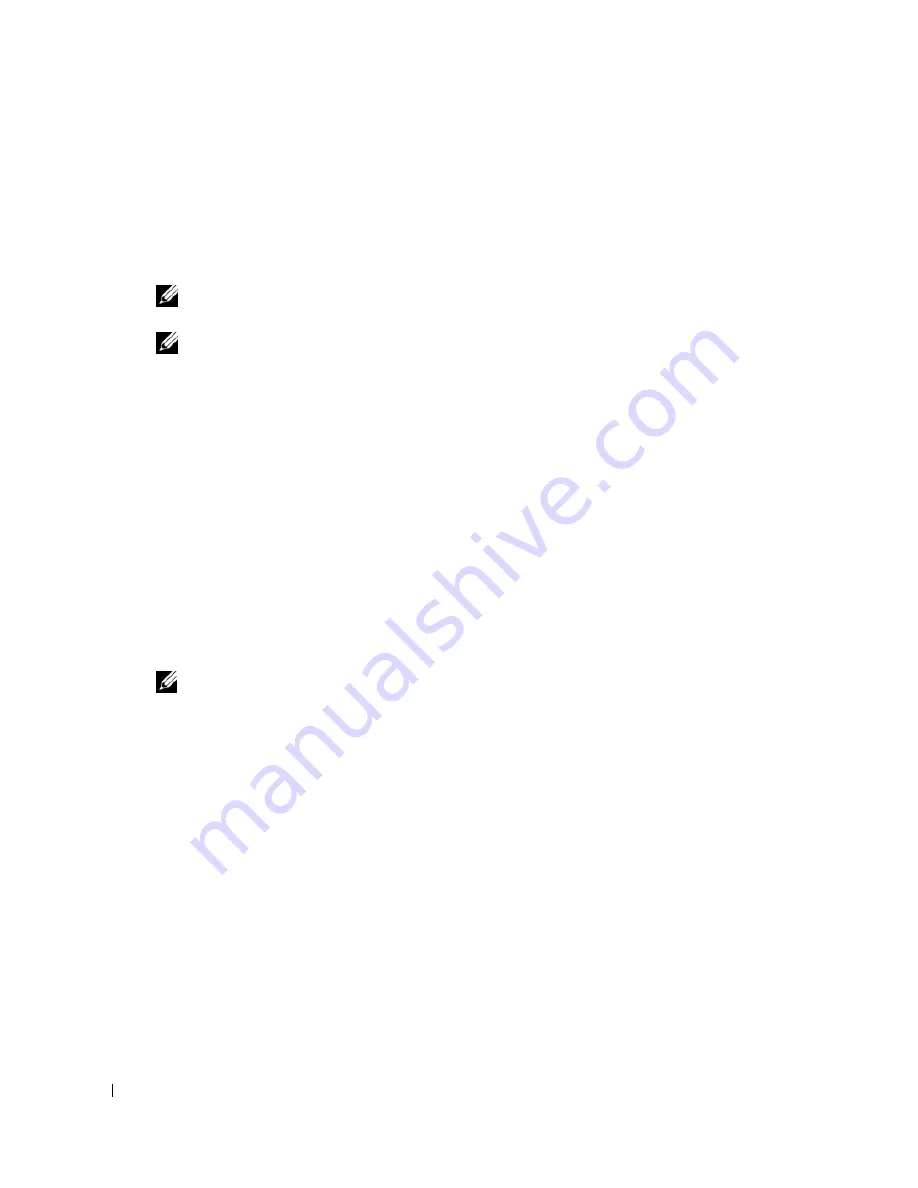
112
Panduan Pengaktifan
www
.dell.com | support.dell.com
Mengaktifkan dan Mengkonfigurasi Switch
Setelah menyelesaian semua sambungan eksternal, hubungkan terminal ke switch untuk
mengkonfigurasikan switch atau tumpukan. Fungsi lanjutan tambahan diurakan dalam
Panduan
Pengguna
yang terdapat pada CD
Dokumentasi Pengguna
Anda.
CATATAN:
Bacalah catatan rilis untuk produk ini sebelum melanjutkan. Anda dapat mendownload
catatan rilis dari situs web Dukungan Dell di
support.dell.com
.
CATATAN:
Kami menyarankan Anda untuk mendapatkan dokumentasi pengguna versi terbaru dari situs
web Dukungan Dell di
support.dell.com
.
Menghubungkan Terminal ke Switch
Untuk memantau dan mengkonfigurasikan switch melalui konsol serial, gunakan port konsol
di bagian belakang switch untuk menghubungkan ke terminal VT100 atau komputer yang
menggunakan perangkat lunak emulasi VT100. Port konsol akan diterapkan sebagai konektor
peralatan terminal data (DTE).
Diperlukan berikut ini untuk menggunakan port konsol:
•
Terminal yang kompatibel dengan VT100 atau sistem desktop atau portabel dengan port
serial, yang menggunakan perangkat lunak emulasi VT100.
•
Kabel serial (disertakan) dengan konektor USB tipe A untuk port konsol dan konektor DB9
untuk terminal.
Lakukan langkah berikut ini untuk menghubungkan terminal ke port konsol switch:
CATATAN:
Jika menginstal tumpukan switch
, Anda perlu merakit dan menghubungkan kabel tumpukan
sebelum mengaktifkan dan mengkonfigurasikannya.
1
Sambungkan konektor DB9 pada kabel serial ke terminal yang menggunakan perangkat lunak
emulasi VT100.
2
Konfigurasikan perangkat lunak emulasi terminal sebagai berikut:
a
Pilih port serial yang sesuai (port serial 1 atau port serial 2) untuk menghubungkan
konsol.
b
Atur kecepatan data ke 9600 baud.
c
Atur format data ke 8 data bit, 1 stop bit, dan tanpa paritas.
d
Atur kontrol aliran ke none (tidak ada).
e
Atur mode emulasi terminal ke
VT100
.
f
Pilih tombol Terminal untuk tombol Fungsi, Panah, dan Ctrl. Pastikan bahwa pengaturan
ini adalah untuk tombol Terminal (bukan tombol Microsoft
®
Windows
®
).
Содержание PowerConnect M6348
Страница 2: ......
Страница 23: ...w w w d e l l c o m s u p p o r t d e l l c o m Dell PowerConnect M6348 交换机 使用入门指南 型号 PCM6348 ...
Страница 26: ...24 高级配置 35 从 DHCP 服务器检索 IP 地址 35 安全保护管理和密码配置 37 管理交换机 使用 Web 浏览器管理交换机 39 启动应用程序 39 了解接口 39 ...
Страница 42: ...40 使用入门指南 w w w d e l l c o m s u p p o r t d e l l c o m ...
Страница 43: ...w w w d e l l c o m s u p p o r t d e l l c o m Dell PowerConnect M6348 交換機 入門指南 機型 PCM6348 ...
Страница 46: ...44 進階設定 56 從 DHCP 伺服器擷取 IP 位址 56 安全管理和密碼設定 58 管理交換機 使用 Web 瀏覽器管理交換機 60 啟動應用程式 60 瞭解介面 60 ...
Страница 49: ...入門指南 47 圖 1 連接交換機堆疊 註 形成的環形拓樸可讓整個堆疊用作一台具有靈活故障移轉功能的交換機 堆疊纜線 上層及下層堆疊連 接埠 ...
Страница 84: ...82 Guide de mise en route w w w d e l l c o m s u p p o r t d e l l c o m ...
Страница 106: ...104 Handbuch zum Einstieg w w w d e l l c o m s u p p o r t d e l l c o m ...
Страница 107: ...w w w d e l l c o m s u p p o r t d e l l c o m Dell PowerConnect Switch M6348 Panduan Pengaktifan Model PCM6348 ...
Страница 127: ...w w w d e l l c o m s u p p o r t d e l l c o m Dell PowerConnect M6348 スイッチ はじめに モデル PCM6348 ...
Страница 147: ...w w w d e l l c o m s u p p o r t d e l l c o m Dell PowerConnect M6348 스위치 시작 안내서 PCM6348 모델 ...
Страница 150: ...148 보안 관리 및 암호 구성 162 스위치 관리 웹 브라우저를 사용하여 스위치 관리 164 응용프로그램 시작 164 인터페이스 이해 164 ...
Страница 153: ...시작 안내서 151 그림 1 스위치 스택 연결 주 최종적인 링형 토폴로지를 통해 전체 스택이 고속 장애 복구 기능을 가진 단일 스위치로 작동할 수 있습니다 스태킹 케이블 상위 및 하위 스태 킹 포트 ...
Страница 188: ...186 Guía de introducción w w w d e l l c o m s u p p o r t d e l l c o m ...
Страница 208: ...w w w d e l l c o m s u p p o r t d e l l c o m Dell PowerConnect מתגי M6348 עבודה תחילת מדריך דגם PCM6348 ...






























