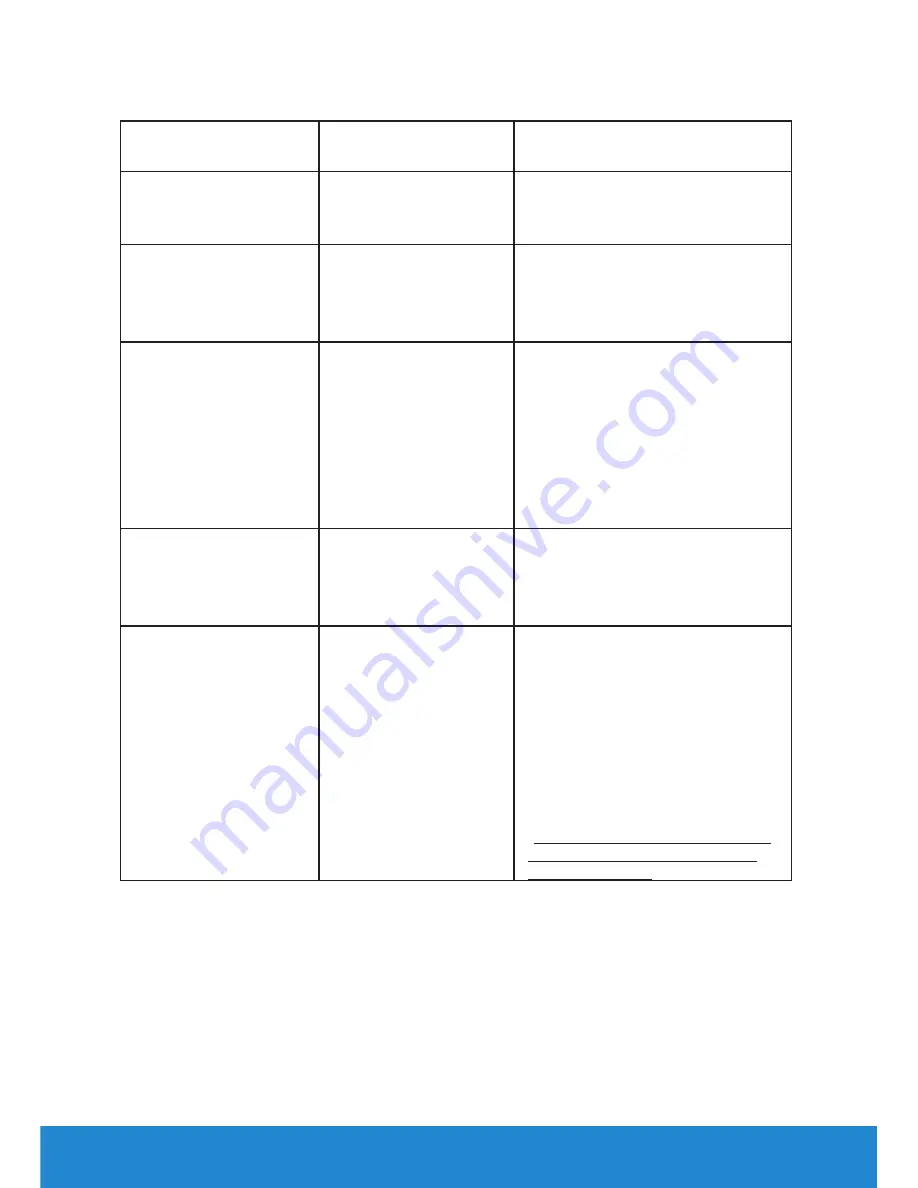
60
Troubleshooting
Product-Specific Problems
Specific Symptoms What You
Experience
Possible Solutions
Screen image is too
small.
Image is centered on
screen, but does not
fill entire viewing area.
•
Reset the monitor to
Factory
Settings
.
Cannot adjust the
monitor with the
buttons on the front
panel.
OSD does not appear
on the screen.
•
Turn off the monitor, unplug
the power cord, plug back, and
then turn on the monitor.
No Input Signal when
user controls are
pressed.
No picture, the LED
light is white. When
you press “up”, “down”
or “Menu” key, the
message “ No input
signal” will appear.
•
Check the signal source. Ensure
the computer is not in the
power saving mode by moving
the mouse or pressing any key
on the keyboard.
•
Check whether the signal cable
is plugged in properly. Re-plug
the signal cable if necessary.
•
Reset the computer or video
player.
The picture does not
fill the entire screen.
The picture cannot fill
the height or width of
the screen.
•
Due to different video formats
(aspect ratio) of DVDs, the
monitor may display in full
screen.
•
Run the built-in diagnostics.
No image when using
DP connection to the
PC.
Black screen
•
Verify which DP standard (DP
1.1a or DP 1.2) is your Graphics
Card certified to. Download
and install the latest graphics
card driver.
•
Some DP 1.1a graphics
card cannot support DP 1.2
monitors. Change the monitor
DP setting to match your
graphics card by following
instruction found in section
“
Connecting the Monitor for
DP Multi-Stream Transport
(MST) function
”.
Содержание P2815Q
Страница 1: ...Model No P2815Q Regulatory model P2815Qf User s Guide Dell P2815Q ...
Страница 14: ...14 About Your Monitor Side View ...
Страница 73: ...Setting Up Your Monitor 73 For Windows 8 or Windows 8 1 ...
Страница 75: ...Setting Up Your Monitor 75 For Windows 7 For Windows 8 or Windows 8 1 ...
Страница 77: ...Setting Up Your Monitor 77 For Windows 7 ...
Страница 78: ...78 Setting Up Your Monitor For Windows 8 or Windows 8 1 ...
















































