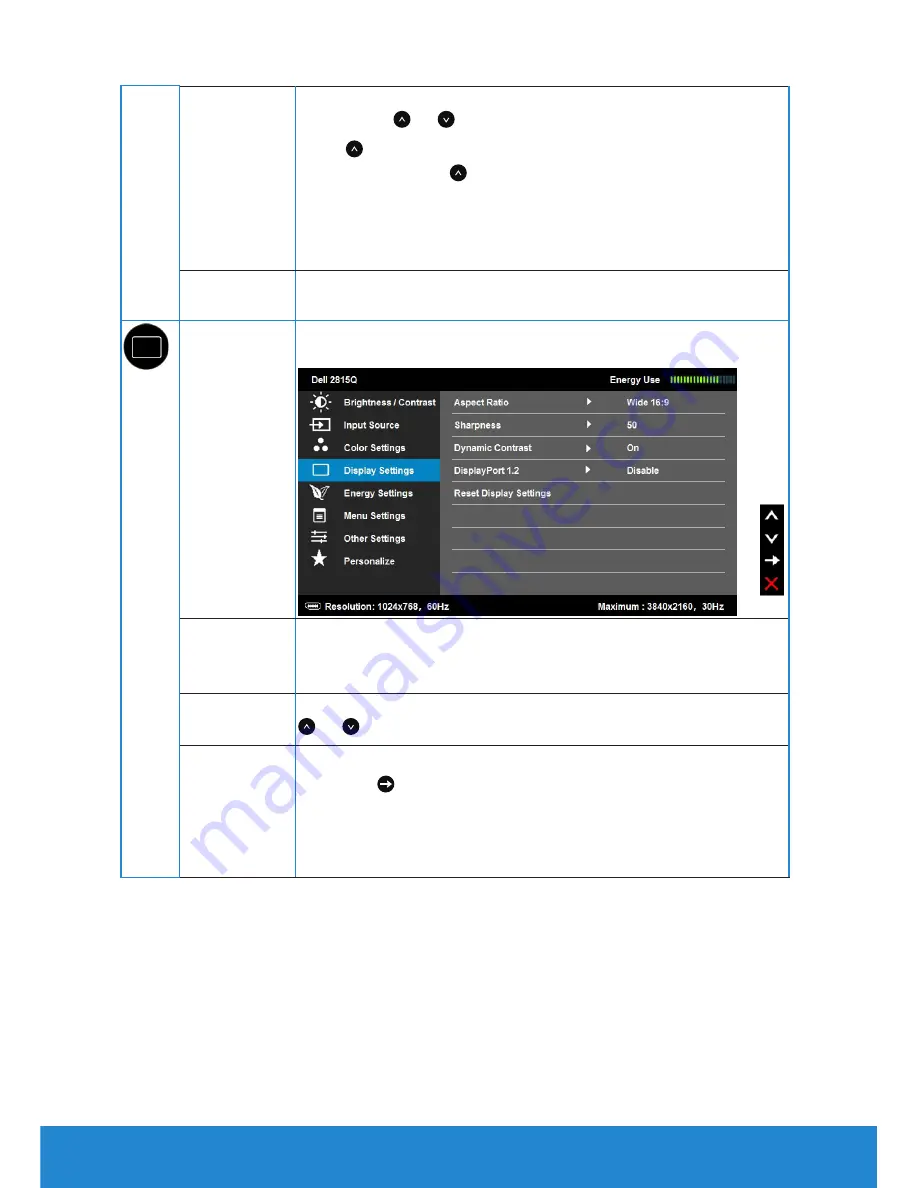
42
Operating the Monitor
Saturation
This feature can adjust the color saturation of the video
image. Use or to adjust the saturation from ‘0’ to ‘100’.
Press to increase the monochrome appearance of the
video image.Press to increase the colorful appearance of
the video image.
NOTE:
Saturation adjustment is available only when you
select Movie or Game preset mode.
Reset Color
Settings
Resets your monitor's color settings to the factory defaults.
Display
Settings
Use the
Displays Settings
menu to adjust the monitor's
display settings.
Aspect Ratio
Adjust the image ratio to Wide 16:9, Auto Resize, 4:3 or 1:1.
NOTE:
Aspect Ratio
is applicable when input horizontal
pixels is not greater than 2560, gray-out otherwise.
Sharpness
This feature can make the image look sharper or softer. Use
or to adjust the sharpness from '0' to '100'.
Dynamic
Contrast
Dynamic Contrast adjusts the contrast ratio to 2M to 1.
Press the button to select the Dynamic Contrast “On” or
“Off” .
NOTE
: Dynamic Contrast provides higher contrast if you
select Game or Movie preset mode.
Содержание P2815Q
Страница 1: ...Model No P2815Q Regulatory model P2815Qf User s Guide Dell P2815Q ...
Страница 14: ...14 About Your Monitor Side View ...
Страница 73: ...Setting Up Your Monitor 73 For Windows 8 or Windows 8 1 ...
Страница 75: ...Setting Up Your Monitor 75 For Windows 7 For Windows 8 or Windows 8 1 ...
Страница 77: ...Setting Up Your Monitor 77 For Windows 7 ...
Страница 78: ...78 Setting Up Your Monitor For Windows 8 or Windows 8 1 ...
















































