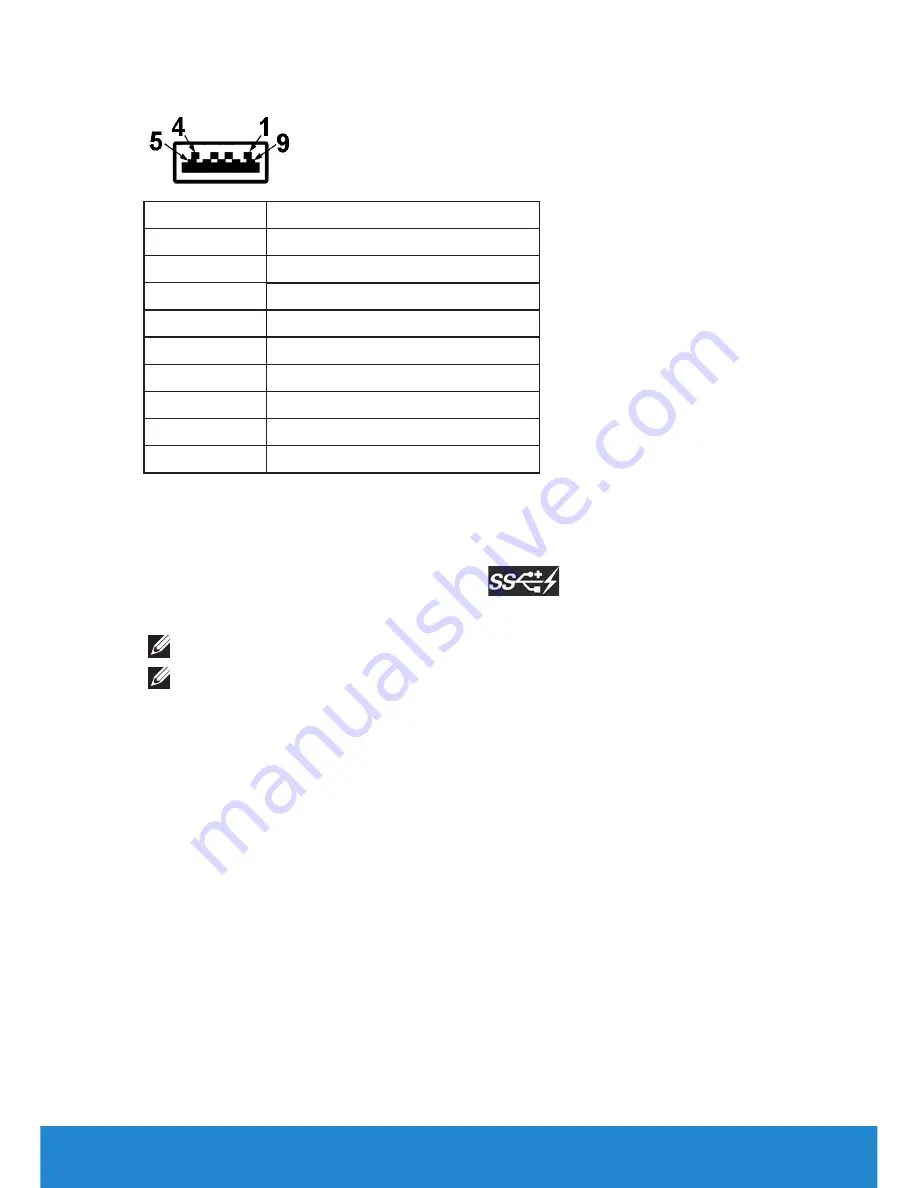
About Your Monitor
21
USB Downstream Connector
Pin Number 9-pin Side of the Connector
1
VCC
2
D-
3
D+
4
GND
5
SSTX-
6
SSTX+
7
GND
8
SSTX-
9
SSTX+
USB Ports
•
1 upstream - bottom facing
•
4 downstream - 3 bottom facing and 1 back facing
•
Power Charging Port- (USB ports with
lightning icon) ; supports fast
current charging capability if the device is BC 1.2 compatible.
NOTE:
USB 3.0 functionality requires a USB 3.0-capable computer.
NOTE:
The monitor’s USB interface works only when the monitor is On or
in the power-save mode. If you turn Off the monitor and then turn it On, the
attached peripherals may take a few seconds to resume normal functionality.
Plug and Play Capability
You can install the monitor in any Plug and Play compatible system. The
monitor automatically provides the computer with its Extended Display
Identification Data (EDID) using Display Data Channel (DDC) protocols
so that the system can configure itself and optimize the monitor settings.
Most monitor installations are automatic. You can select different settings
if required.
Содержание P2815Q
Страница 1: ...Model No P2815Q Regulatory model P2815Qf User s Guide Dell P2815Q ...
Страница 14: ...14 About Your Monitor Side View ...
Страница 73: ...Setting Up Your Monitor 73 For Windows 8 or Windows 8 1 ...
Страница 75: ...Setting Up Your Monitor 75 For Windows 7 For Windows 8 or Windows 8 1 ...
Страница 77: ...Setting Up Your Monitor 77 For Windows 7 ...
Страница 78: ...78 Setting Up Your Monitor For Windows 8 or Windows 8 1 ...
















































