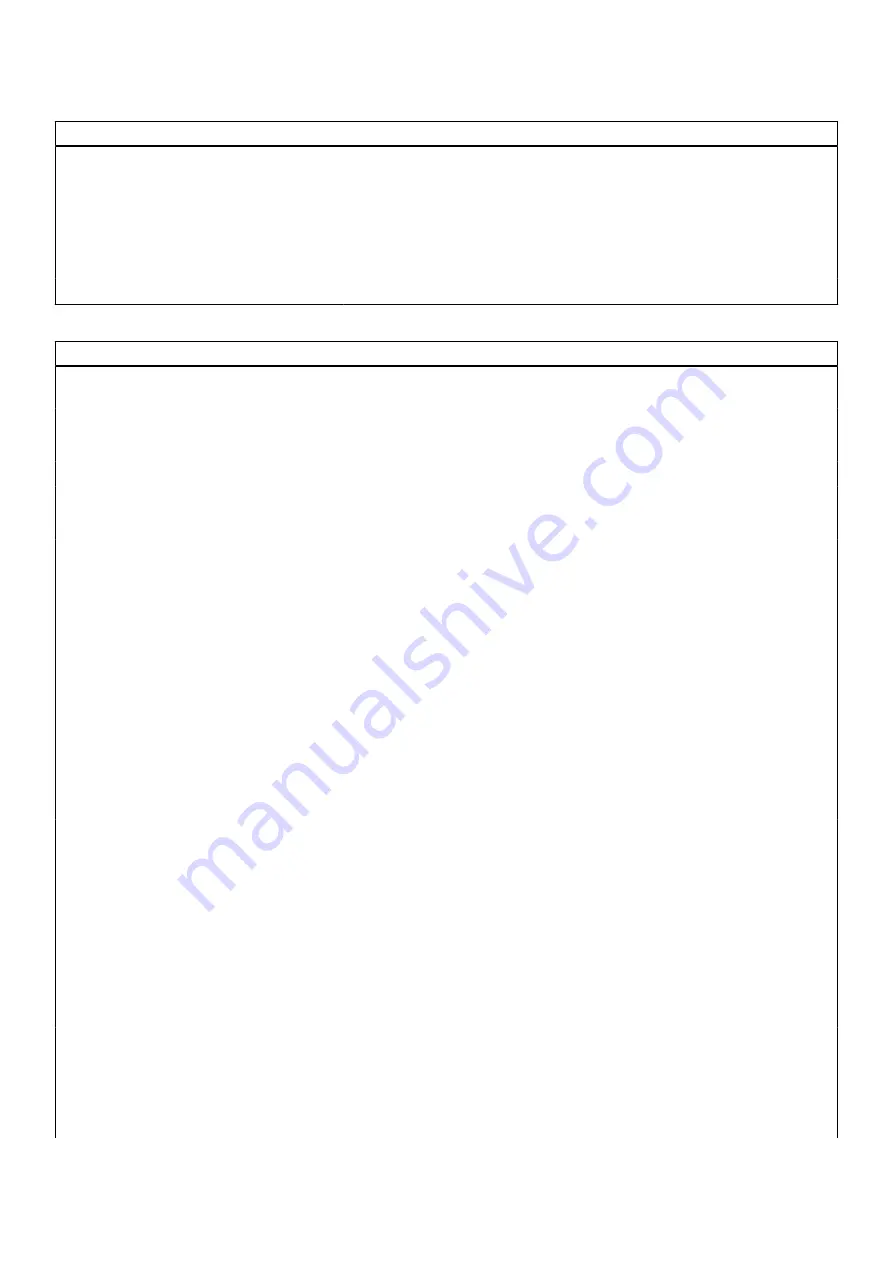
Table 5. System setup options—Boot Configuration menu (continued)
Boot Configuration
Secure Boot Mode
Enable or disable to change the secure boot mode options.
By default, the
Deployed Mode
is enabled.
Expert Key Management
Enable Custom Mode
Enable or disable custom mode.
By default, the
custom mode
option is not enabled.
Custom Mode Key Management
Select the custom values for expert key management.
Table 6. System setup options—Integrated Devices menu
Integrated Devices
Date/Time
Displays the current date in MM/DD/YYYY format and current time in
HH:MM:SS AM/PM format.
Camera
Enables or disable the camera.
By default, the
Enable Camera
option is selected
Audio
Enable Audio
Enable or disable the integrated audio controller.
By default, all the options are enabled.
USB/Thunderbolt Configuration
●
Enable or disable booting from USB mass storage devices that are
connected to external USB ports.
By default, the
Enable External USB Ports
option is enabled.
●
Enable or disable booting from USB mass storage devices such as external
hard drive, optical drive, and USB drive.
By default, the
Enable USB Boot Support
option is enabled.
Enable Thunderbolt Technology
Support
Enable or disable the associated ports and adapters.
By default, the
Enable Thunderbolt Technology Support
option is selected.
Enable Thunderbolt Boot Support
Enable or disable the Thunderbolt adapter peripheral device and USB devices
that are connected to the Thunderbolt adapter to be used during BIOS Pre-
boot.
By default, the
Enable Thunderbolt Boot Support
option is disabled.
Enable Thunderbolt (and PCIe behind
TBT) pre-boot modules
Enable or disable the PCIe devices that are connected through a Thunderbolt
adapter to execute the PCIe devices UEFI Option ROM (if present) during
pre-boot.
By default, the
Enable Thunderbolt (and PCIe behind TBT) pre-boot
modules
option is disabled.
Disable USB4 PCIE Tunneling
Disable the USB4 PCIE Tunneling option.
By default, the option is disabled.
Video/Power only on Type-C Ports
Enable or disable the Type-C port functionality to video or only power.
By default, the
Video/Power only on Type-C Ports
option is disabled.
Type-C Dock Override
Enables to use connected Type-C Dell Dock to provide data stream with
external USB ports disabled. When Type-C Dock override is enabled, the
Video/Audio/Lan submenu is activated.
By default, the
Type-C Dock Override
option is enabled.
Video
Enable or disable the usage of video on Dell Dock external ports.
BIOS setup
91
Содержание P110F
Страница 1: ...Latitude 7530 Service Manual Regulatory Model P110F Regulatory Type P110F002 April 2022 Rev A00 ...
Страница 18: ...18 Removing and installing components ...
Страница 36: ...36 Removing and installing components ...
Страница 46: ...46 Removing and installing components ...
Страница 61: ...Removing and installing components 61 ...
Страница 70: ...70 Removing and installing components ...
Страница 82: ...82 Removing and installing components ...
Страница 104: ...To clear the alert set the Clear Intrusion Warning to ON in the Security menu of the BIOS setup 104 BIOS setup ...
















































