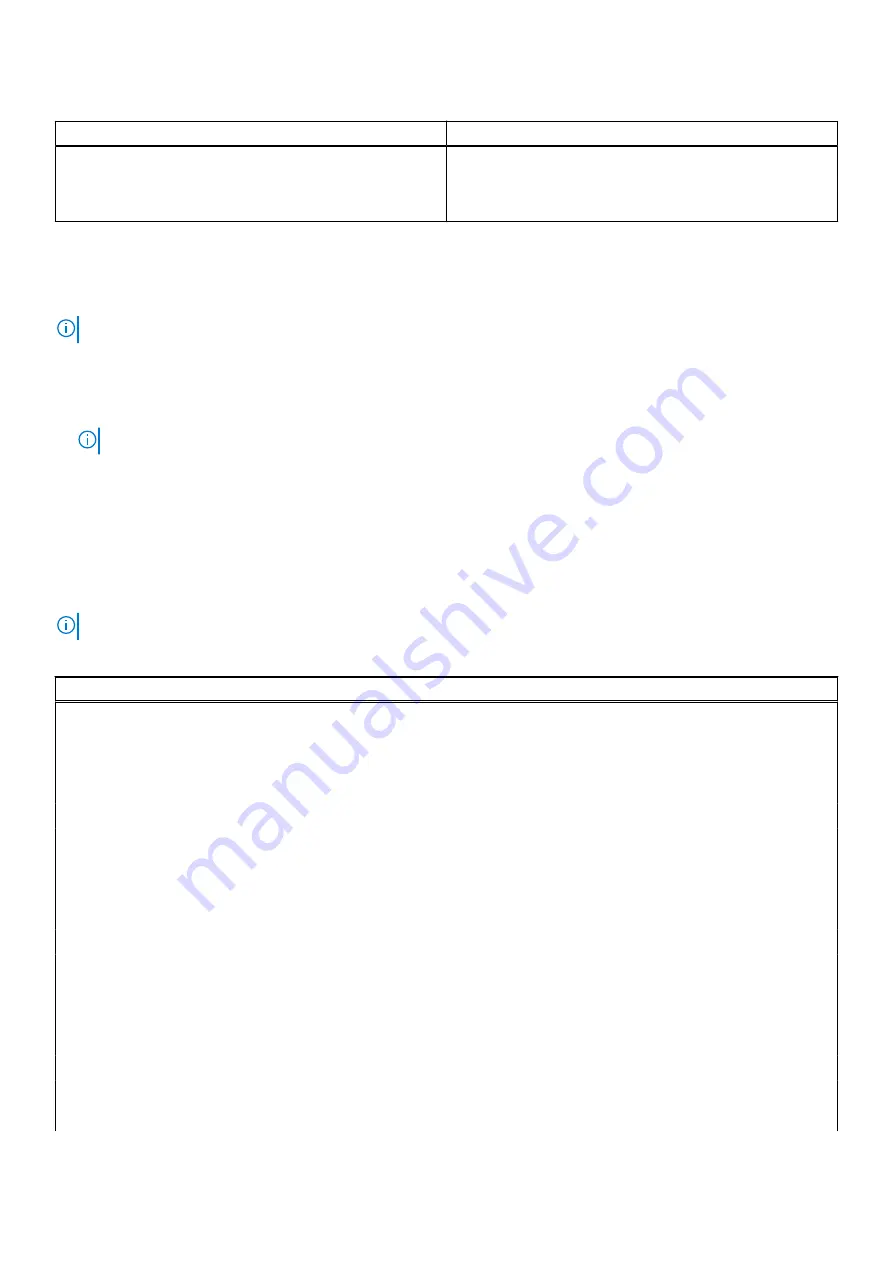
Table 3. Navigation keys (continued)
Keys
Navigation
Esc
Moves to the previous page until you view the main screen.
Pressing Esc in the main screen displays a message that
prompts you to save any unsaved changes and restarts the
system.
One time boot menu
To enter
one time boot menu
, turn on your computer, and then press F12 immediately.
NOTE:
It is recommended to shutdown the computer if it is on.
The one-time boot menu displays the devices that you can boot from including the diagnostic option. The boot menu options
are:
●
Removable Drive (if available)
●
STXXXX Drive (if available)
NOTE:
XXX denotes the SATA drive number.
●
Optical Drive (if available)
●
SATA Hard Drive (if available)
●
Diagnostics
The boot sequence screen also displays the option to access the System Setup screen.
System setup options
NOTE:
Depending on your system and its installed devices, the items that are listed in this section may or may not appear.
Table 4. System setup options—System information menu
Overview
Latitude 7530
BIOS Version
Displays the BIOS version number.
Service Tag
Displays the Service Tag of the system.
Asset Tag
Displays the Asset Tag of the system.
Manufacture Date
Displays the manufacture date of the system.
Ownership Date
Displays the ownership date of the system.
Express Service Code
Displays the express service code of the system.
Ownership Tag
Displays the Ownership Tag of the system.
Signed Firmware Update
Displays whether the Signed Firmware Update is enabled on your system.
Battery Information
Primary
Displays that battery is primary.
Battery Level
Displays the battery level of the system.
Battery State
Displays the battery state of the system.
Health
Displays the battery health of the system.
AC Adapter
Displays whether the AC adapter is connected or not.
Battery Type
Displays the type of battery.
Processor Information
BIOS setup
89
Содержание P110F
Страница 1: ...Latitude 7530 Service Manual Regulatory Model P110F Regulatory Type P110F002 April 2022 Rev A00 ...
Страница 18: ...18 Removing and installing components ...
Страница 36: ...36 Removing and installing components ...
Страница 46: ...46 Removing and installing components ...
Страница 61: ...Removing and installing components 61 ...
Страница 70: ...70 Removing and installing components ...
Страница 82: ...82 Removing and installing components ...
Страница 104: ...To clear the alert set the Clear Intrusion Warning to ON in the Security menu of the BIOS setup 104 BIOS setup ...
















































