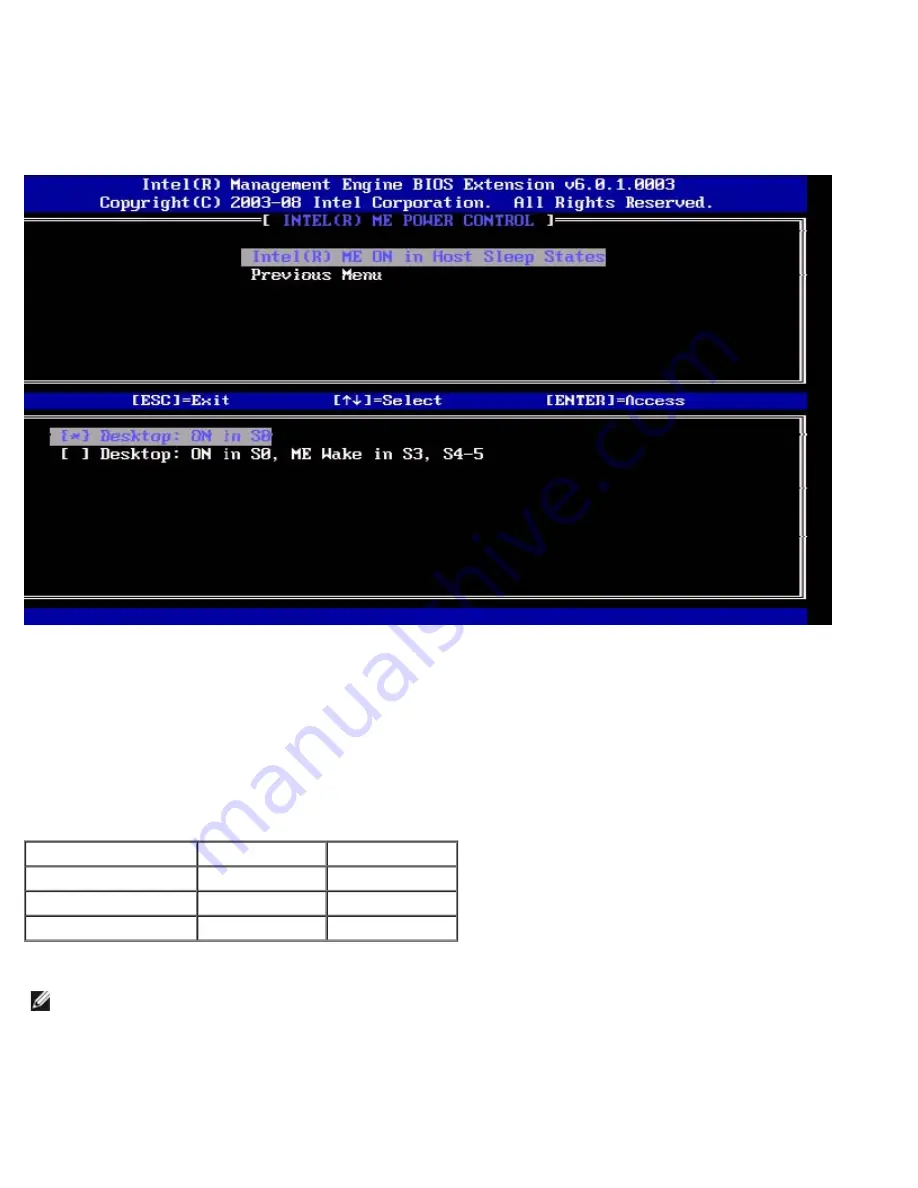
To comply with ENERGY STAR* and EUP LOT6 requirements, the Intel ME can be turned off in various sleep states. The Intel
ME Power Control menu configures the Intel ME platform power-related policies.
Intel ME ON in Host Sleep States
Under the Intel ME Power Control menu, select
Intel ME ON in Host Sleep States
and press
Enter
.
The selected power package determines when the Intel ME is turned ON. The default power package can be modified by using
FITC or by FPT.
The end user administrator can choose which power package to use depending on the systems usage.
The following table illustrates the details of the power packages.
With Intel ME WoL, after the time-out timer expires, the Intel ME remains in the M-off state until a command is sent to the
ME. After this command has been sent, the Intel ME will transition to an M0 or M3 state and will respond to the next
command that is sent. A ping to the Intel ME will also cause the Intel ME to go into an M0 or M3 state.
The Intel ME takes a short time to transition from the M-off state to the M0 or M3 state. During this time, Intel AMT will not
respond to any Intel ME commands. When the Intel ME has reached the M0 or M3 state, the system will respond to Intel ME
commands.
Power Package
1
2
S0
ON
ON
S3
OFF
ON/ ME WoL
S4/S5
OFF
ON/ ME WoL
Select the desired Power Policy and press
Enter
.
NOTE:
Putting a system into the provisioning state will automatically switch to Power Package 2. This can later be
changed through WebUI, the management console, or MEBx.
Idle Time Out
Under the Intel ME Power Control menu, select
Idle Time Out
and press
Enter
.
Содержание OptiPlex 980 - Desktop
Страница 9: ......
Страница 31: ...2 Select Y to unconfigure 3 Select Full Unprovisioning and press Enter ...
Страница 67: ...4 Click the to expand the Intel AMT Getting Started section ...
Страница 68: ...5 Click the to expand the Section 1 Provisioning section ...
Страница 69: ...6 Click the to expand the Basic Provisioning without TLS section ...
Страница 72: ...The IP address for the ProvisionServer and Intel SCS are now visible ...
Страница 73: ...9 Select Step 2 Discovery Capabilities ...
Страница 74: ...10 Verify that the setting is Enabled If Disabled click the checkbox next to Disabled and click Apply ...
Страница 75: ...11 Select Step 3 View Intel AMT Capable Computers ...
Страница 76: ...Any Intel AMT capable computers on the network are visible in this list ...
Страница 77: ...12 Select Step 4 Create Profile ...
Страница 78: ...13 Click the symbol to add a new profile ...
Страница 82: ...15 Select the icon with the arrow pointing out to Export Security Keys to USB Key ...
Страница 83: ...16 Select the Generate keys before export radio button ...
Страница 90: ...27 Select Step 7 Monitor Provisioning Process ...
Страница 92: ...28 Select Step 8 Monitor Profile Assignments ...
Страница 95: ...Back to Contents Page ...






























