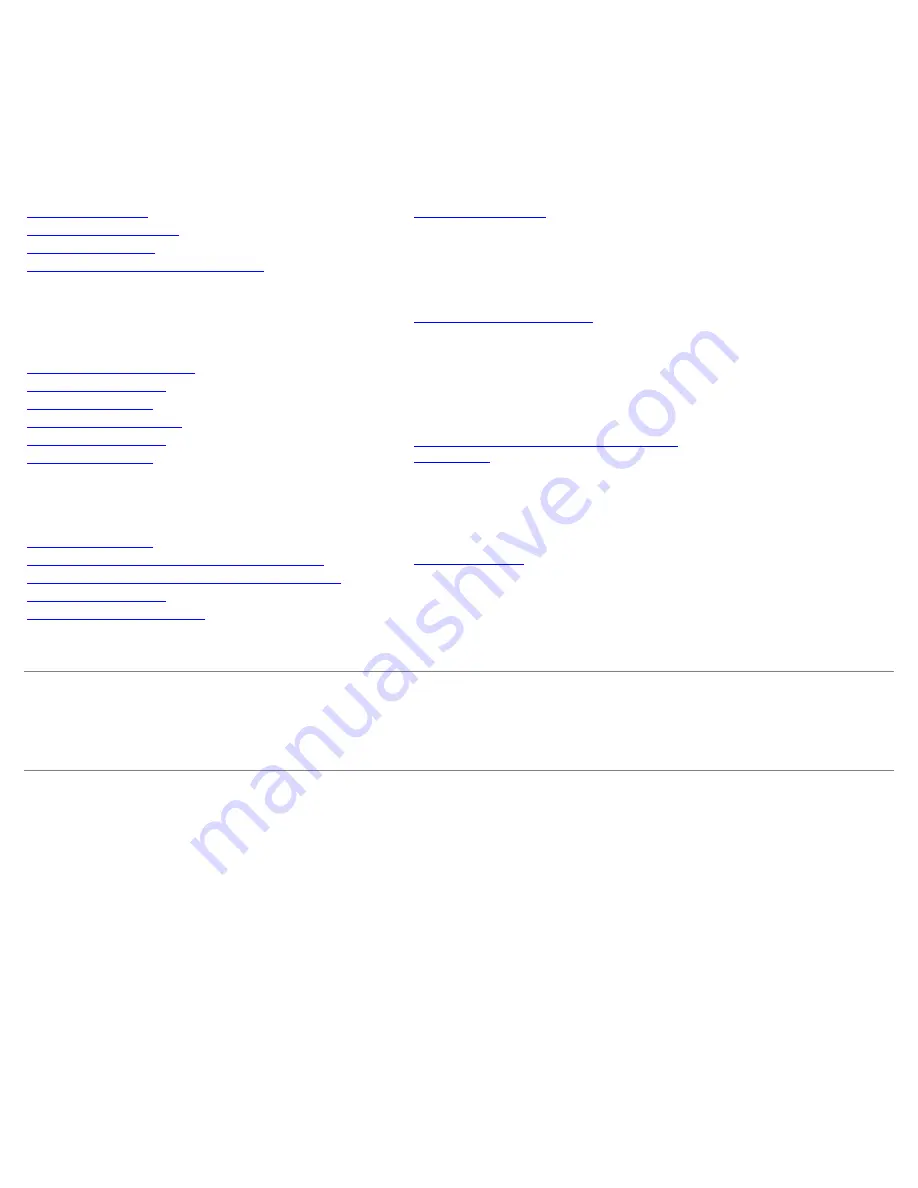
Intel
®
Active Management Technology v6.0
Administrator's Guide
Overview
Product Overview
Out of Box Experience
Operational Modes
Setup and Configuration Overview
Menus and Defaults
MEBx Settings Overview
ME General Settings
AMT Configuration
Intel Fast Call for Help
ME General Settings
AMT Configuration
Setup and Configuration
Methods Overview
Configuration Service--Using a USB Device
Configuration Service--USB Device Procedure
System Deployment
Operating System Drivers
Management
Intel AMT Web GUI
AMT Redirection (SOL/IDE-R)
AMT Redirection Overview
Intel Management and
Security Status Application
Intel Management and Security Status
Application
Troubleshooting
Troubleshooting
If you purchased a DELL™ n Series computer, any references in this document to Microsoft
®
Windows
®
operating systems
are not applicable.
Information in this document is subject to change without notice.
© 2010 Dell Inc. All rights reserved.
Reproduction of these materials in any manner whatsoever without the written permission of Dell Inc. is strictly forbidden.
Trademarks used in this text: Dell, Latitude, and the DELL logo are trademarks of Dell Inc.; Intel is a registered trademark of Intel Corporation in
the U.S. and other countries; Microsoft and Windows are either trademarks or registered trademarks of Microsoft Corporation in the United States
and/or other countries.
Other trademarks and trade names may be used in this document to refer to either the entities claiming the marks and names or their products.
Dell Inc. disclaims any proprietary interest in trademarks and trade names other than its own.
April 2010 Rev. A00
Содержание OptiPlex 980 - Desktop
Страница 9: ......
Страница 31: ...2 Select Y to unconfigure 3 Select Full Unprovisioning and press Enter ...
Страница 67: ...4 Click the to expand the Intel AMT Getting Started section ...
Страница 68: ...5 Click the to expand the Section 1 Provisioning section ...
Страница 69: ...6 Click the to expand the Basic Provisioning without TLS section ...
Страница 72: ...The IP address for the ProvisionServer and Intel SCS are now visible ...
Страница 73: ...9 Select Step 2 Discovery Capabilities ...
Страница 74: ...10 Verify that the setting is Enabled If Disabled click the checkbox next to Disabled and click Apply ...
Страница 75: ...11 Select Step 3 View Intel AMT Capable Computers ...
Страница 76: ...Any Intel AMT capable computers on the network are visible in this list ...
Страница 77: ...12 Select Step 4 Create Profile ...
Страница 78: ...13 Click the symbol to add a new profile ...
Страница 82: ...15 Select the icon with the arrow pointing out to Export Security Keys to USB Key ...
Страница 83: ...16 Select the Generate keys before export radio button ...
Страница 90: ...27 Select Step 7 Monitor Provisioning Process ...
Страница 92: ...28 Select Step 8 Monitor Profile Assignments ...
Страница 95: ...Back to Contents Page ...


































