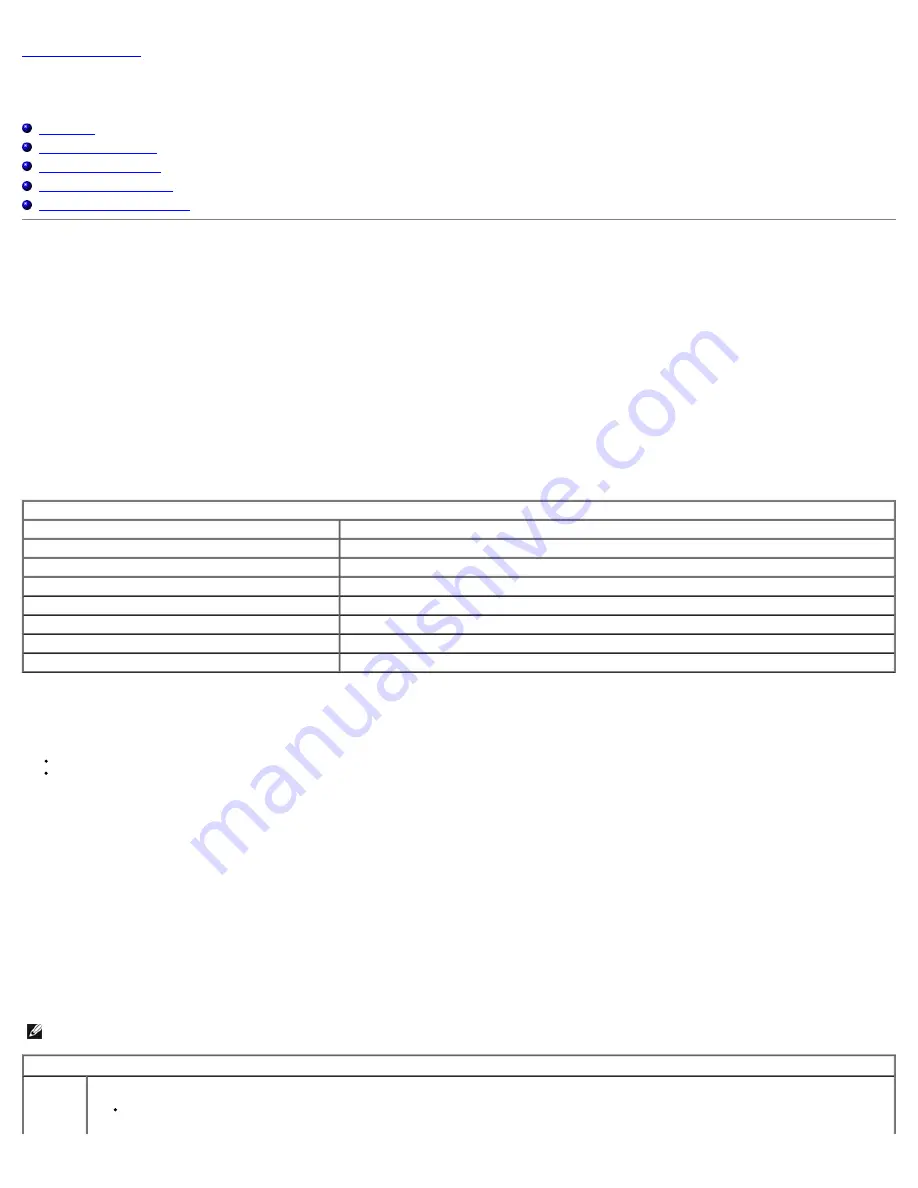
Back to Contents Page
System Setup
Dell™ OptiPlex™ 780 Service Manual—Mini-Tower, Desktop, and Small Form Factor
Boot Menu
Navigation Keystrokes
Entering System Setup
System Setup Simulation
System Setup Menu Options
Boot Menu
Press <F12> when the Dell™ logo appears to initiate a one-time boot menu with a list of the valid boot devices for the system.
The options listed are:
Internal HDD
CD/DVD/CD-RW Drive
Onboard NIC
BIOS Setup
Diagnostics
This menu is useful when you are attempting to boot to a particular device or to bring up the diagnostics for the system. Using the boot menu does not make any
changes to the boot order stored in the BIOS.
Navigation Keystrokes
Use the following keystrokes to navigate the System Setup screens.
Navigation Keystrokes
Action
Keystroke
Expand and collapse field
<Enter>, left- or right-arrow key, or +/–
Expand or collapse all fields
< >
Exit BIOS
<Esc>—Remain in Setup, Save/Exit, Discard/Exit
Change a setting
Left or right-arrow key
Select field to change
<Enter>
Cancel modification
<Esc>
Reset defaults
<Alt><F> or
Load Defaults
menu option
Entering System Setup
Your computer offers the following BIOS and System Setup options:
Bring up a one-time boot menu by pressing <F12>
Access System Setup by pressing <F2>
<F12> Menu
Press <F12> when the Dell™ logo appears to initiate a one-time boot menu with a list of the valid boot devices for the computer.
Diagnostics
and
Enter Setup
options are also included in this menu. The devices listed on the boot menu depend on the bootable devices installed in the computer. This menu is useful when you
are attempting to boot to a particular device or to bring up the diagnostics for the computer. Making changes in the boot menu does not make any changes to the
boot order stored in the BIOS.
<F2>
Press <F2> to enter System Setup and make changes to user-definable settings. If you have trouble entering System Setup using this key, press <F2> when the
keyboard lights first flash.
System Setup Menu Options
NOTE
: System Setup options may vary depending on your computer and may not appear in the exact same order.
General
System
Board
Displays the following information:
System information: Displays
BIOS Info,
,
System Info, Service Tag,
Express Service Code,
Asset Tag, Manufacture Date,
and the
Ownership Date..
Содержание OptiPlex 780
Страница 2: ......
Страница 26: ...7 Lift the hard drive and remove it from the system ...
Страница 29: ...4 Pull up on the drive release latch and then slide the floppy drive towards the back of the computer ...
Страница 30: ...5 Lift the floppy drive up and away from the computer ...
Страница 37: ...7 Release the processor power connector cable from routing guides under the system board ...
Страница 38: ...8 Remove the screws that secure the power supply to the back of the chassis ...
Страница 40: ...10 Lift the power supply up and away from the computer ...
Страница 43: ...4 Lift the fan and remove it from the computer ...
Страница 44: ...Replacing the Fan To replace the fan perform the above steps in reverse order Back to Contents Page ...
Страница 46: ...6 Disconnect the fan power cable 7 Disconnect the main power cable from the system board ...
Страница 47: ...8 Disconnect the IO panel cable ...
Страница 48: ...9 Disconnect the optical drive data cable from the system board ...
Страница 49: ...10 Disconnect the hard drive data cable from the system board ...
Страница 50: ...11 Disconnect the processor power cable ...
Страница 51: ...12 Remove the screws that secure the system board to the computer chassis ...
Страница 52: ...13 Remove the heat sink assembly bracket ...
Страница 56: ...4 Lift the drive release latch and then slide the drive towards the back of the computer ...
Страница 57: ...5 Lift and remove the drive from the computer ...
Страница 61: ...6 Lift the hard drive and remove it from the computer ...
Страница 64: ...4 Gently pull the riser cage handle and lift the riser cage up and away from the computer ...
Страница 65: ...5 On the riser cage rotate the card retention latch upward ...
Страница 69: ......
Страница 71: ...3 Rotate the heat sink upwards 4 Lift the heat sink and remove it from the computer ...
Страница 73: ...6 Lift the processor cover ...
Страница 74: ...7 Remove the processor from the computer ...
Страница 79: ...4 Gently rotate the IO panel away from the computer and then remove it from the computer ...
Страница 80: ...Replacing the IO Panel To replace the IO panel perform the above steps in reverse order Back to Contents Page ...






























