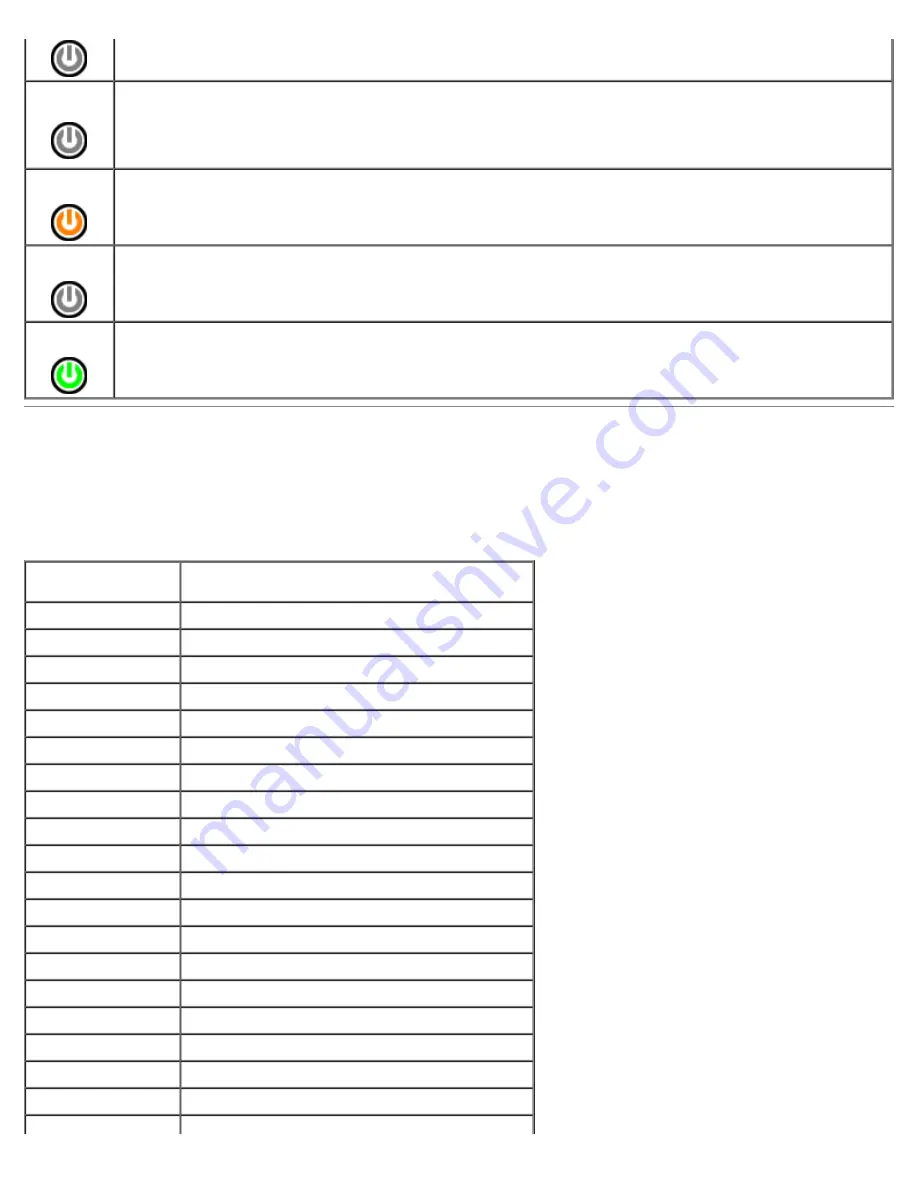
Power is off, light is blank.
Blinking
Amber
Initial state of light at power up.
Indicates system has power, but the POWER_GOOD signal is not yet active.
If the
Hard Drive light is off
, it is probable that the power supply needs to be replaced.
If the
Hard Drive light on
, it is probable that an onboard regulator or VRM has failed. Look at the diagnostic
lights for further information.
Solid
Amber
Second state of the light at power up. Indicates the POWER_GOOD signal is active and it is probable that the
power supply is fine. Look at the diagnostic lights for further information.
Blinking
Green
System is in a low power state, either S1 or S3. Look at the diagnostic lights to determine which state the
system is in.
Solid
Green
System is in S0 state, the normal power state of a functioning machine.
The BIOS will turn the light to this state to indicate it has started fetching op-codes.
Beep Codes
If the monitor cannot display error messages during the POST, the computer may emit a series of beeps that identifies the
problem or that can help you identify a faulty component or assembly. The following table lists the beep codes that may be
generated during the POST. Most beep codes indicate a fatal error that prevents the computer from completing the boot
routine until the indicated condition is corrected.
Code
Cause
1-1-2
Microprocessor register failure
1-1-3
NVRAM read/write failure
1-1-4
ROM BIOS checksum failure
1-2-1
Programmable interval timer failure
1-2-2
DMA initialization failure
1-2-3
DMA page register read/write failure
1-3
Video Memory Test failure
1-3-1 through 2-4-4 Memory not being properly identified or used
3-1-1
Slave DMA register failure
3-1-2
Master DMA register failure
3-1-3
Master interrupt mask register failure
3-1-4
Slave interrupt mask register failure
3-2-2
Interrupt vector loading failure
3-2-4
Keyboard Controller Test failure
3-3-1
NVRAM power loss
3-3-2
Invalid NVRAM configuration
3-3-4
Video Memory Test failure
3-4-1
Screen initialization failure
3-4-2
Screen retrace failure
Содержание OptiPlex 780
Страница 2: ......
Страница 26: ...7 Lift the hard drive and remove it from the system ...
Страница 29: ...4 Pull up on the drive release latch and then slide the floppy drive towards the back of the computer ...
Страница 30: ...5 Lift the floppy drive up and away from the computer ...
Страница 37: ...7 Release the processor power connector cable from routing guides under the system board ...
Страница 38: ...8 Remove the screws that secure the power supply to the back of the chassis ...
Страница 40: ...10 Lift the power supply up and away from the computer ...
Страница 43: ...4 Lift the fan and remove it from the computer ...
Страница 44: ...Replacing the Fan To replace the fan perform the above steps in reverse order Back to Contents Page ...
Страница 46: ...6 Disconnect the fan power cable 7 Disconnect the main power cable from the system board ...
Страница 47: ...8 Disconnect the IO panel cable ...
Страница 48: ...9 Disconnect the optical drive data cable from the system board ...
Страница 49: ...10 Disconnect the hard drive data cable from the system board ...
Страница 50: ...11 Disconnect the processor power cable ...
Страница 51: ...12 Remove the screws that secure the system board to the computer chassis ...
Страница 52: ...13 Remove the heat sink assembly bracket ...
Страница 56: ...4 Lift the drive release latch and then slide the drive towards the back of the computer ...
Страница 57: ...5 Lift and remove the drive from the computer ...
Страница 61: ...6 Lift the hard drive and remove it from the computer ...
Страница 64: ...4 Gently pull the riser cage handle and lift the riser cage up and away from the computer ...
Страница 65: ...5 On the riser cage rotate the card retention latch upward ...
Страница 69: ......
Страница 71: ...3 Rotate the heat sink upwards 4 Lift the heat sink and remove it from the computer ...
Страница 73: ...6 Lift the processor cover ...
Страница 74: ...7 Remove the processor from the computer ...
Страница 79: ...4 Gently rotate the IO panel away from the computer and then remove it from the computer ...
Страница 80: ...Replacing the IO Panel To replace the IO panel perform the above steps in reverse order Back to Contents Page ...















































