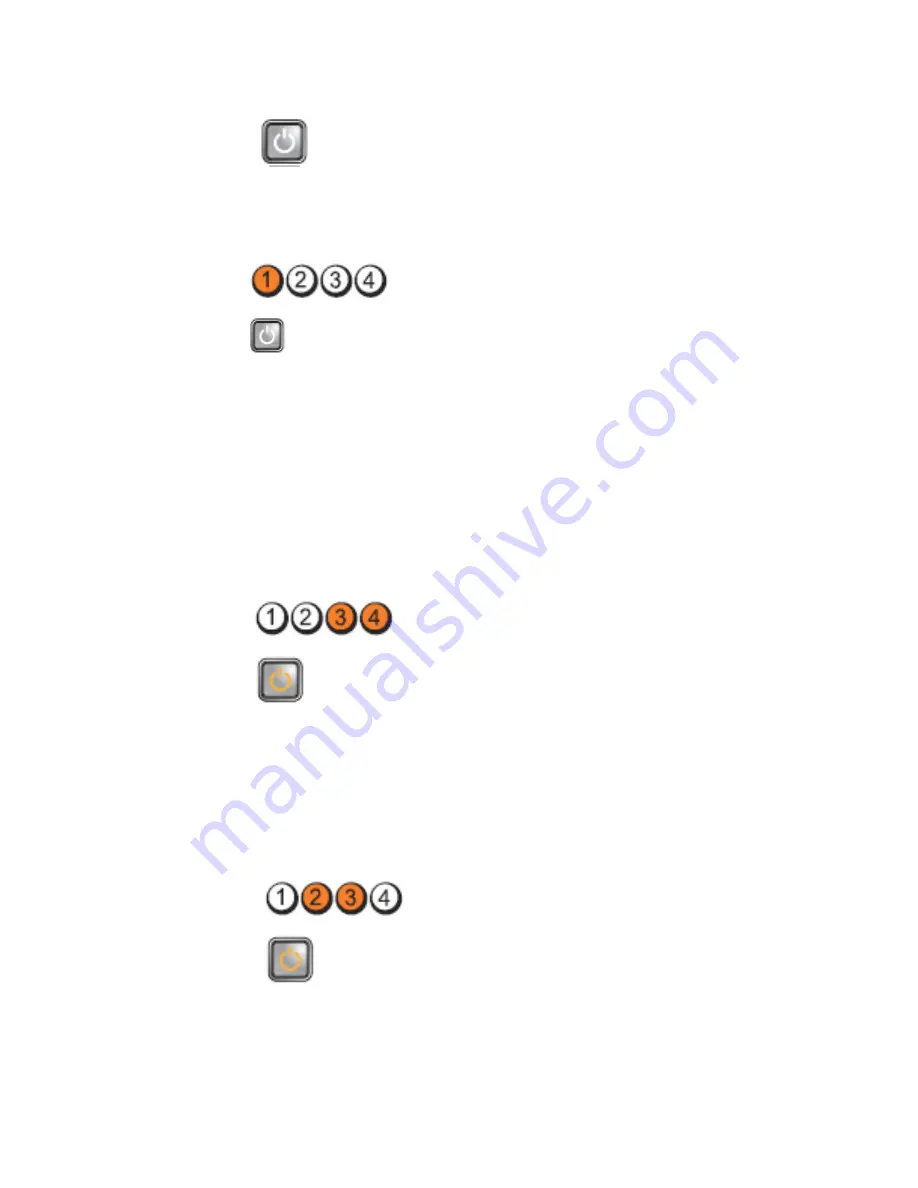
Power Button
Problem Description
A possible system board failure has occurred.
Troubleshooting Steps Unplug the computer. Allow one minute for the power to drain. Plug the computer into a
working electrical outlet and press the power button.
LED
Power Button
Problem Description A possible system board, power supply, or peripheral failure has occurred.
Troubleshooting
Steps
•
Power off computer, leaving the computer plugged in. Press and hold the power supply
test button at the rear of the power supply unit. If the LED next to the switch illuminates,
the problem may be with your system board.
•
If the LED next to the switch does not illuminate, disconnect all internal and external
peripherals, and press and hold the power supply test button. If it illuminates, there
could be a problem with a peripheral.
•
If the LED still does not illuminate, remove the PSU connections from the system board,
then press and hold the power supply button. If it illuminates, there could be a problem
with the system board.
•
If the LED still does not illuminate, the problem is with the power supply.
LED
Power Button
Problem Description
Memory modules are detected, but a memory power failure has occurred.
Troubleshooting Steps
•
If two or more memory modules are installed, remove the modules, then re-install one
module and re-start the computer. If the computer starts normally, continue to install
additional memory modules (one at a time) until you have identified a faulty module or
reinstalled all modules without error. If only one memory module is installed, try
moving it to a different DIMM connector and re-start the computer.
•
If available, install verified working memory of the same type into your computer.
LED
Power Button
Problem Description
BIOS may be corrupt or missing.
40
Содержание OptiPlex 3010 Mini-Tower
Страница 1: ...Dell OptiPlex 3010 Mini Tower Owner s Manual Regulatory Model D12M Regulatory Type D12M001 ...
Страница 6: ...6 ...
Страница 30: ...30 ...
Страница 58: ...58 ...
















































