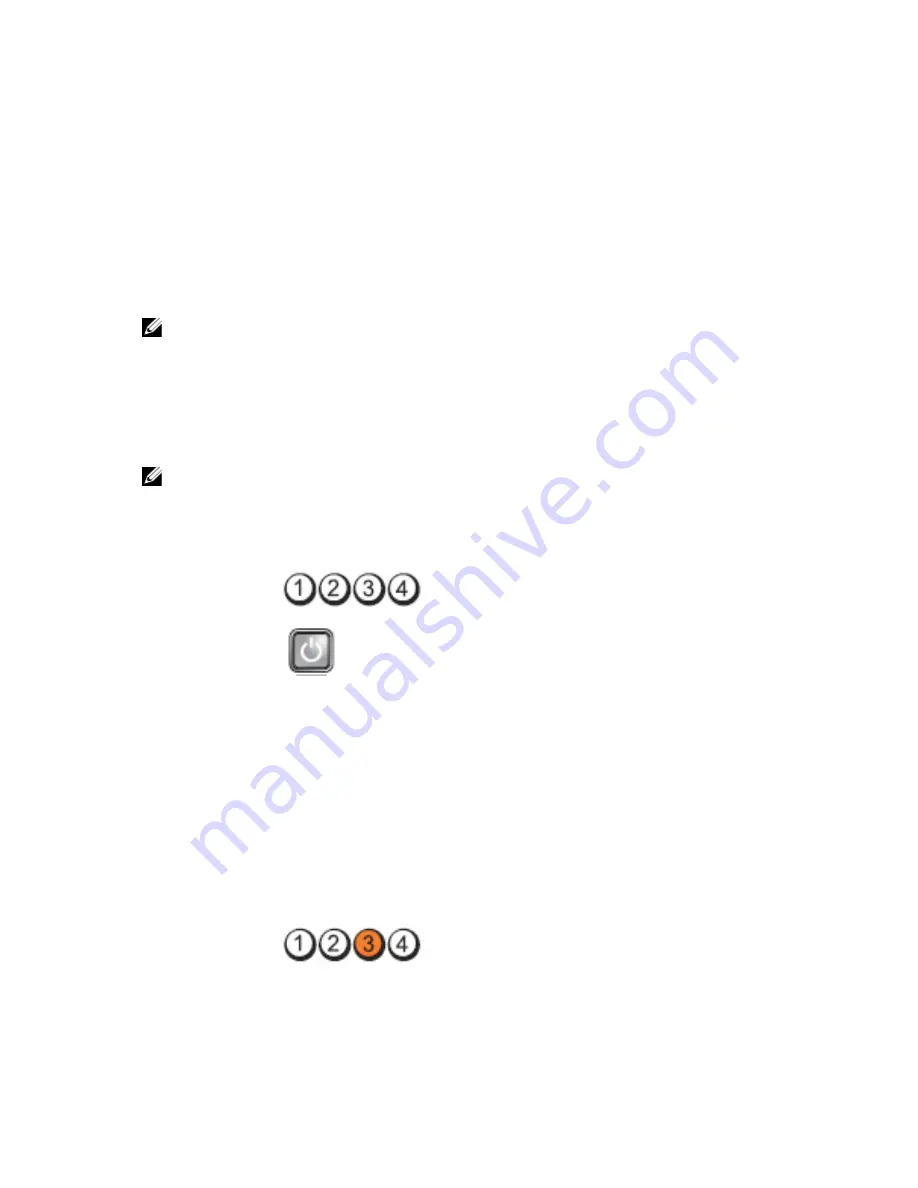
4
Troubleshooting
Diagnostic LEDs
NOTE: The diagnostic LEDs only serve as an indicator of the progress through the Power-on Self-Test (POST)
process. These LEDs do not indicate the problem that caused the POST routine to stop.
The diagnostic LEDs are located on the front of the chassis next to the power button. These diagnostic LEDs are only
active and visible during the POST process. Once the operating system starts to load, they turn off and are no longer
visible.
The system now includes pre-POST and POST LEDs in an attempt to help identifying a possible problem with the system
easier and more accurate.
NOTE: The diagnostic lights will blink when the power button is amber or off, and will not blink when it is blue. This
has no other significance.
Diagnostic Light Patterns
LED
Power Button
Problem Description
The computer is either turned off or is not receiving power.
Troubleshooting Steps
•
Re-seat the power cable in the power connector at the back of the computer and the
electrical outlet.
•
Bypass power strips, power extension cables, and other power protection devices to
verify that the computer turns on properly.
•
Ensure that any power strips being used are plugged into an electrical outlet and are
turned on.
•
Ensure that the electrical outlet is working by testing it with another device, such as a
lamp.
•
Ensure that the main power cable and front panel cable are securely connected to the
system board.
LED
39
Содержание OptiPlex 3010 Mini-Tower
Страница 1: ...Dell OptiPlex 3010 Mini Tower Owner s Manual Regulatory Model D12M Regulatory Type D12M001 ...
Страница 6: ...6 ...
Страница 30: ...30 ...
Страница 58: ...58 ...
















































