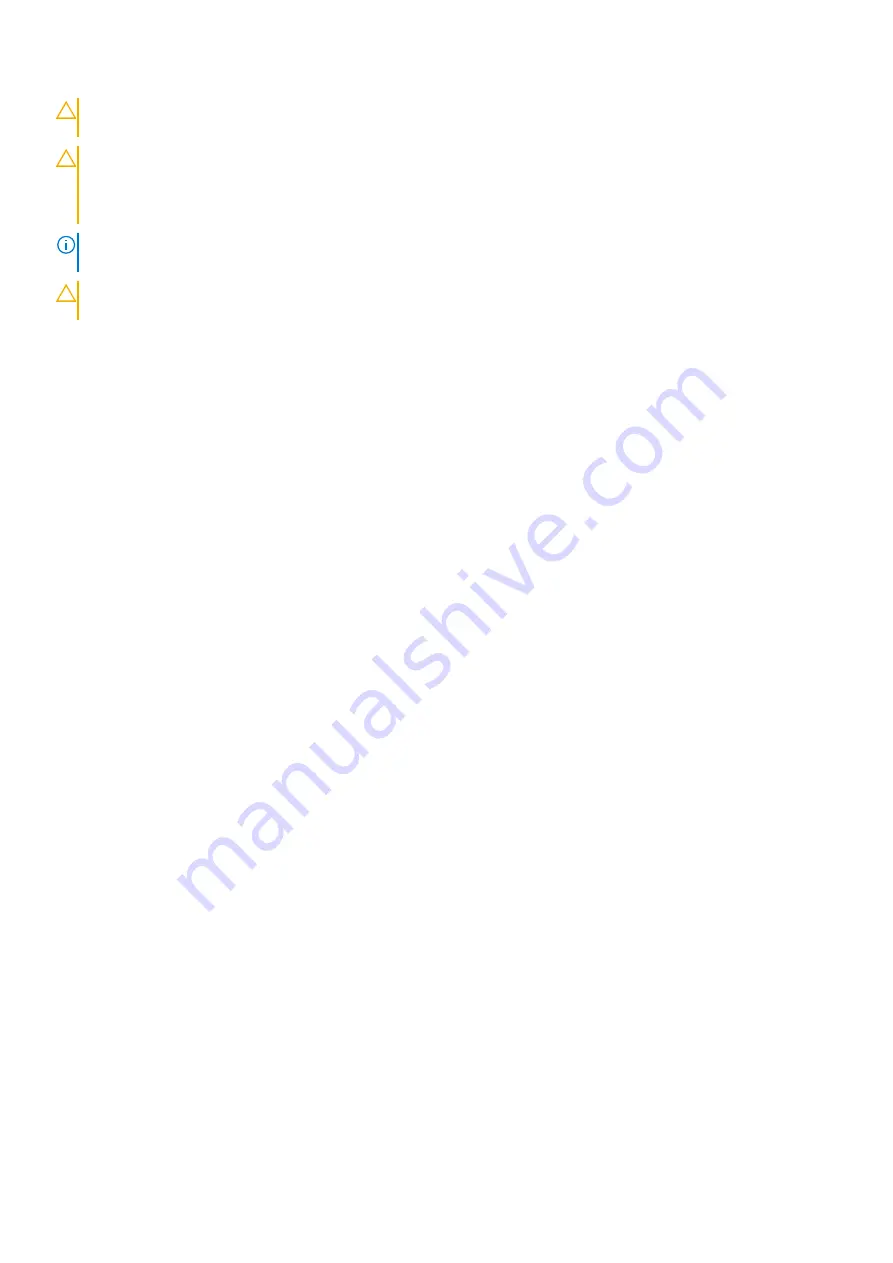
CAUTION:
Do not operate the system without the cover for a duration exceeding five minutes. Operating the
system without the system cover can result in component damage.
CAUTION:
Many repairs may only be done by a certified service technician. You should only perform
troubleshooting and simple repairs as authorized in your product documentation, or as directed by the online or
telephone service and support team. Damage due to servicing that is not authorized by Dell is not covered by
your warranty. Read and follow the safety instructions that are shipped with your product.
NOTE:
It is recommended that you always use an antistatic mat and antistatic strap while working on components inside
the system.
CAUTION:
To ensure proper operation and cooling, all bays in the system and system fans must be always
populated with a component or a blank.
Before working inside your system
Prerequisites
Follow the safety guidelines listed in
on page 27.
Steps
1. Turn off the system, including all attached peripherals.
2. Disconnect the system from the electrical outlet and disconnect the peripherals.
3. Lay the system on its side.
4. Remove the system cover.
After working inside your system
Prerequisites
Follow the safety guidelines listed in
on page 27.
Steps
1. Place the system upright on a flat, stable surface.
2. Reconnect the peripherals and connect the system to the electrical outlet.
3. Turn on the attached peripherals and then turn on the system.
Optional front bezel
Removing the front bezel
Prerequisites
Follow the safety guidelines listed in
on page 27.
Steps
1. Unlock the bezel.
2. Press the blue release latch at the top of the bezel to release the bezel from the system.
3. Pull the top end of the bezel away from the system.
4. Unhook the bezel tabs from the slots at the bottom of the system, and lift the bezel away.
28
Installing and removing system components
Содержание Olympus O-T600
Страница 1: ...OverlandTandberg com WHITE PAPER Olympus O T600 installation and service manual Dell Technologies ...
Страница 21: ...Figure 16 Configuration and layout 20 Dell EMC PowerEdge T640 overview ...
Страница 22: ...Figure 17 Electrical overview Dell EMC PowerEdge T640 overview 21 ...
Страница 23: ...Figure 18 Memory information 22 Dell EMC PowerEdge T640 overview ...
Страница 24: ...Figure 19 System tasks Dell EMC PowerEdge T640 overview 23 ...






























