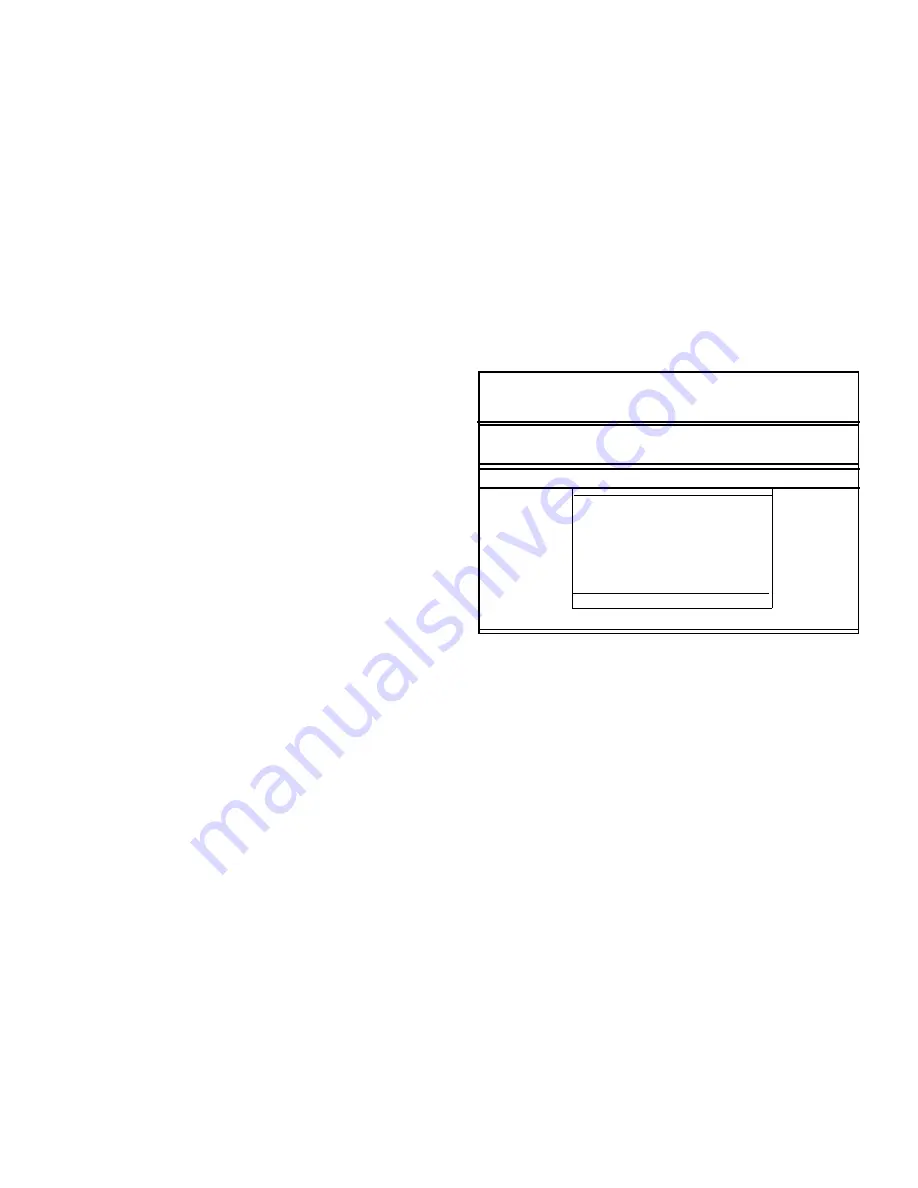
4-2
Dell Latitude XPi CD Reference and Troubleshooting Guide
B
efore You Start Testing
Follow these steps to safeguard your master copy of the
Dell Diagnostics Diskette:
1.
Make a working copy of the Dell Diagnostics Diskette
on a blank diskette.
Refer to your operating system’s documentation for
information on how to duplicate diskettes. Put the
original diskette away for safekeeping.
2.
Turn on your printer, if one is attached, and make
sure it is online.
3.
Confirm the computer’s system configuration
information, and enable all its components and
devices, such as ports.
For instructions, see Chapter 2, “Customizing Sys-
tem Configurations.”
4.
Disable all system setup options for power
management.
For instructions, see the topics titled “Using the Dell
Control Center Power Saver Window” and “Dell
Control Center” in the online System User’s Guide.
Or, see “Power Management” in Chapter 2 of this
guide.
5.
Attach an AC adapter to the computer.
Although it is possible to run the Dell Diagnostics on
a computer using battery power, connecting the com-
puter to AC power helps ensure that power will not
be lost during the tests.
S
tarting the Dell Diagnostics
After you complete the preliminary instructions specified
in the previous section, follow these steps to start the
diagnostics:
1.
Turn off the computer.
2.
Place the Dell Diagnostics Diskette in the diskette
drive, and boot the computer.
NOTE: Before you read the rest of this chapter, you may
want to start the Dell diagnostics so you can see the
menus on your display.
When you start the diagnostics, the Dell logo screen
appears, and a program tests the random-access memory
(RAM) that will be used by the diagnostics.
If a failure in RAM is detected, a message appears on the
screen telling you the memory address of the defective
memory module. Write down the memory address and
see Chapter 5, “Getting Help,” for instructions on obtain-
ing technical assistance.
If no errors are found in RAM, the diagnostics loads and
the Diagnostics Menu appears (see Figure 4-1). The
menu allows you to exit to the MS-DOS prompt.
Figure 4-1. Diagnostics Menu
For a quick check of your system, select the
RUN QUICK
TESTS
option. This option runs only the subtests that do not
require user interaction and that do not take a long time to run.
Dell recommends that you choose this option first to increase the
odds of tracing the source of the problem quickly. For a com-
plete check of your system, select the
RUN ALL TESTS
option. To
check a particular area of your system, select the
RUN SPECIFIC
TESTS
option.
Dell Computer Corporation
Dell Latitude XPi CD Diagnostics Version X.XX
Run All Tests
RUn Quick Tests
Run Specific Tests
Exit To MS-DOS
DIAGNOSTICS MENU
Содержание Latitude XPi CD
Страница 1: ... Dell Latitude XPi CD Reference and Troubleshooting Guide ...
Страница 10: ...xii ...
Страница 20: ...xxii ...
Страница 94: ...4 24 Dell Latitude XPi CD Reference and Troubleshooting Guide ...
Страница 112: ...5 18 Dell Latitude XPi CD Reference and Troubleshooting Guide ...
Страница 132: ...C 6 Dell Latitude XPi CD Reference and Troubleshooting Guide ...
Страница 148: ...Dell Latitude XPi CD Reference and Troubleshooting Guide Adjust this Spine accordingly ...






























