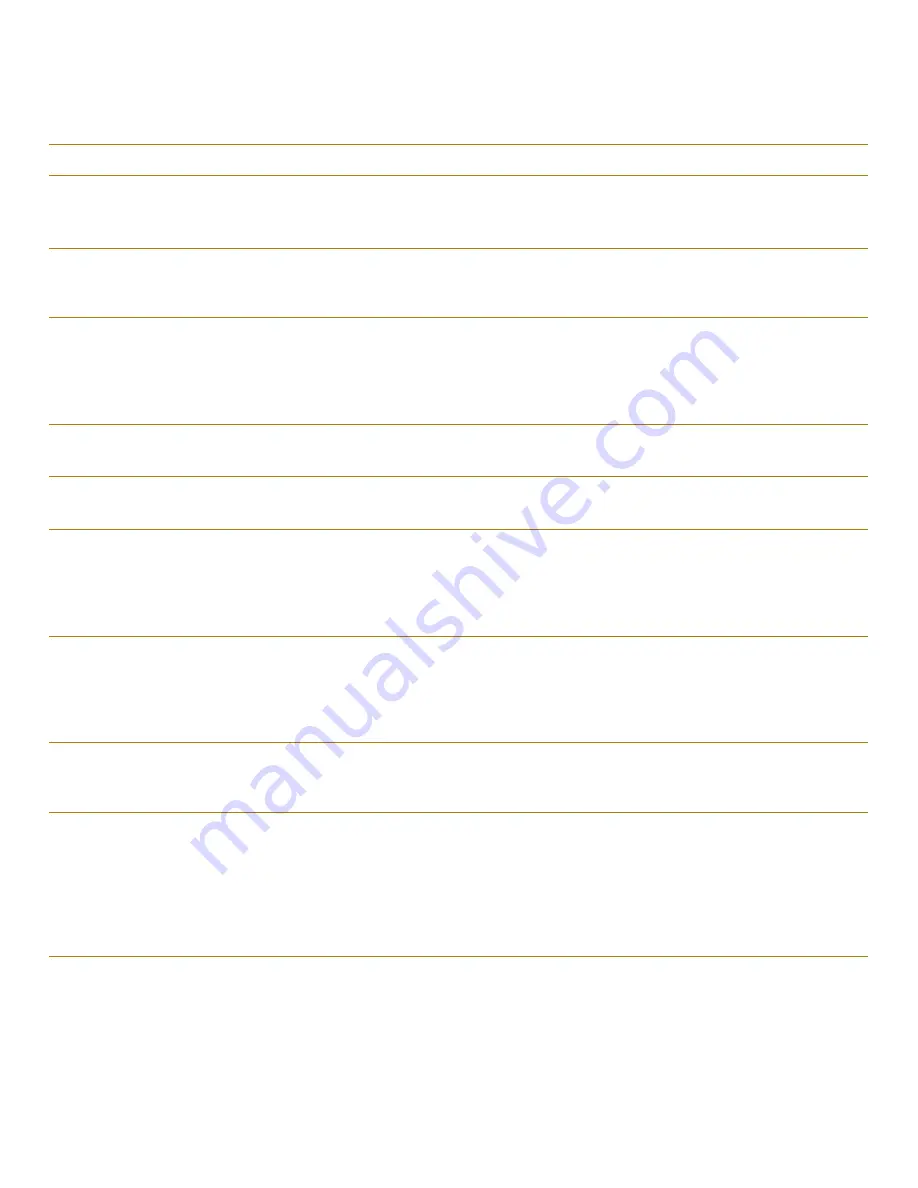
Troubleshooting Your Computer
3-9
No boot sector
on hard-disk
drive
The operating system may be
corrupted.
Reinstall your operating system. See the documenta-
tion that came with your operating system.
No timer tick
interrupt
A chip on the system board
may be malfunctioning.
Run the System Set Test Group in the Dell diagnostics.
(For instructions, see Chapter 4, “Running the Dell
Diagnostics.”)
Non-system
disk or disk
error
The diskette in drive A or your
hard-disk drive does not have a
bootable operating system
installed on it.
If you are trying to boot from the diskette, replace it
with one that has a bootable operating system. If you
are trying to boot from the hard-disk drive, see “Trou-
bleshooting the Hard-Disk Drive” found later in this
chapter.
Not a boot
diskette
There is no operating system on
the diskette.
Boot the computer with a diskette that contains an
operating system.
Optional ROM
bad checksum
The optional ROM
apparently failed.
Call Dell for technical assistance. (For instructions, see
Chapter 5, “Getting Help.”)
Sector not
found
MS-DOS is unable to locate a
sector on the diskette or hard-
disk drive. You probably have a
bad sector or corrupted FAT on the
diskette or hard-disk drive.
Check the diskette or hard-disk drive with the MS-
DOS chkdsk utility. If a large number of sectors are defec-
tive, back up the data (if possible), and then reformat the dis-
kette or hard-disk drive.
Seek error
MS-DOS is unable to find a
specific track on the diskette or
hard-disk drive.
If the error is on the diskette drive, try another diskette
in the drive. If the error persists, see “Troubleshooting
the Diskette Drive” found later in this chapter. If the
error is on the hard-disk drive, see “Troubleshooting
the Hard-Disk Drive” found later in this chapter.
Shutdown
failure
A chip on the system board
may be malfunctioning.
Run the System Set Test Group in the Dell diagnostics.
(For instructions, see Chapter 4, “Running the Dell
Diagnostics.”)
Time-of-day
clock lost
power
Data stored in NVRAM has
become corrupted.
Connect your computer to AC power to charge the bat-
tery. If the problem persists, try to restore the data. To
restore the data, press <
FN
><
F1
> to enter the System
Setup program and then immediately exit it (as described in
“Using the System Setup Program” in Chapter 2). If the
message reappears, call Dell for technical assistance. (For
instructions, see Chapter 5, “Getting Help.”)
Table 3-2. System Error Messages
(Continued)
Message
Cause
Action
NOTE: For the full name of an abbreviation or acronym used in this table, see the Glossary in the online System User’s Guide.
Содержание Latitude XPi CD
Страница 1: ... Dell Latitude XPi CD Reference and Troubleshooting Guide ...
Страница 10: ...xii ...
Страница 20: ...xxii ...
Страница 94: ...4 24 Dell Latitude XPi CD Reference and Troubleshooting Guide ...
Страница 112: ...5 18 Dell Latitude XPi CD Reference and Troubleshooting Guide ...
Страница 132: ...C 6 Dell Latitude XPi CD Reference and Troubleshooting Guide ...
Страница 148: ...Dell Latitude XPi CD Reference and Troubleshooting Guide Adjust this Spine accordingly ...
















































