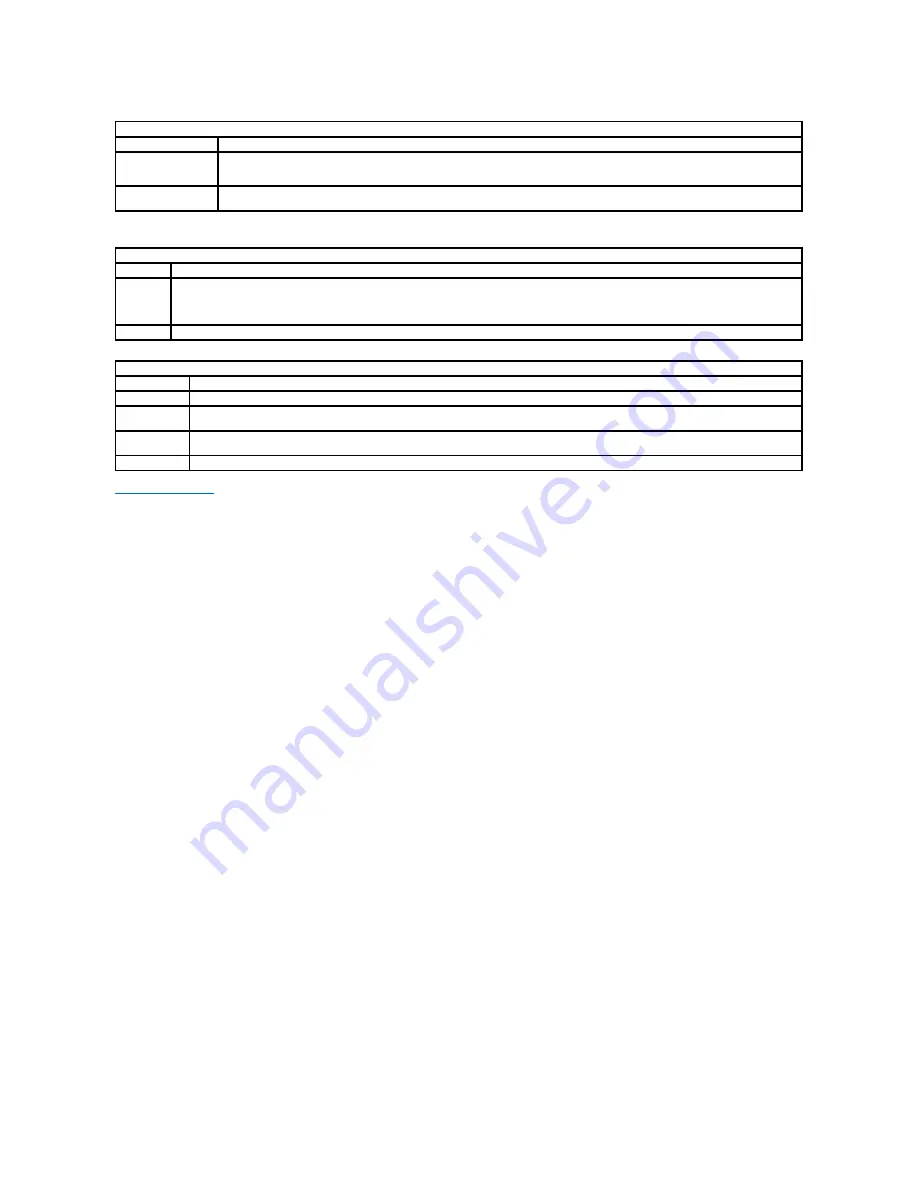
Wireless
Option
Description
Wireless Switch
Use the checkboxes to determine which wireless devices will be controlled by the wireless switch. The available options are
WWAN
and
Bluetooth
®
.
Wireless Devices
Enable
Use the checkboxes to enable/disable the various wireless devices. The available options are
Internal WWAN
and
Bluetooth.
Maintenance
Option
Description
Service
Tag
This field displays your system's Service Tag. If for some reason the Service Tag was not already set, you can use this field to set it.
If a Service Tag has not been set for this system, the computer will automatically bring up this screen when users enter the BIOS. You will be
prompted to enter the Service Tag.
Asset Tag
This field allows you to create a system Asset Tag. The field can only be updated if the Asset Tag is not already set.
System Logs
Option
Description
BIOS Events
This field allows you to view and clear BIOS POST events. It includes the date and time of the event as well as the LED code.
DellDiag
Events
This field allows you to view the diagnostic results from DellDiags and PSA. It includes the time, date, diagnostic, and version run with the
resulting code.
Thermal
Events
This field allows you to view and clear thermal events. It includes the date and time as well as the name of the event.
Power Events
This field allows you to view and clear power events. It includes the date and time of the event as well as the power state and reason.
Содержание Latitude E5410
Страница 10: ...Replacing the Battery To replace the battery perform the above steps in reverse order Back to Contents Page ...
Страница 27: ...12 Open the fingerprint reader data cable securing clip 13 Disconnect the fingerprint reader data cable ...
Страница 35: ...Replacing the Keyboard To replace the keyboard perform the above steps in reverse order Back to Contents Page ...
Страница 40: ...Replacing the Camera To replace the camera perform the above steps in reverse order Back to Contents Page ...
Страница 57: ...15 Disconnect the fingerprint reader data cable 16 Release the latch securing the touchpad data cable ...
Страница 58: ...17 Disconnect the touchpad data cable 18 Remove the screws securing the palm rest to the computer ...
Страница 59: ...19 Gently pry along the edges of the palm rest 20 Lift up the palm rest from the computer and remove it ...
















































