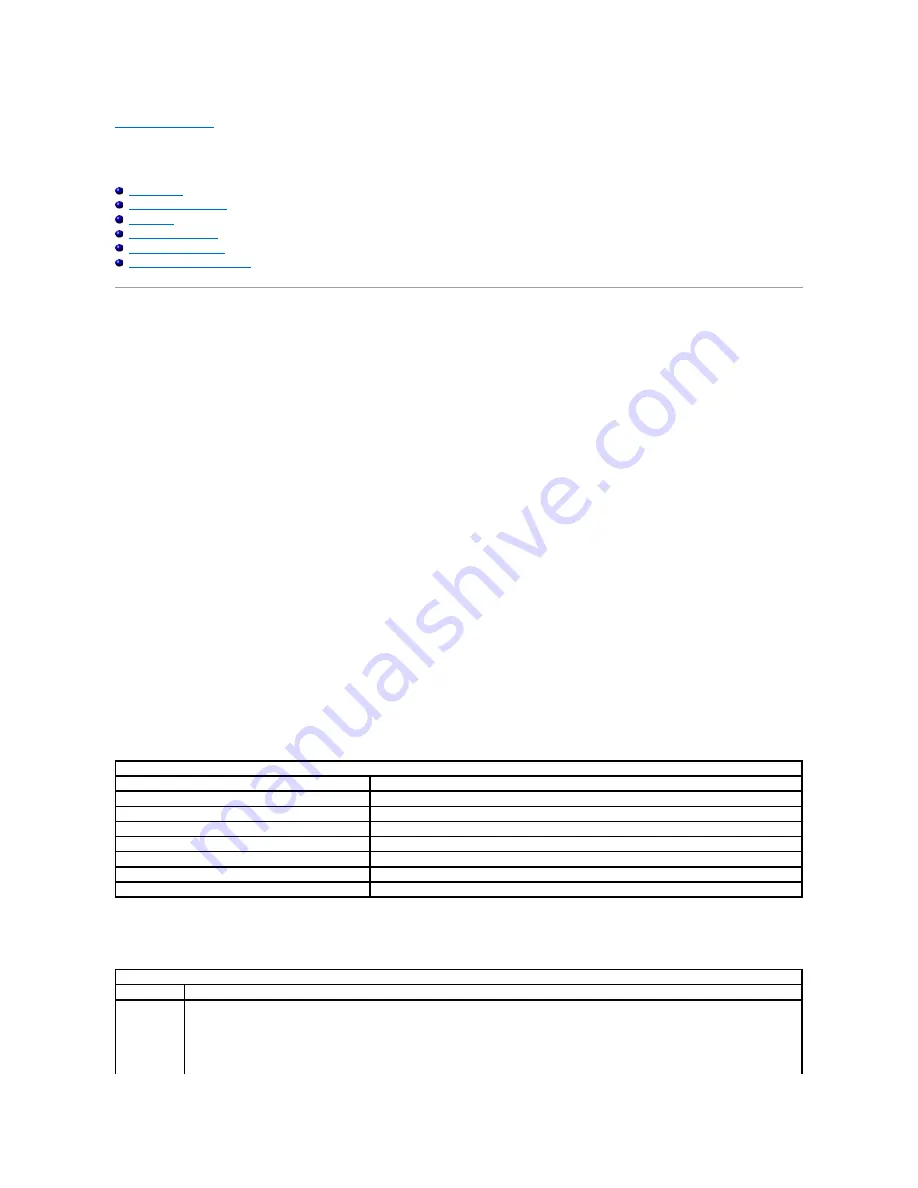
System Setup
Dell™ Latitude™ E5410 Discrete Service Manual
Your computer offers the following BIOS and System Setup options:
l
Access System Setup by pressing <F2>
l
Bring up a one-time boot menu by pressing <F12>
l
Start the Pre-boot System Assessment by pressing <Fn> and the power button
<F12> Menu
Press <F12> when the Dell™ logo appears to initiate a one
-time boot menu with a list of the valid boot devices for the computer.
Diagnostics
and
Enter Setup
options are also included in this menu. The devices listed on the boot menu depend on the bootable devices installed in the computer. This menu is useful
when you are attempting to boot to a particular device or to bring up the diagnostics for the computer. Making changes in the boot menu does not make any
changes to the boot order stored in the BIOS.
Entering System Setup
Press <F2> to enter System Setup and make changes to user-definable settings. If you have trouble entering System Setup using this key, press <F2> when
the keyboard lights first flash.
Boot Menu
Your computer features an enhanced one-time boot menu:
l
Easier access
—
Access the menu by pressing <F12> during system boot.
l
User prompting
—
The missing keystroke is now displayed on the BIOS splash screen.
l
Added diagnostics options
—
The boot menu now includes two new options:
IDE Drive Diagnostics
(90/90 hard drive diagnostics) and
Boot to the
Utility Partition
.
Drive BIOS Quicktest
The Drive BIOS Quicktest allows you to test the physical functionality of the hard drive without having to locate and download files from
support.dell.com
or
make bootable floppies or CDs. Select
IDE Drive Diagnostics
from the boot menu to initiate the test.
Navigation Keystrokes
Use the following keystrokes to navigate the System Setup screens.
System Setup Menu Options
The following tables describe the menu options for the System Setup BIOS.
Navigation Keystrokes
Action
Keystroke
Expand and collapse field
<Enter>, left- or right-arrow key, or +/
–
Expand or collapse all fields
< >
Exit BIOS
<Esc>
—
Remain in Setup, Save/Exit, Discard/Exit
Change a setting
Left or right-arrow key
Select field to change
<Enter>
Cancel modification
<Esc>
Reset defaults
<Alt><F> or
Load Defaults
menu option
General
Option
Description
This section lists the primary hardware features of your computer. There are no configurable options in this section.
l
System Information
¡
BIOS Version
¡
Service Tag
¡
Asset Tag
¡
Ownership Tag
Содержание Latitude E5410
Страница 10: ...Replacing the Battery To replace the battery perform the above steps in reverse order Back to Contents Page ...
Страница 27: ...12 Open the fingerprint reader data cable securing clip 13 Disconnect the fingerprint reader data cable ...
Страница 35: ...Replacing the Keyboard To replace the keyboard perform the above steps in reverse order Back to Contents Page ...
Страница 40: ...Replacing the Camera To replace the camera perform the above steps in reverse order Back to Contents Page ...
Страница 57: ...15 Disconnect the fingerprint reader data cable 16 Release the latch securing the touchpad data cable ...
Страница 58: ...17 Disconnect the touchpad data cable 18 Remove the screws securing the palm rest to the computer ...
Страница 59: ...19 Gently pry along the edges of the palm rest 20 Lift up the palm rest from the computer and remove it ...




























