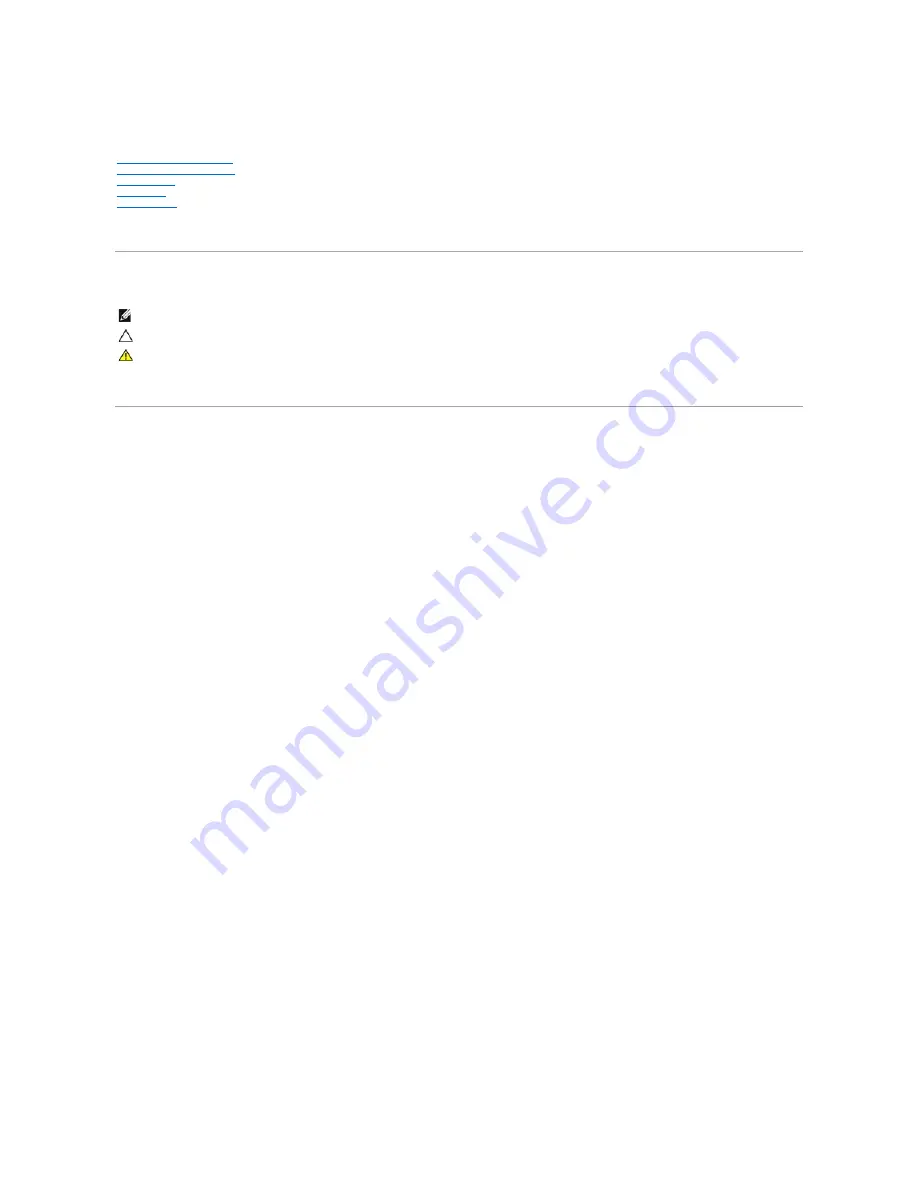
Dell™ Latitude™ E5410 Discrete Service Manual
Notes, Cautions, and Warnings
If you purchased a Dell™ n Series computer, any references in this document to Microsoft®
Windows
®
operating systems are not applicable.
Information in this document is subject to change without notice.
© 2010 Dell Inc. All rights reserved.
Reproduction of this material in any manner whatsoever without the written permission of Dell Inc. is strictly forbidden.
Trademarks used in this text:
Dell
, the
DELL
logo,
Latitude, Wi-Fi Catcher,
and
ExpressCharge
are trademarks of Dell Inc.;
Intel
,
Pentium, Celeron,
a n d
Core
are either trademarks or
registered trademarks of Intel Corporation;
Bluetooth
is a registered trademark owned by Bluetooth SIG, Inc. and is used by Dell under license;
TouchStrip
is a trademark of Zvetco
Biometrics, LLC;
Blu-ray Disc
is a trademark of the Blu-ray Disc Association;
Microsoft
,
Windows, Windows Server, MS-DOS, Aero, Windows Vista
,
Windows XP, Windows 7
and the
Windows Vista, Windows 7
start button
are either trademarks or registered trademarks of Microsoft Corporation in the United States and/or other countries.
Other trademarks and trade names may be used in this document to refer to either the entities claiming the marks and names or their products. Dell Inc. disclaims any
proprietary interest in trademarks and trade names other than its own.
June 2010 Rev. A00
NOTE:
A NOTE indicates important information that helps you make better use of your computer.
CAUTION:
A CAUTION indicates potential damage to hardware or loss of data if instructions are not followed.
WARNING:
A WARNING indicates a potential for property damage, personal injury, or death.
Содержание Latitude E5410
Страница 10: ...Replacing the Battery To replace the battery perform the above steps in reverse order Back to Contents Page ...
Страница 27: ...12 Open the fingerprint reader data cable securing clip 13 Disconnect the fingerprint reader data cable ...
Страница 35: ...Replacing the Keyboard To replace the keyboard perform the above steps in reverse order Back to Contents Page ...
Страница 40: ...Replacing the Camera To replace the camera perform the above steps in reverse order Back to Contents Page ...
Страница 57: ...15 Disconnect the fingerprint reader data cable 16 Release the latch securing the touchpad data cable ...
Страница 58: ...17 Disconnect the touchpad data cable 18 Remove the screws securing the palm rest to the computer ...
Страница 59: ...19 Gently pry along the edges of the palm rest 20 Lift up the palm rest from the computer and remove it ...


































