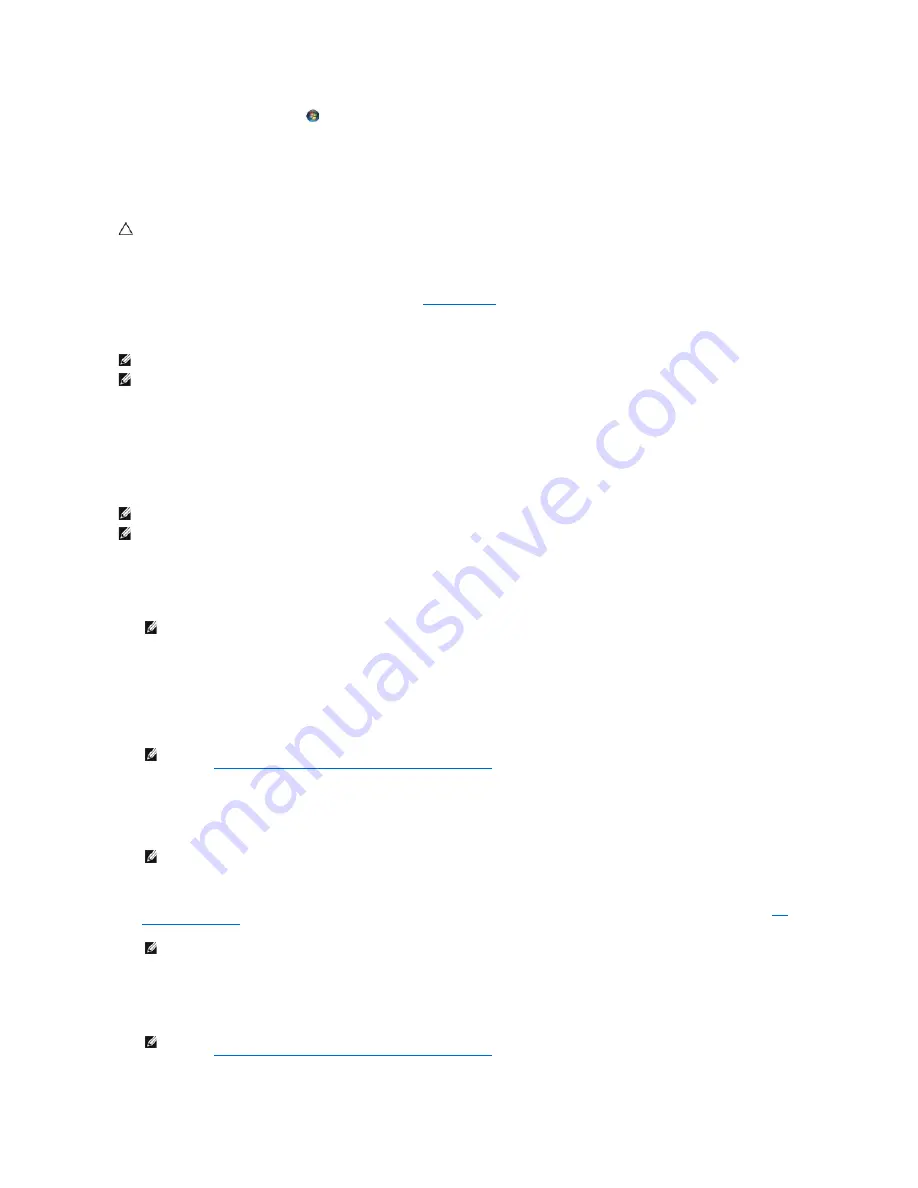
1.
Click the Windows Vista start button
,
and click
Help and Support.
2.
Type
hardware troubleshooter
in the search field and press <Enter> to start the search.
3.
In the search results, select the option that best describes the problem and follow the remaining troubleshooting steps.
Dell Diagnostics
When to Use the Dell Diagnostics
If you experience a problem with your computer, perform the checks in
, and then run the Dell Diagnostics before contacting Dell for
assistance.
Start the Dell Diagnostics from your hard drive or from the
Drivers and Utilities
media provided with your computer.
Starting the Dell Diagnostics From Your Hard Drive
Before running the Dell Diagnostics, enter system setup to review your computer's configuration information, and ensure that the device you want to test is
displayed in system setup and is active. For more information on using the system setup program, see the
Dell™ Technology Guide
on your computer or at
support.dell.com.
The Dell Diagnostics is located on a separate diagnostic utility partition on your hard drive.
1.
Ensure that the computer is connected to an electrical outlet that is known to be working properly.
2.
Press and hold the <Fn> key and then turn on your computer.
The computer runs the Pre-boot System Assessment (PSA), a series of initial tests of your system board, keyboard, display, memory, hard drive, etc.
¡
During the assessment, answer any questions that appear.
¡
If failures are detected during the Pre-boot System Assessment, write down the error code(s) and contact Dell Support.
¡
If the Pre-boot System Assessment completes successfully, the following message appears: "
Booting Dell Diagnostic Utility
Partition. Press any key to continue
."
3.
Press any key to start the Dell Diagnostics from the diagnostics utility partition on your hard drive.
4.
Press <Tab> to select
Test System
and then press <Enter>.
5.
6.
After all tests have completed, close the test window to return to the Dell Diagnostics Main Menu.
7.
Close the Main Menu window to exit the Dell Diagnostics and restart the computer.
CAUTION:
Before working inside your computer, read the safety information that shipped with your computer. For additional safety best
practices information, see the Regulatory Compliance Homepage on www.dell.com at: www.dell.com/regulatory_compliance.
NOTE:
The
Drivers and Utilities
media is optional and may not ship with your computer.
NOTE:
The Dell Diagnostics only operate on Dell computers.
NOTE:
If the computer is connected to a docking device (docked), undock it. See the documentation that came with your docking device for instructions.
NOTE:
If your computer does not display a screen image, contact Dell Support.
NOTE:
Alternatively, you can select
Diagnostics
from the one-time boot menu at startup.
NOTE:
If you see a message stating that no diagnostics utility partition has been found, run the Dell Diagnostics from your
Drivers and Utilities
Starting the Dell Diagnostics From the Drivers and Utilities Media
NOTE:
It is recommended that you select
Test System
to run a complete test on your computer. Selecting
Test Memory
initiates the extended
memory test, which can take up to thirty minutes or more to complete. When the test completes, record the test results and then press any key to
return to the previous menu.
NOTE:
Write down any error codes and problem descriptions exactly as they appear and follow the instructions on the screen.
NOTE:
If you see a message stating that no diagnostics utility partition has been found, run the Dell Diagnostics from your
Drivers and Utilities
Starting the Dell Diagnostics From the Drivers and Utilities Media
Содержание Latitude E4200
Страница 68: ...Back to Contents Page ...















































