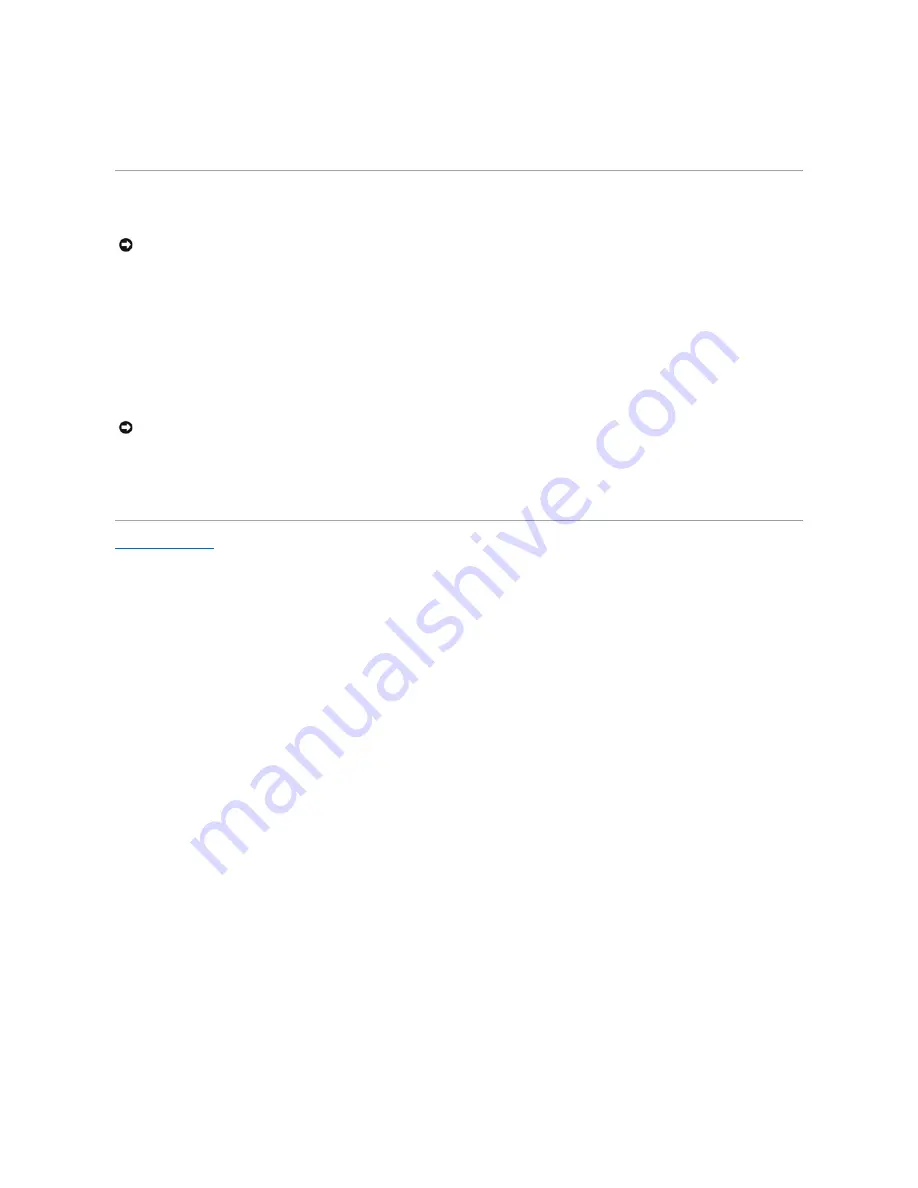
The file icon appears on your desktop and is titled the same as the downloaded BIOS update file.
9.
Double-click the file icon on the desktop and follow the instructions on the screen.
Flashing the BIOS From a USB Key
1.
Ensure that the AC adapter is plugged in and that the main battery is installed properly.
2.
Verify that the USB port is enabled in the system setup program. See the
Dell™ Technology Guide
on your computer or at
support.dell.com
for
information on enabling the USB port.
3.
Insert the bootable USB key with the BIOS-update and turn on the computer.
4.
Press <F12> so that you can set up the computer to boot from the USB key for one time only. Otherwise, you must enter the system setup program to
change the default boot order, setting USB as the first boot device.
Follow the instructions that appear on the screen. The computer continues to boot and updates the new BIOS. When the flash update is complete, the
computer will automatically reboot.
5.
Remove the USB key from the USB port.
NOTICE:
Plug the AC adapter into a known good power source to prevent a loss of power. Failure to do so may cause damage to your computer.
NOTICE:
Do not interrupt this process once it begins. Doing so may cause damage to your computer.
Содержание Latitude E4200
Страница 68: ...Back to Contents Page ...










































