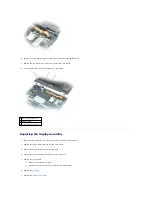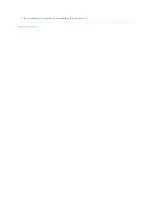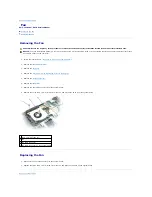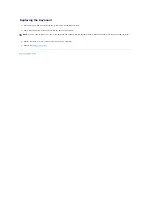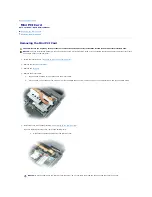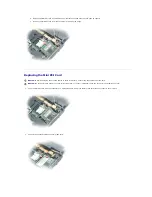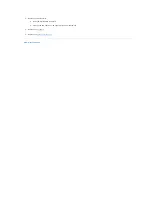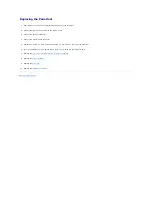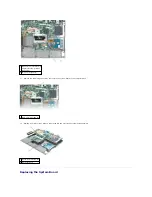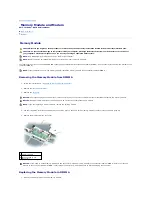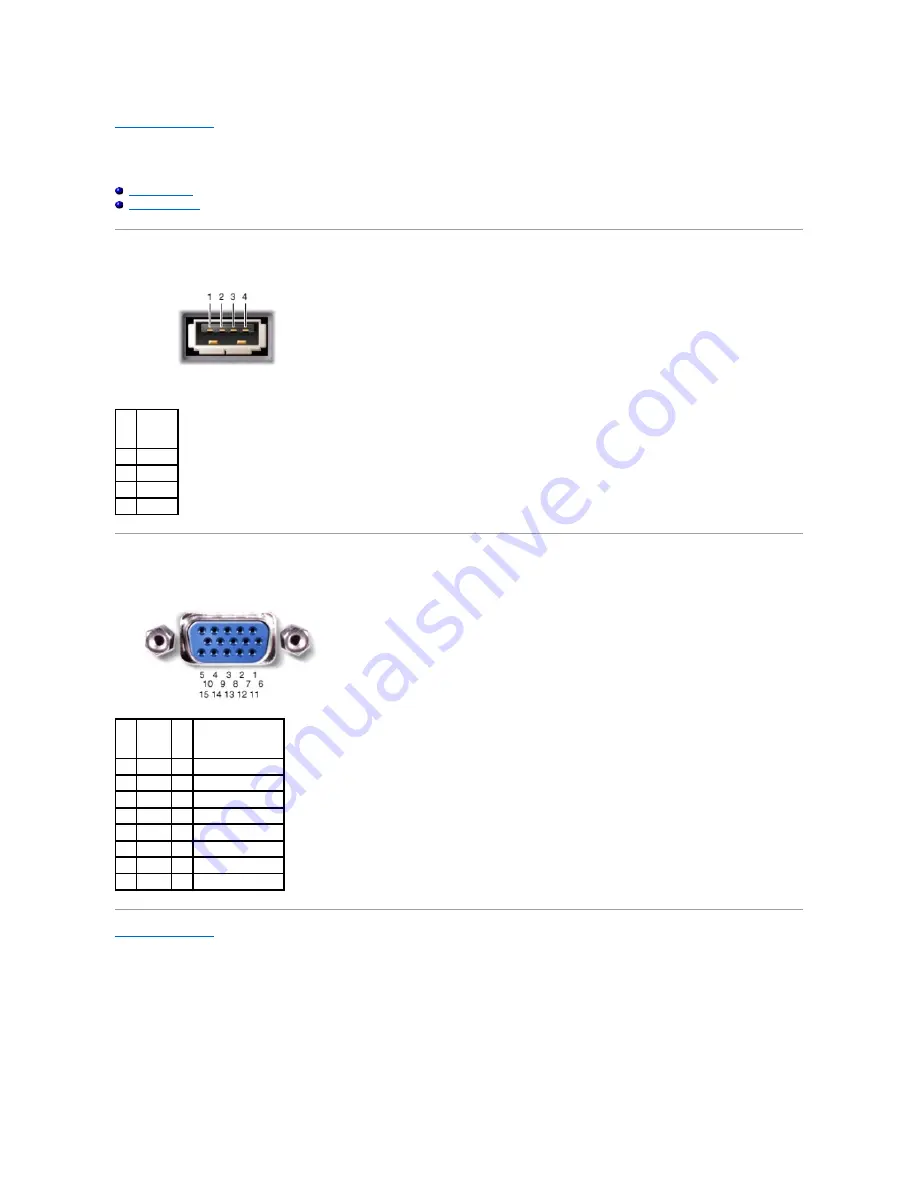
Back to Contents Page
Pin Assignments for I/O Connectors
Dell™ Latitude™ D410 Service Manual
USB Connector
Video Connector
USB Connector
Video Connector
Back to Contents Page
Pin
Signal
1
USB5V+
2
USBP
–
3
USBP+
4
GND
Pin
Signal
Pin
Signal
1
CRT_R 9
5V+
2
CRT_G 10 GND
3
CRT_B 11 MONITOR_DETECT
–
4
NC
12 DDC_DATA
5
GND
13 CRT_HS
6
GND
14 CRT_VS
7
GND
15 DDC_CLK
8
GND
Содержание Latitude D410
Страница 7: ...3 Replace the battery Back to Contents Page ...
Страница 13: ...8 Turn the computer over and replace the two screws labeled D on the computer base Back to Contents Page ...
Страница 15: ......
Страница 17: ......
Страница 28: ...3 Replace the M2 x 3 mm screw Back to Contents Page ...