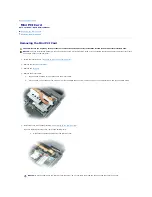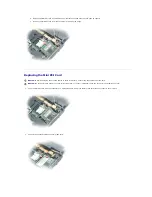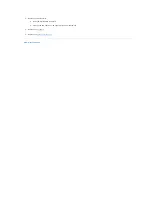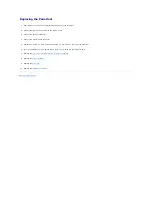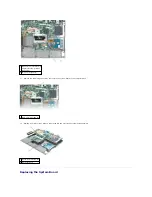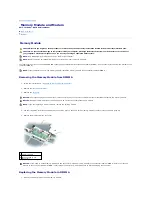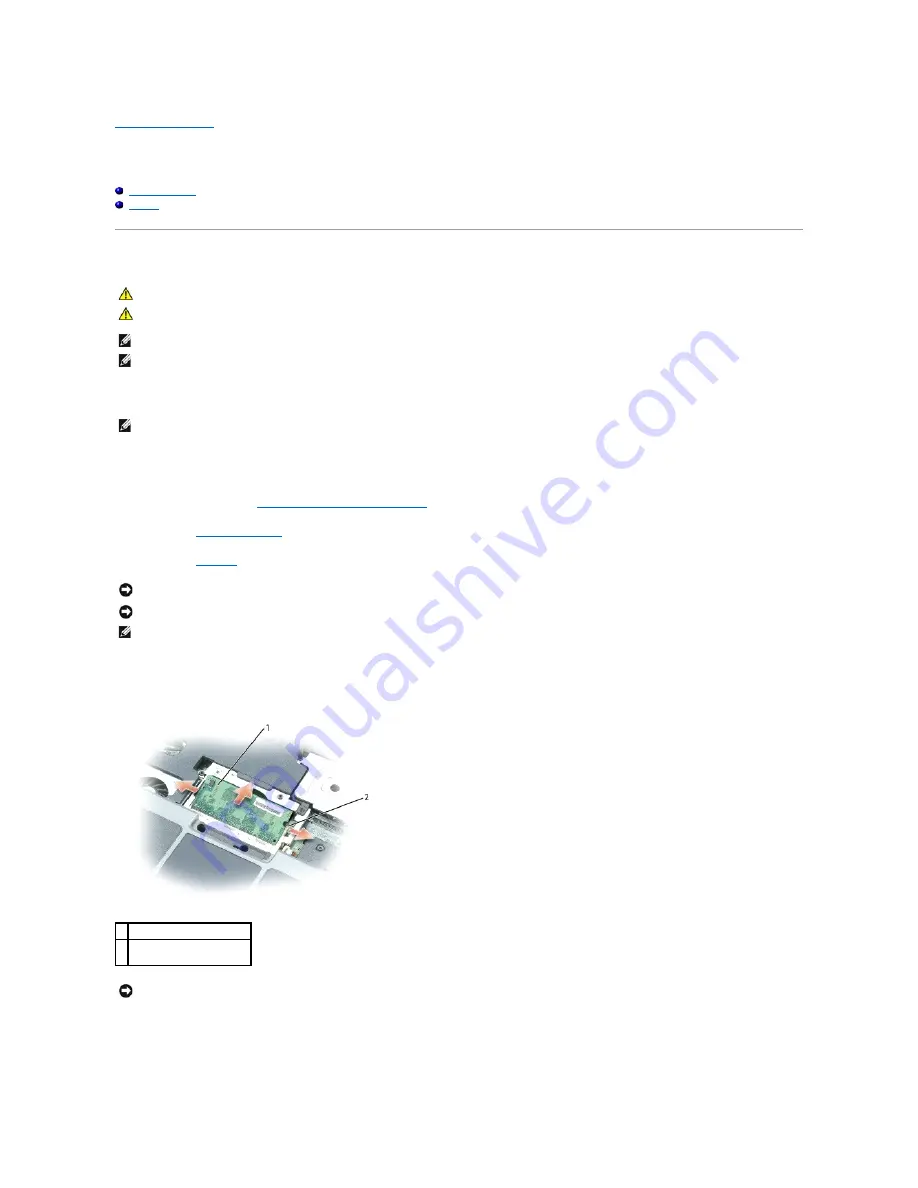
Back to Contents Page
Memory Module and Modem
Dell™ Latitude™ D410 Service Manual
Memory Module
Modem
Memory Module
Your computer has two user-accessible SODIMM sockets, one accessed from beneath the keyboard (DIMM A), and the other accessed from the bottom of the
computer (DIMM B).
Removing the Memory Module from DIMM A
1.
Follow the instructions in "
Preparing to Work Inside the Computer
."
2.
Remove the
center control cover
.
3.
Remove the
keyboard
.
4.
Use your fingertips to carefully spread apart the securing clips on each end of the memory module connector until the module pops up.
5.
Remove the module from the connector.
Replacing the Memory Module in DIMM A
1.
Ground yourself and install the new memory module:
CAUTION:
Before you begin any of the procedures in this section, follow the safety instructions located in the
Product Information Guide
.
CAUTION:
To prevent static damage to components inside your computer, discharge static electricity from your body before you touch any of
your computer's electronic components. You can do so by touching an unpainted metal surface.
NOTE:
Only DDR2 memory dimms fit and can be used in this computer.
NOTE:
Memory modules purchased from Dell are covered under your computer warranty.
NOTE:
If your computer has only one memory module, install the memory module in the connector labeled "DIMM A."
NOTICE:
To prevent damage to the memory module connector, do not use tools to spread the inner metal tabs that secure the memory module.
NOTICE:
Handle memory modules by their edges, and do not touch the components on a module.
NOTE:
If you are replacing a memory module, remove the existing module.
1 memory module
2 securing clips (2 per
connector)
NOTICE:
If you need to install memory modules in two connectors, install a memory module in the connector labeled "DIMM A" before you install a
module in the connector labeled "DIMM B." Insert memory modules at a 45-degree angle to avoid damaging the connector.
Содержание Latitude D410
Страница 7: ...3 Replace the battery Back to Contents Page ...
Страница 13: ...8 Turn the computer over and replace the two screws labeled D on the computer base Back to Contents Page ...
Страница 15: ......
Страница 17: ......
Страница 28: ...3 Replace the M2 x 3 mm screw Back to Contents Page ...