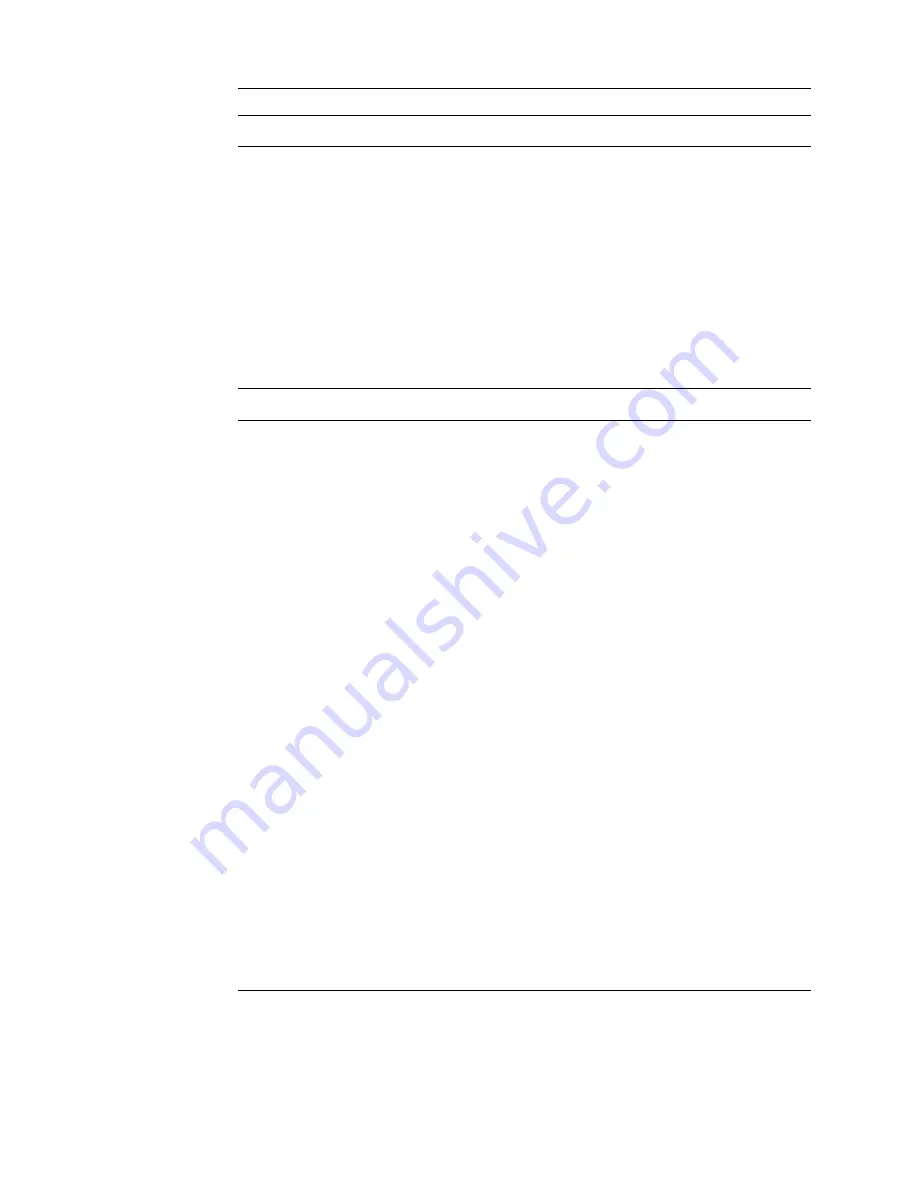
8
Dell Latitude CPt V-Series/CPx H-Series Service Manual
* "
Hard-disk drive carrier
assembly
ASSY, CARR, HD, CRNA
6
Hard-disk drive carrier
door
DOOR, HD, 12.7MM, CRNA
Hard-disk drive carrier
bracket
CARRIER, HD, 12.7MM, MET,
CRNA
Hard-disk drive mylar
carrier
MYLAR, CARRIER, HD
Hard-disk drive carrier
screws
SCR, M3X3, KSH, MS, LP, BLO
+
Keyboard, Belgian
KYBD, 88, BEL, D-PTG
10
Keyboard, Chinese
KYBD, 87, CHI, D-PTG
Keyboard, Danish
KYBD, 88, DEN, D-PTG
Keyboard, French
KYBD, 88, FR, D-PTG
Keyboard, French/Canadian
KYBD, 87, FR CAN, D-PTG
Keyboard, German
KYBD, 88, GER, D-PTG
Keyboard, Italian
KYBD, 88, ITALIAN, D-PTG
Keyboard, Japanese
KYBD, 90, JPN, D-PTG
Keyboard, Korean
KYBD, 87, KOR, D-PTG
Keyboard, Latin American
KYBD, 88, LAC, D-PTG
Keyboard, Norwegian
KYBD, 88, NOR, D-PTG
Keyboard, Portuguese
KYBD,88,PORTUGUESE,D-PTG
Keyboard, Russian
KYBD, 87, RUS, D-PTG
Keyboard, Spanish
KYBD, 88, SPN, D-PTG
Keyboard, Swedish/Finnish
KYBD, 88, SWE, D-PTG
Keyboard, Swiss
KYBD, 88, SWI, D-PTG
Keyboard, Thai
KYBD, 87, THAI, D-PTG
Keyboard, English (U.K.)
KYBD, 88, UK, D-PTG
Keyboard, English (U.S.)
KYBD, 87, DOM, D-PTG
# $!
















































