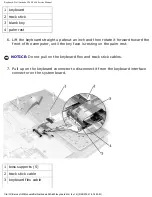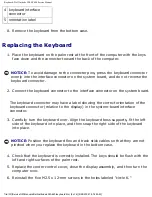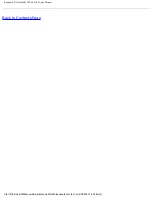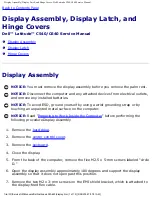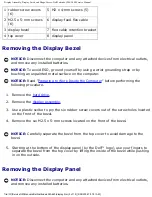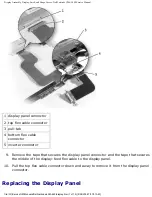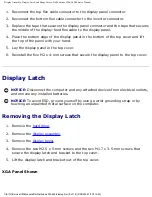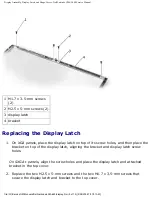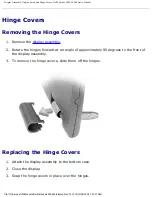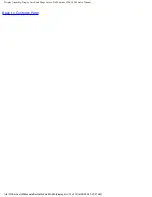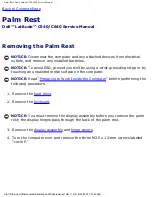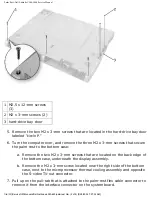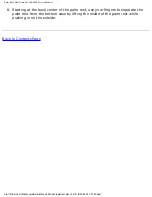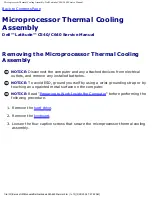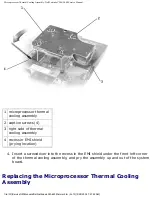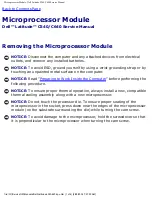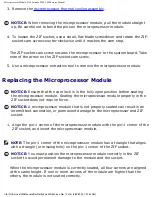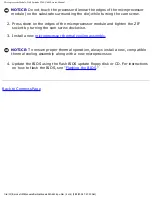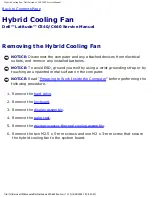Display Assembly, Display Latch, and Hinge Covers: Dell Latitude C540/C640 Service Manual
NOTE:
The right plastic hinge cover label includes an "R," and the left plastic hinge
cover label includes an "L." The hinge cover labels face the back of the computer.
1
right hinge cover
2
left hinge cover
file:///F|/Service%20Manuals/Dell/Latitude/c540-640/display.htm (11 of 12) [2/28/2004 7:57:51 AM]