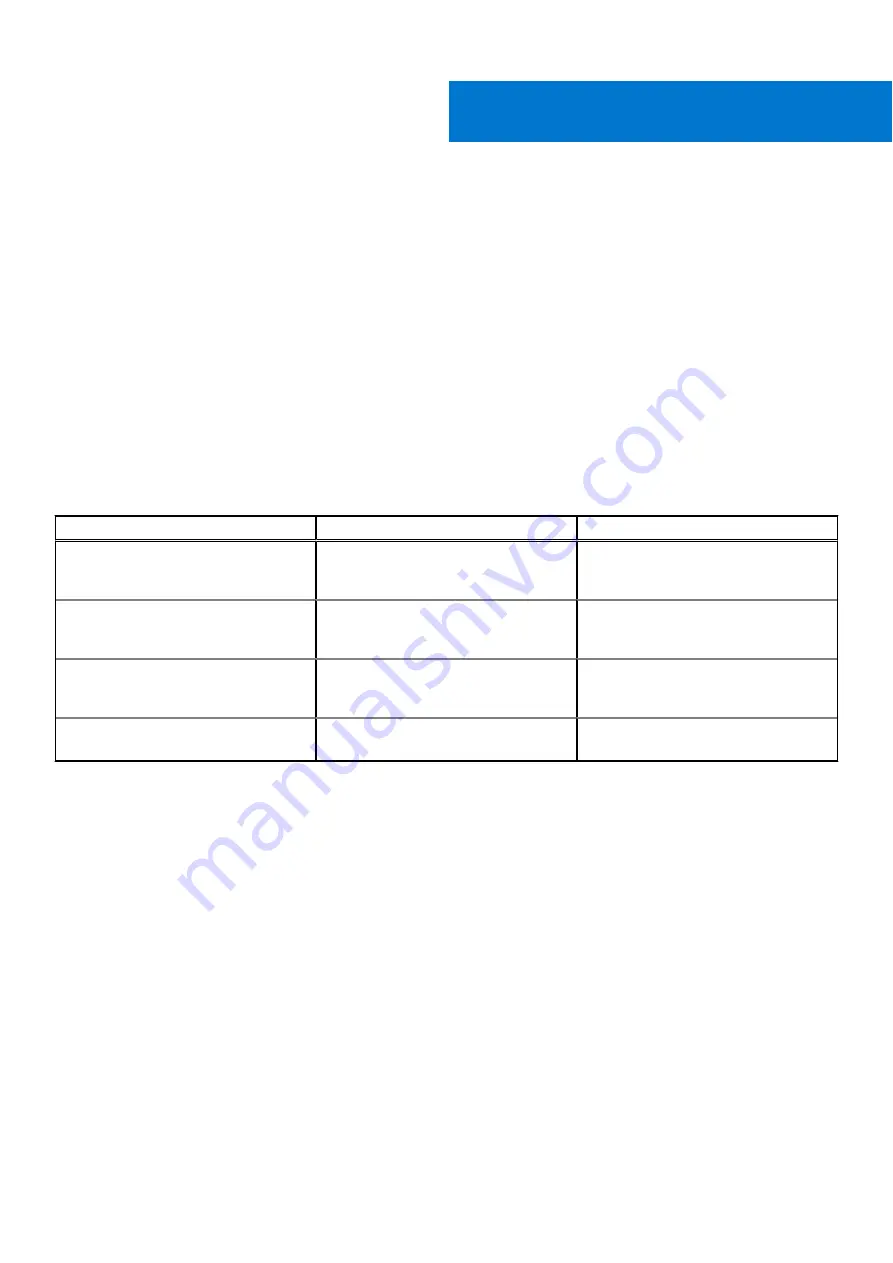
Troubleshooting
Built-in self-test (BIST)
About this task
There are three different types of BIST to check the performance of display, power rail, and system board. These tests are
important to evaluate if an LCD or system board needs a replacement.
1. M-BIST: M-BIST is the system board built-in self-test diagnostics tool that improves the diagnostics accuracy of system
board embedded controller (EC) failures. M-BIST must be manually initiated before POST and can also run on a dead
system .
2. L-BIST: L-BIST is an enhancement to the single LED error code diagnostics and is automatically initiated during POST.
3. LCD-BIST: LCD BIST is an enhanced diagnostic test that is introduced through Preboot System Assessment (PSA) on legacy
systems.
Table 16. Functions
M-BIST
L-BIST
Purpose
Evaluates the health condition of the
system board.
Checks if the system board is supplying
power to the LCD by performing an LCD
Power Rail test.
Trigger
Press the <M> key and the power
button.
Integrated into the single LED error
code diagnostics. Automatically initiated
during POST.
Indicator of fault
Battery LED light with
Solid Amber
Battery LED error code of [2,8] blinks
Amber x2, then pause, then blinks White
x8.
Repair instruction
Indicates a problem with the system
board.
Indicates a problem with the system
board.
LCD Built-in Self Test (BIST)
Dell laptops have a built-in diagnostic tool that helps you determine if the screen abnormality you are experiencing is an inherent
problem with the LCD (screen) of the Dell laptop or with the video card (GPU) and PC settings.
When you notice screen abnormalities like flickering, distortion, clarity issues, fuzzy or blurry image, horizontal or vertical lines,
color fade etc., it is always a good practice to isolate the LCD (screen) by running the Built-In Self Test (BIST).
How to invoke LCD BIST Test
1. Power off the Dell laptop.
2. Disconnect any peripherals that are connected to the laptop. Connect only the AC adapter (charger) to the laptop.
3. Ensure that the LCD (screen) is clean (no dust particles on the surface of the screen).
4. Press and hold
D
key and
Power on
the laptop to enter LCD built-in self test (BIST) mode. Continue to hold the D key, until
you see color bars on the LCD (screen).
5. The screen will display multiple color bars and change colors on the entire screen to red, green, and blue.
6. Carefully inspect the screen for abnormalities.
7. Press
Esc
key to exit.
5
Troubleshooting
81
Содержание Latitude 3120
Страница 12: ...Major components of your system 1 Display assembly 12 Removing and installing components ...
Страница 14: ...14 Removing and installing components ...
Страница 16: ...16 Removing and installing components ...
Страница 30: ...30 Removing and installing components ...
Страница 32: ...32 Removing and installing components ...
Страница 42: ...42 Removing and installing components ...
Страница 44: ...44 Removing and installing components ...
Страница 50: ...50 Removing and installing components ...
Страница 55: ...Removing and installing components 55 ...
























