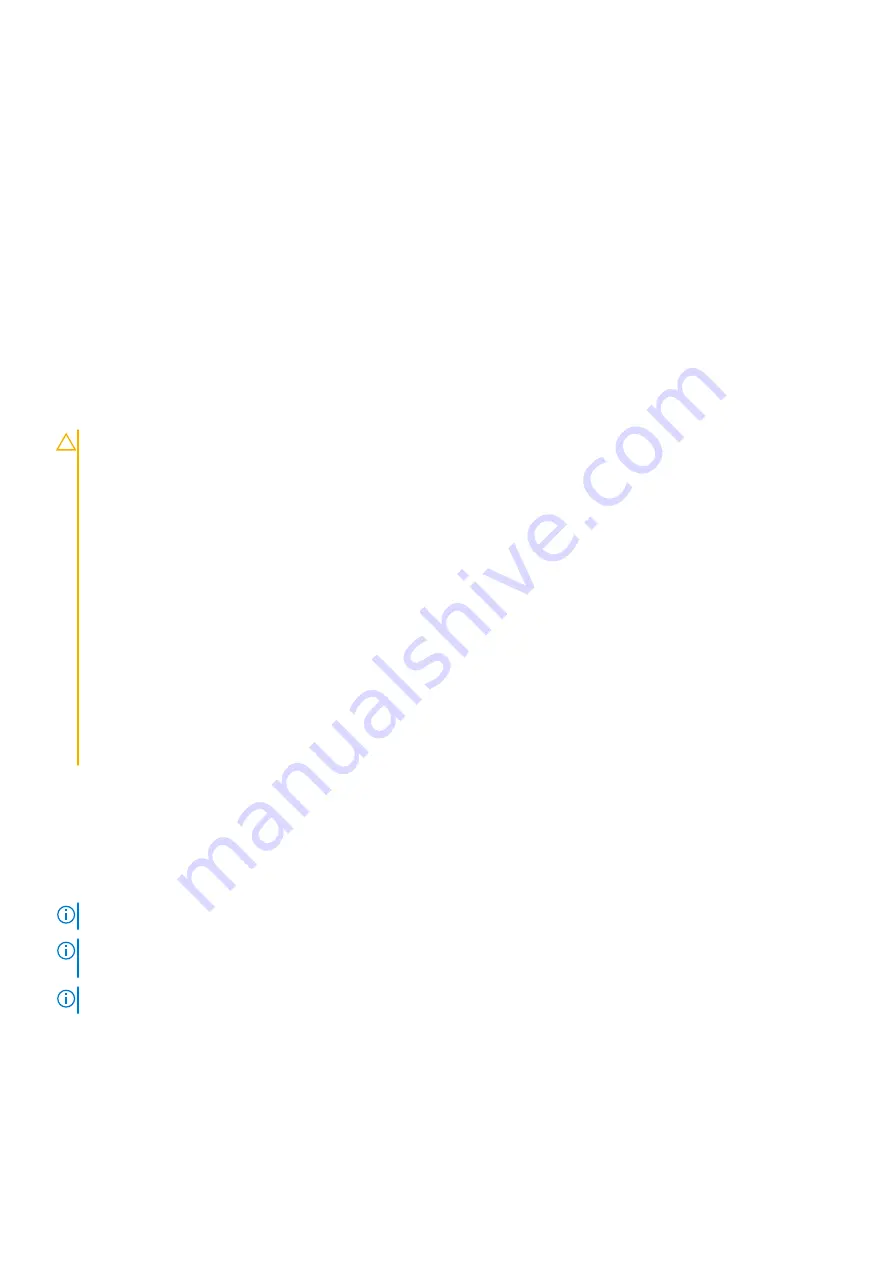
Steps
1. Using the alignment posts, replace the audio board into the slots on the computer chassis.
2. Replace the two screws (M2x3) that secure the audio board to the computer chassis.
3. Connect the audio cable to the connector on the system board.
Next steps
1. Install the
.
2. Install the
.
3. Install the
palmrest and keyboard assembly
after working inside your computer
.
Battery
Lithium-ion battery precautions
CAUTION:
●
Exercise caution when handling Lithium-ion batteries.
●
Discharge the battery completely before removing it. Disconnect the AC power adapter from the system and
operate the computer solely on battery power—the battery is fully discharged when the computer no longer
turns on when the power button is pressed.
●
Do not crush, drop, mutilate, or penetrate the battery with foreign objects.
●
Do not expose the battery to high temperatures, or disassemble battery packs and cells.
●
Do not apply pressure to the surface of the battery.
●
Do not bend the battery.
●
Do not use tools of any kind to pry on or against the battery.
●
Ensure any screws during the servicing of this product are not lost or misplaced, to prevent accidental
puncture or damage to the battery and other system components.
●
If the battery gets stuck inside your computer as a result of swelling, do not try to release it as puncturing,
bending, or crushing a lithium-ion battery can be dangerous. In such an instance, contact Dell technical
support for assistance. See
.
●
Always purchase genuine batteries from
or authorized Dell partners and resellers.
Removing the 3-cell battery
Prerequisites
before working inside your computer
.
2. Remove the
palmrest and keyboard assembly
.
NOTE:
The following steps are for the systems that are shipped with a 3-cell battery.
NOTE:
If the battery is disconnected from system board, there is delay during computer boot as the computer undergoes
Real Time Clock (RTC) reset.
NOTE:
The double sided adhesive tapes are reusable.
About this task
The following images indicate the location of the 3-cell battery and provide a visual representation of the removal procedure.
Removing and installing components
25
Содержание Latitude 3120
Страница 12: ...Major components of your system 1 Display assembly 12 Removing and installing components ...
Страница 14: ...14 Removing and installing components ...
Страница 16: ...16 Removing and installing components ...
Страница 30: ...30 Removing and installing components ...
Страница 32: ...32 Removing and installing components ...
Страница 42: ...42 Removing and installing components ...
Страница 44: ...44 Removing and installing components ...
Страница 50: ...50 Removing and installing components ...
Страница 55: ...Removing and installing components 55 ...






























