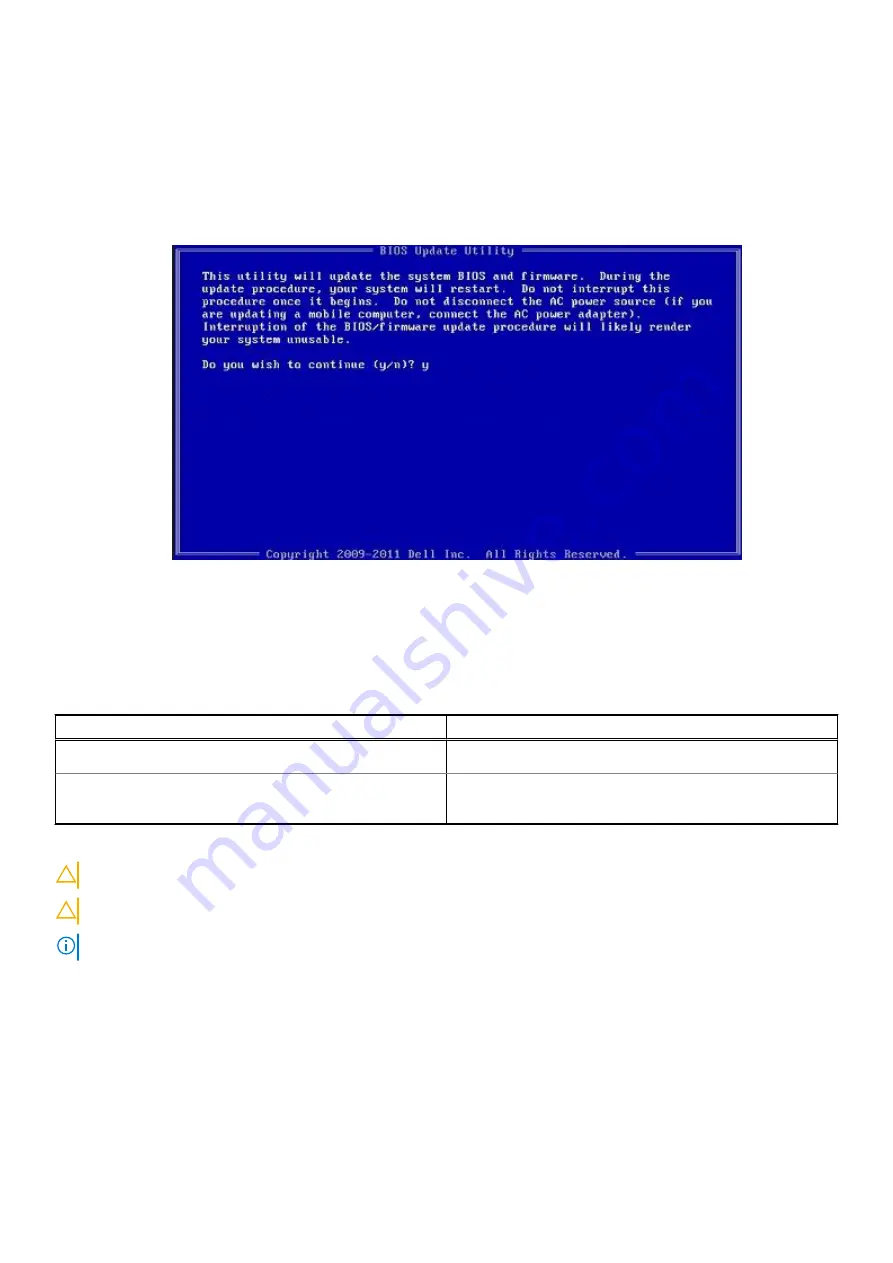
2. Copy the .exe file onto the bootable USB flash drive.
3. Insert the USB flash drive into the computer that requires the BIOS update.
4. Restart the computer and press F12 when the Dell logo appears to display the One Time Boot Menu.
5. Using arrow keys, select
USB Storage Device
and press Enter.
6. The computer restarts to a Diag C:\> prompt.
7. Run the file by typing the complete filename and press Enter.
8. The BIOS Update Utility is displayed. Follow the on-screen instructions.
Figure 1. DOS BIOS Update Screen
System and setup password
Table 15. System and setup password
Password type
Description
System password
Password that you must enter to log on to your system.
Setup password
Password that you must enter to access and make changes to
the BIOS settings of your computer.
You can create a system password and a setup password to secure your computer.
CAUTION:
The password features provide a basic level of security for the data on your computer.
CAUTION:
Anyone can access the data stored on your computer if it is not locked and left unattended.
NOTE:
System and setup password feature is disabled.
Assigning a system setup password
Prerequisites
You can assign a new
System or Admin Password
only when the status is in
Not Set
.
About this task
To enter the system setup, press F2 immediately after a power-on or reboot.
System setup
79
Содержание Latitude 3120
Страница 12: ...Major components of your system 1 Display assembly 12 Removing and installing components ...
Страница 14: ...14 Removing and installing components ...
Страница 16: ...16 Removing and installing components ...
Страница 30: ...30 Removing and installing components ...
Страница 32: ...32 Removing and installing components ...
Страница 42: ...42 Removing and installing components ...
Страница 44: ...44 Removing and installing components ...
Страница 50: ...50 Removing and installing components ...
Страница 55: ...Removing and installing components 55 ...












































