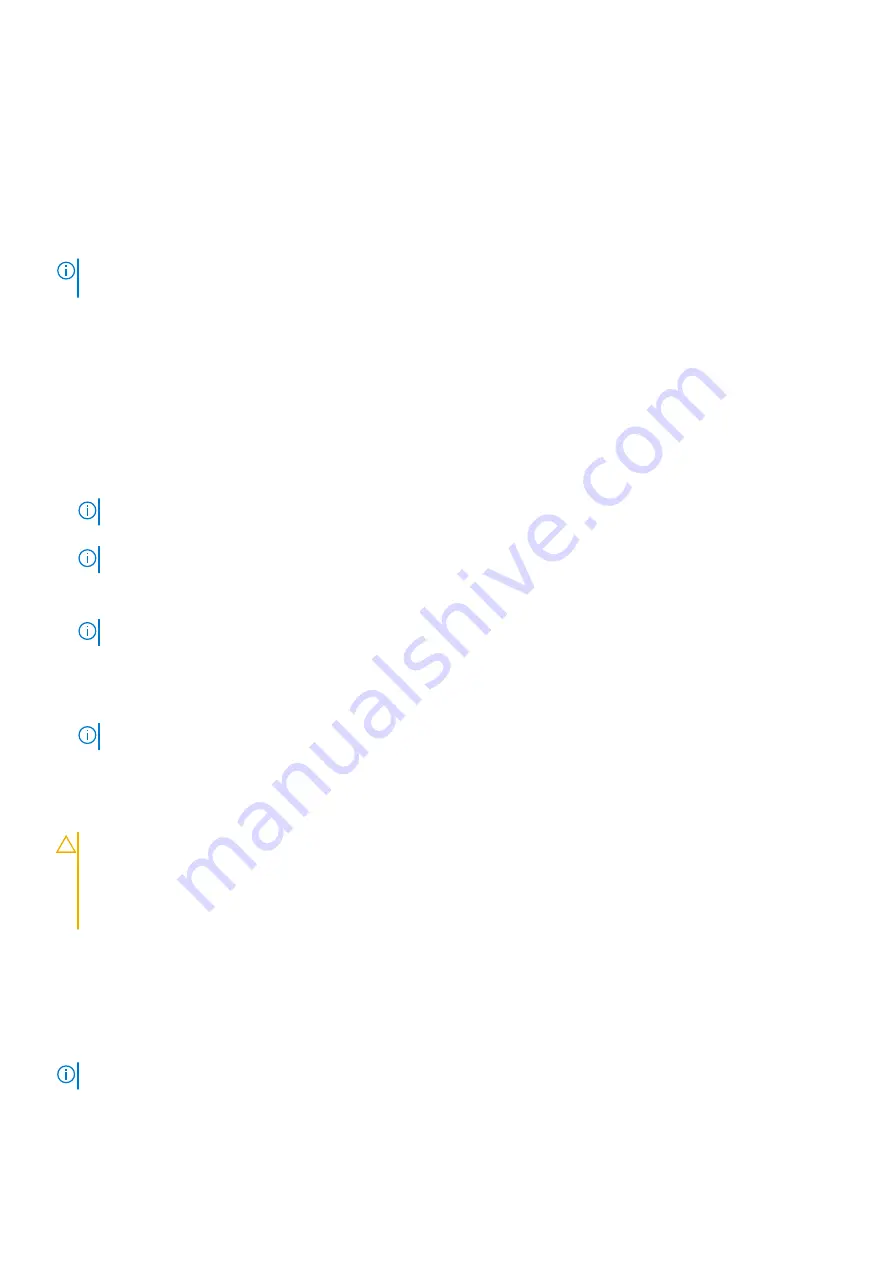
Updating the BIOS in Windows
Prerequisites
It is recommended to update your BIOS (System Setup), when you replace the system board or if an update is available. For
laptops, ensure that your computer battery is fully charged and connected to a power outlet.
About this task
NOTE:
If BitLocker is enabled, it must be suspended before updating the system BIOS, and then re-enabled after the BIOS
update is completed.
Steps
1. Restart the computer.
2. Go to
.
●
Enter the
Service Tag
or
Express Service Code
and click
Search
.
●
Click
Drivers & Downloads
.
●
Click
Detect Drivers
and follow the on-screen instructions.
3. If you are unable to detect or find the Service Tag, click
Browse all products
.
4. Choose the appropriate category to reach the product page.
5. Select your computer model, followed by its model number.
NOTE:
The
Product Support
page of your computer appears.
6. Click
Drivers & Downloads
.
NOTE:
The Drivers & Downloads section is displayed.
7. Click
Category
, and select
BIOS
from the drop-down list.
8. Click the toggle button
Show downloads for only THIS PC XXXXXXX
.
NOTE:
XXXXXXX denotes the Service Tag.
9. Select the latest BIOS file and click
Download
.
10. After the download is complete, browse to the folder where you saved the system BIOS executable file.
11. Double-click the system BIOS executable file.
NOTE:
Follow the on-screen instructions.
Updating BIOS on systems with BitLocker enabled
CAUTION:
If BitLocker is not suspended before updating the BIOS, the next time you reboot the system it
will not recognize the BitLocker key. You will then be prompted to enter the recovery key to progress and the
system will ask for this on each reboot. If the recovery key is not known this can result in data loss or an
unnecessary operating system re-install. For more information on this subject, see Knowledge Article:
www.dell.com/support/article/sln153694
Updating your system BIOS using a USB flash drive
About this task
If the computer cannot load into Windows but there is still a need to update the BIOS, download the BIOS file using another
computer and save it to a bootable USB flash drive.
NOTE:
You must use a bootable USB flash drive. For more information, see the knowledge base article
.
Steps
1. Download the BIOS update .exe file to another computer.
78
System setup
Содержание Latitude 3120
Страница 12: ...Major components of your system 1 Display assembly 12 Removing and installing components ...
Страница 14: ...14 Removing and installing components ...
Страница 16: ...16 Removing and installing components ...
Страница 30: ...30 Removing and installing components ...
Страница 32: ...32 Removing and installing components ...
Страница 42: ...42 Removing and installing components ...
Страница 44: ...44 Removing and installing components ...
Страница 50: ...50 Removing and installing components ...
Страница 55: ...Removing and installing components 55 ...



























