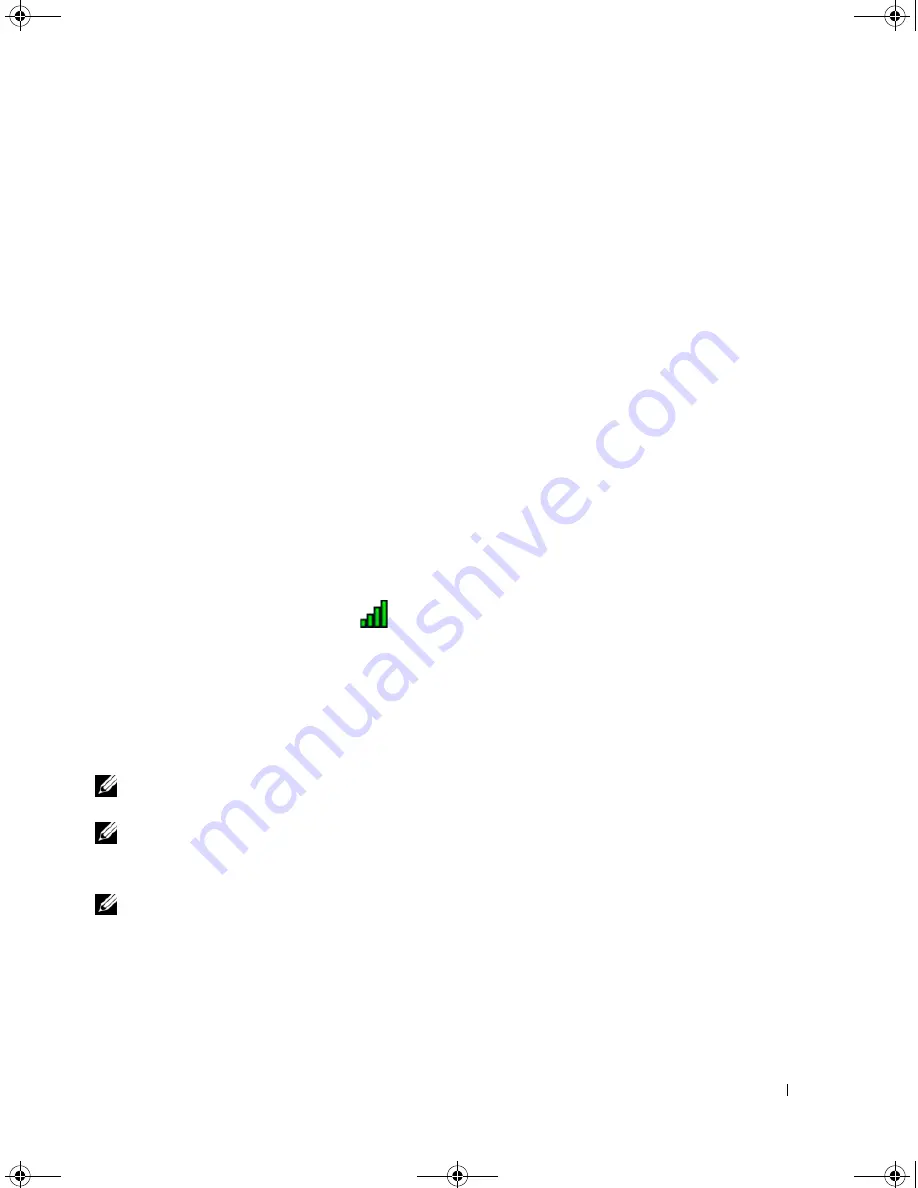
Setting Up a Network
59
To determine which wireless configuration utility is managing your wireless network card:
1
Click the
Start
button, point to
Settings
, and then click
Control Panel
.
2
Double-click
Network Connections
.
3
Right-click the
Wireless Network Connection
icon, and then click
View Available Wireless Networks
.
If the
Choose a wireless network
window states
Windows cannot configure this connection
, the wireless
network card’s configuration utility is managing the wireless network card.
If the
Choose a wireless network
window states
Click an item in the list below to connect to a wireless
network in range or to get more information
, the Windows XP operating system is managing the
wireless network card.
For specific information about the wireless configuration utility installed on your computer, see your
wireless network documentation in the Windows Help and Support Center.
To access the Help and Support Center:
1
Click the
Start
button and click
Help and Support
.
2
Under
Pick a Help topic
, click
Dell User and System Guides
.
3
Under
Device Guides
, select the documentation for your wireless network card.
Completing the Connection to the WLAN
When you turn on your computer and a network (for which your computer is not configured) is detected
in the area, a pop-up appears near the
icon in the notification area (in the lower-right corner of the
Windows desktop).
Follow the instructions provided in any utility prompts that appear on your screen.
Once you have configured your computer for the wireless network that you selected, another pop-up
notifies you that your computer is connected to that network.
Thereafter, whenever you log on to your computer within the range of the wireless network that you
selected, the same pop-up notifies you of the wireless network connection.
NOTE:
If you select a secure network, you must enter a WEP or WPA key when prompted. Network security
settings are unique to your network. Dell cannot provide this information.
NOTE:
Your computer can take up to 1 minute to connect to the network.
Enabling/Disabling the Wireless Network Card
NOTE:
If you are unable to connect to a wireless network, ensure that you have all the components for
establishing a WLAN (see "What You Need to Establish a WLAN Connection" on page 56), and then verify that your
wireless network card is enabled by pressing <Fn><F2>.
You can turn your computer’s wireless networking function on and off by pressing the <Fn><F2> key
combination. If the wireless networking function is turned on, press <Fn><F2> to disable it. If the
wireless networking function is turned off, press <Fn><F2> to enable it.
book.book Page 59 Wednesday, April 4, 2007 7:31 AM
Содержание Latitude 131L
Страница 9: ...Contents 9 Index 163 book book Page 9 Wednesday April 4 2007 7 31 AM ...
Страница 10: ...10 Contents book book Page 10 Wednesday April 4 2007 7 31 AM ...
Страница 26: ...26 About Your Computer book book Page 26 Wednesday April 4 2007 7 31 AM ...
Страница 34: ...34 Setting Up Your Computer book book Page 34 Wednesday April 4 2007 7 31 AM ...
Страница 60: ...60 Setting Up a Network book book Page 60 Wednesday April 4 2007 7 31 AM ...
Страница 108: ...108 Adding and Replacing Parts book book Page 108 Wednesday April 4 2007 7 31 AM ...
Страница 142: ...142 Specifications book book Page 142 Wednesday April 4 2007 7 31 AM ...
Страница 150: ...150 Appendix book book Page 150 Wednesday April 4 2007 7 31 AM ...
Страница 162: ...162 Glossary book book Page 162 Wednesday April 4 2007 7 31 AM ...
Страница 168: ...68 Index 168 Index book book Page 168 Wednesday April 4 2007 7 31 AM ...






























