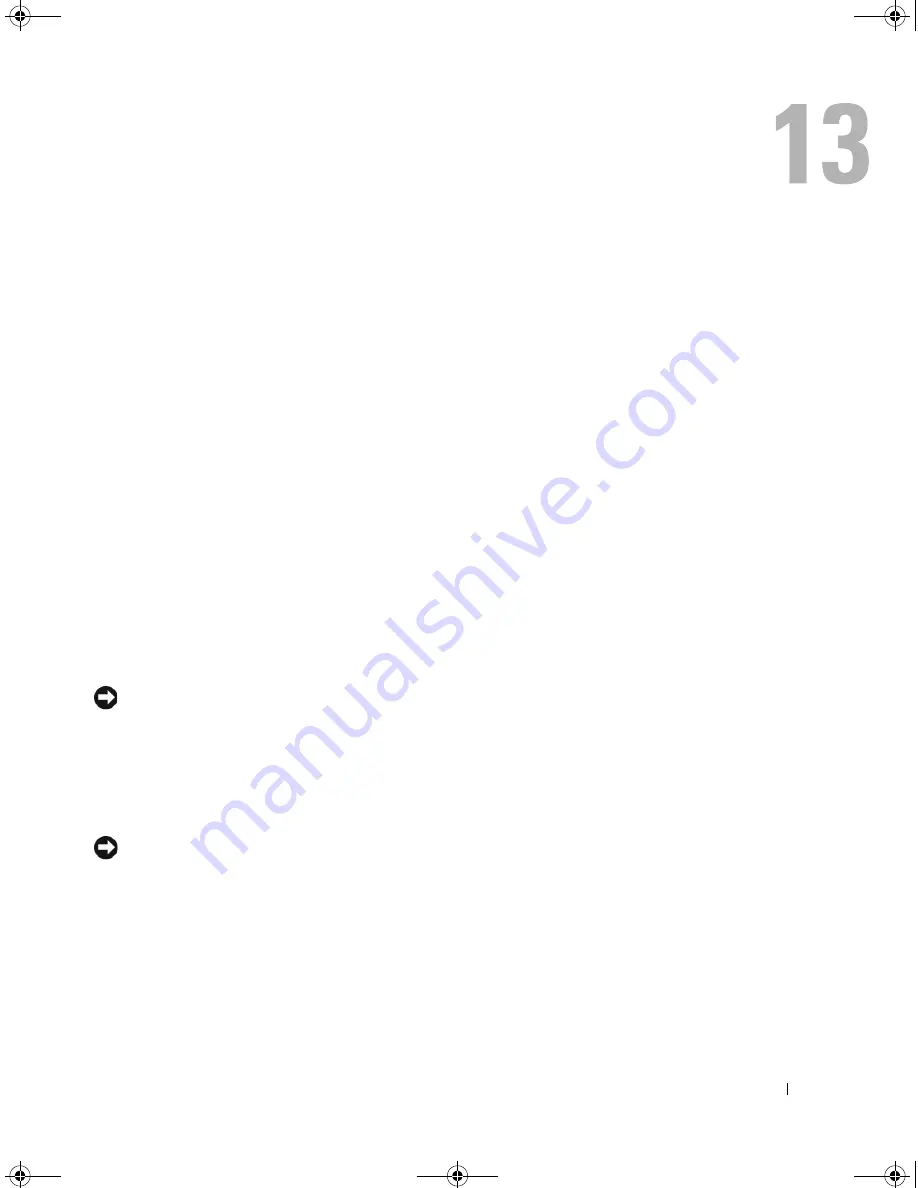
Traveling With Your Computer
111
Traveling With Your Computer
Identifying Your Computer
•
Attach a name tag or business card to the computer.
•
Write down your Service Tag and store it in a safe place away from the computer or carrying case
•
Use the Service Tag if you need to report a loss or theft to law enforcement officials and to Dell.
•
Create a file on the Microsoft
®
Windows
®
desktop called
if_found
. Place information such as
your name, address, and phone number in this file.
•
Contact your credit card company and ask if it offers coded identification tags.
Packing the Computer
•
Remove any external devices attached to the computer and store them in a safe place. Remove any
cables attached to installed PC Cards, and remove any extended PC Cards. See "Using Cards" on
page 51.
•
Fully charge the main battery and any spare batteries that you plan to carry with you.
•
Shut down the computer.
•
Disconnect the AC adapter.
NOTICE:
When the display is closed, extraneous items on the keyboard or palm rest could damage the
display.
•
Remove any extraneous items, such as paper clips, pens, and paper, from the keyboard and palm
rest and close the display.
•
Use the optional Dell™ carrying case to pack the computer and its accessories together safely.
•
Avoid packing the computer with items such as shaving cream, colognes, perfumes, or food.
NOTICE:
If the computer has been exposed to extreme temperatures, allow it to acclimate to room
temperature for 1 hour before turning it on.
•
Protect the computer, the batteries, and the hard drive from hazards such as extreme temperatures
and overexposure to sunlight, dirt, dust, or liquids.
•
Pack the computer so that it does not slide around in the trunk of your car or in an overhead
storage compartment.
book.book Page 111 Wednesday, April 4, 2007 7:31 AM
Содержание Latitude 131L
Страница 9: ...Contents 9 Index 163 book book Page 9 Wednesday April 4 2007 7 31 AM ...
Страница 10: ...10 Contents book book Page 10 Wednesday April 4 2007 7 31 AM ...
Страница 26: ...26 About Your Computer book book Page 26 Wednesday April 4 2007 7 31 AM ...
Страница 34: ...34 Setting Up Your Computer book book Page 34 Wednesday April 4 2007 7 31 AM ...
Страница 60: ...60 Setting Up a Network book book Page 60 Wednesday April 4 2007 7 31 AM ...
Страница 108: ...108 Adding and Replacing Parts book book Page 108 Wednesday April 4 2007 7 31 AM ...
Страница 142: ...142 Specifications book book Page 142 Wednesday April 4 2007 7 31 AM ...
Страница 150: ...150 Appendix book book Page 150 Wednesday April 4 2007 7 31 AM ...
Страница 162: ...162 Glossary book book Page 162 Wednesday April 4 2007 7 31 AM ...
Страница 168: ...68 Index 168 Index book book Page 168 Wednesday April 4 2007 7 31 AM ...
















































