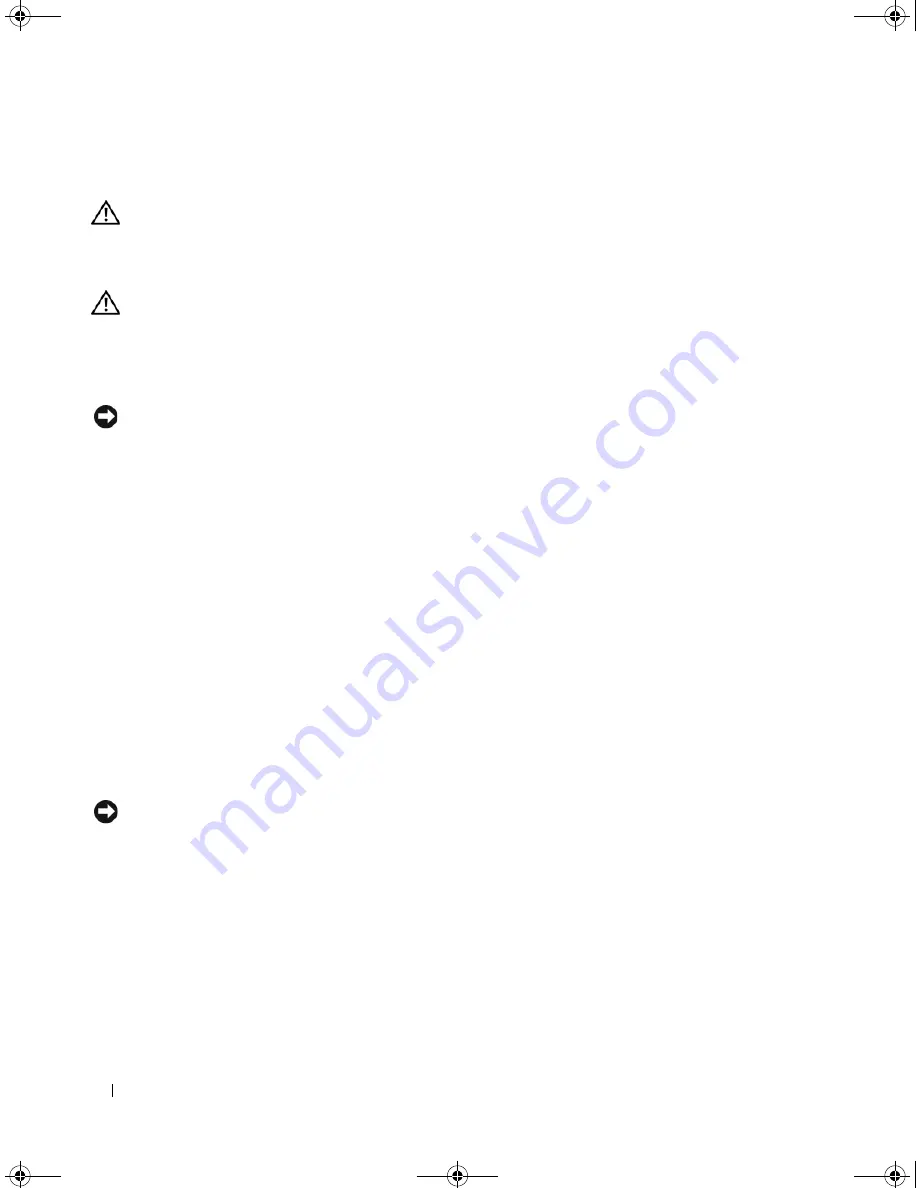
146
Appendix
Cleaning Your Computer
CAUTION:
Before you begin any of the procedures in this section, follow the safety instructions located in the
Product Information Guide
.
Computer, Keyboard, and Display
CAUTION:
Before you clean your computer, disconnect the computer from the electrical outlet and remove any
installed batteries. Clean your computer with a soft cloth dampened with water. Do not use liquid or aerosol
cleaners, which may contain flammable substances.
•
Use a can of compressed air to remove dust from between the keys on the keyboard and to remove any
dirt or lint from the display.
NOTICE:
To help prevent damage to the computer or display, do not spray cleaning solution directly onto the
display. Only use products specifically designed for cleaning displays, and follow the instructions that are included
with the product.
•
Moisten a soft, lint-free cloth with either water or a display cleaner. Do not use alcohol or an ammonia-
based cleaner. Wipe the display gently working from the center to the edges until it is clean and any
fingerprints are removed. Do not use excessive pressure.
•
Moisten a soft, lint-free cloth with water and wipe the computer and keyboard. Do not allow water
from the cloth to seep between the touch pad and the surrounding palm rest.
Touch Pad
1
Shut down and turn off your computer. See "Turning Off Your Computer" on page 89.
2
Disconnect any attached devices from the computer and from their electrical outlets.
3
Remove any installed batteries. See "Using a Battery" on page 41.
4
Moisten a soft, lint-free cloth with water, and wipe it gently across the surface of the touch pad. Do not
allow water from the cloth to seep between the touch pad and the surrounding palm rest.
Floppy Drive
NOTICE:
Do not attempt to clean drive heads with a swab. You might accidentally misalign the heads which
prevents the drive from operating.
Clean your floppy drive using a commercially available cleaning kit. These kits contain pretreated
floppies to remove contaminants that accumulate during normal operation.
book.book Page 146 Wednesday, April 4, 2007 7:31 AM
Содержание Latitude 131L
Страница 9: ...Contents 9 Index 163 book book Page 9 Wednesday April 4 2007 7 31 AM ...
Страница 10: ...10 Contents book book Page 10 Wednesday April 4 2007 7 31 AM ...
Страница 26: ...26 About Your Computer book book Page 26 Wednesday April 4 2007 7 31 AM ...
Страница 34: ...34 Setting Up Your Computer book book Page 34 Wednesday April 4 2007 7 31 AM ...
Страница 60: ...60 Setting Up a Network book book Page 60 Wednesday April 4 2007 7 31 AM ...
Страница 108: ...108 Adding and Replacing Parts book book Page 108 Wednesday April 4 2007 7 31 AM ...
Страница 142: ...142 Specifications book book Page 142 Wednesday April 4 2007 7 31 AM ...
Страница 150: ...150 Appendix book book Page 150 Wednesday April 4 2007 7 31 AM ...
Страница 162: ...162 Glossary book book Page 162 Wednesday April 4 2007 7 31 AM ...
Страница 168: ...68 Index 168 Index book book Page 168 Wednesday April 4 2007 7 31 AM ...
















































