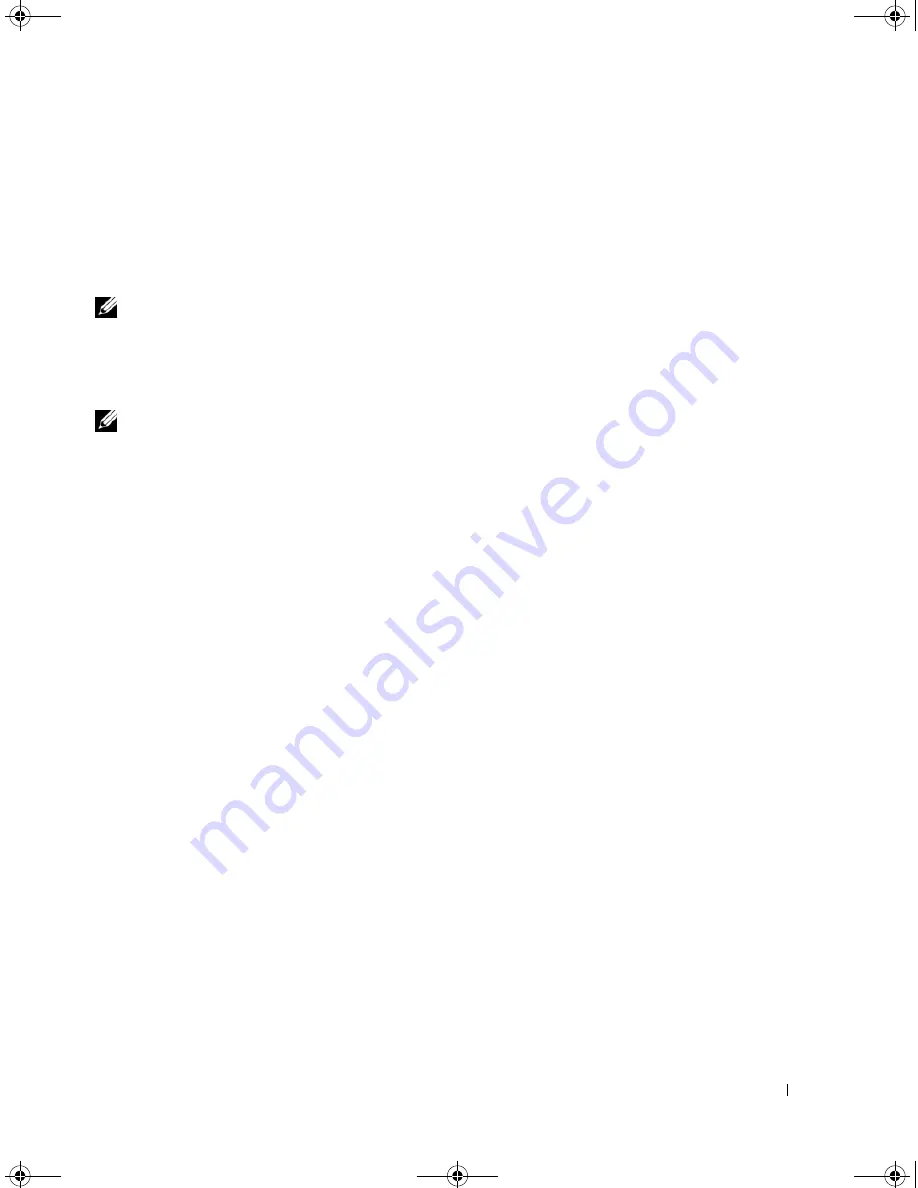
Using Multimedia
49
The following instructions explain how to make an exact copy of a CD or DVD. You can also use Sonic
DigitalMedia for other purposes, such as creating music CDs from audio files stored on your computer or
backing up important data. For help, open Sonic DigitalMedia and then click the question mark icon in
the upper-right corner of the window.
How to Copy a CD or DVD
NOTE:
CD-RW/DVD combo drives cannot write to DVD media. If you have a CD-RW/DVD combo drive and you
experience recording problems, check for available software patches on the Sonic support website at
www.sonic.com
.
The DVD-writable drives installed in Dell™ computers can write to and read DVD+/-R, DVD+/-RW and
DVD+R DL (dual layer) media, but cannot write to and may not read DVD-RAM or DVD-R DL media.
NOTE:
Most commercial DVDs have copyright protection and cannot be copied using Sonic DigitalMedia.
1
Click the
Start
button, point to
Programs
→
Sonic
→
DigitalMedia Projects
, and then click
Copy
.
2
Under the
Copy
tab, click
Disc Copy
.
3
To copy the CD or DVD:
•
If you have one CD or DVD drive
, ensure that the settings are correct and click the
Disc Copy
button. The computer reads your source CD or DVD and copies the data to a temporary folder on
your computer hard drive.
When prompted, insert a blank CD or DVD into the drive and click
OK
.
•
If you have two CD or DVD drives
, select the drive into which you have inserted your source CD or
DVD and click the
Disc
Copy
button. The computer copies the data from the source CD or DVD
to the blank CD or DVD.
Once you have finished copying the source CD or DVD, the CD or DVD that you have created
automatically ejects.
Using Blank CDs and DVDs
CD-RW drives can write to CD recording media only (including high-speed CD-RW) while
DVD-writable drives can write to both CD and DVD recording media.
Use blank CD-Rs to record music or permanently store data files. After creating a CD-R, you cannot
write to that CD-R again (see the Sonic documentation for more information). Use blank CD-RWs to
write to CDs or to erase, rewrite, or update data on CDs.
Blank DVD+/-Rs can be used to permanently store large amounts of information. After you create a
DVD+/-R disc, you may not be able to write to that disc again if the disc is "finalized" or "closed" during
the final stage of the disc creation process. Use blank DVD+/-RWs if you plan to erase, rewrite, or
update information on that disc later.
book.book Page 49 Wednesday, April 4, 2007 7:31 AM
Содержание Latitude 131L
Страница 9: ...Contents 9 Index 163 book book Page 9 Wednesday April 4 2007 7 31 AM ...
Страница 10: ...10 Contents book book Page 10 Wednesday April 4 2007 7 31 AM ...
Страница 26: ...26 About Your Computer book book Page 26 Wednesday April 4 2007 7 31 AM ...
Страница 34: ...34 Setting Up Your Computer book book Page 34 Wednesday April 4 2007 7 31 AM ...
Страница 60: ...60 Setting Up a Network book book Page 60 Wednesday April 4 2007 7 31 AM ...
Страница 108: ...108 Adding and Replacing Parts book book Page 108 Wednesday April 4 2007 7 31 AM ...
Страница 142: ...142 Specifications book book Page 142 Wednesday April 4 2007 7 31 AM ...
Страница 150: ...150 Appendix book book Page 150 Wednesday April 4 2007 7 31 AM ...
Страница 162: ...162 Glossary book book Page 162 Wednesday April 4 2007 7 31 AM ...
Страница 168: ...68 Index 168 Index book book Page 168 Wednesday April 4 2007 7 31 AM ...






























