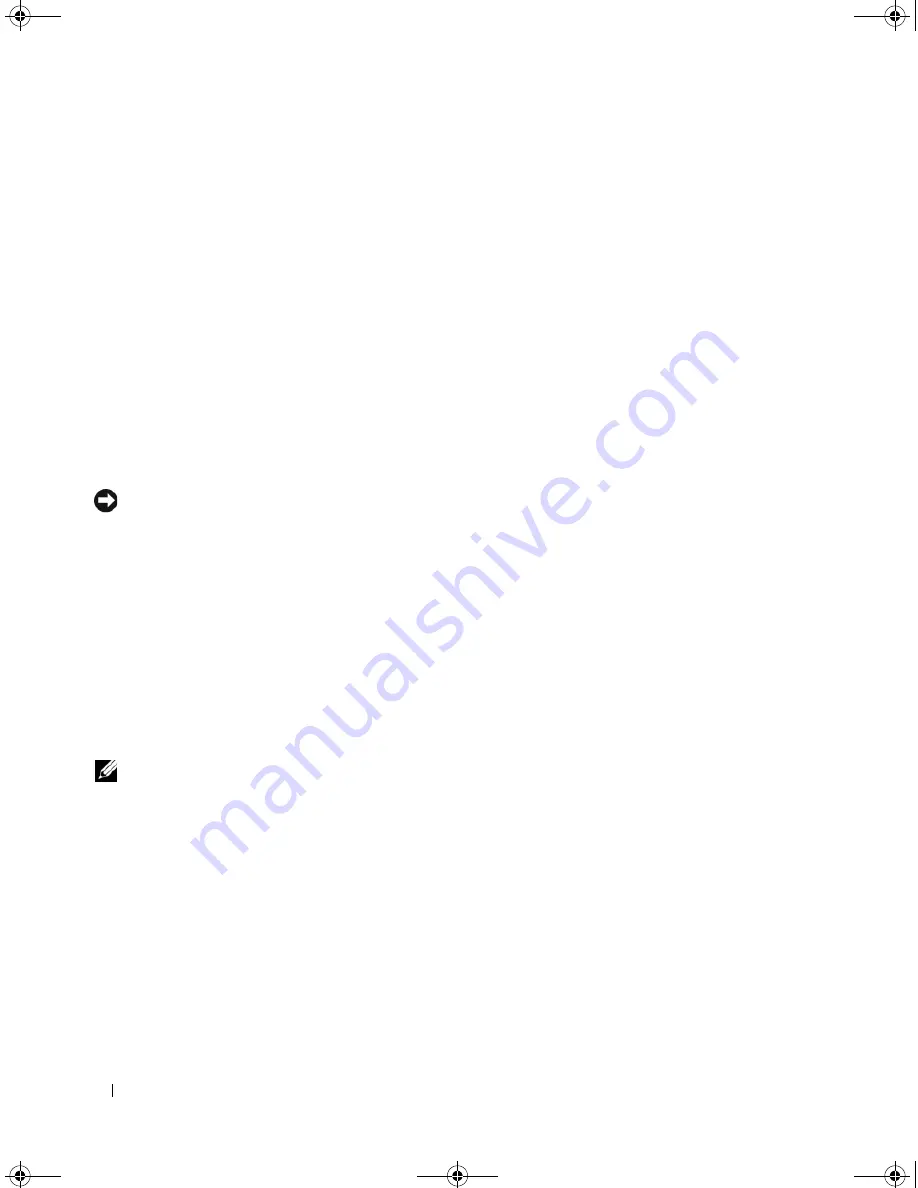
44
Using a Battery
•
Depending on how you set the power management options on the
Advanced
tab (see "Configuring
Power Management Settings" on page 44) in the
Power Options Properties
window, use one of the
following methods:
–
Press the power button.
–
Close the display.
–
Press <Fn><Esc>.
To exit standby mode, press the power button or open the display depending on how you set the options
on the
Advanced
tab. You cannot make the computer exit standby mode by pressing a key or touching
the touch pad.
Hibernate Mode
Hibernate mode conserves power by copying system data to a reserved area on the hard drive and then
completely turning off the computer. When the computer exits hibernate mode, it returns to the same
operating state it was in before entering hibernate mode.
NOTICE:
You cannot remove devices or undock your computer while your computer is in hibernate mode.
Your computer enters hibernate mode if the battery charge level becomes critically low.
To manually enter hibernate mode:
•
C
lick the
Start
button, click
Turn off computer
, press and hold <Shift>, and then click
Hibernate
.
or
•
Depending on how you set the power management options on the
Advanced
tab in the
Power Options
Properties
window, use one of the following methods to enter hibernate mode:
–
Press the power button.
–
Close the display.
–
Press <Fn><Esc>.
NOTE:
Some ExpressCards may not operate correctly after the computer exits hibernate mode. Remove and
reinsert the card (see "Removing an ExpressCard or Blank" on page 52), or simply restart (reboot) your computer.
To exit hibernate mode, press the power button. The computer may take a short time to exit hibernate
mode. You cannot make the computer exit hibernate mode by pressing a key or touching the touch pad.
For more information on hibernate mode, see the documentation that came with your operating system.
Configuring Power Management Settings
You can use Windows Power Options Properties to configure the power management settings on your
computer.
To access the
Power Options Properties
window, click the
Start
button
→
Control Panel
→
Performance
and Maintenance
→
Power Options
. For information on any field in the
Power Options Properties
window, click the question mark icon on the title bar and then click on the area corresponding to the
information that you need.
book.book Page 44 Wednesday, April 4, 2007 7:31 AM
Содержание Latitude 131L
Страница 9: ...Contents 9 Index 163 book book Page 9 Wednesday April 4 2007 7 31 AM ...
Страница 10: ...10 Contents book book Page 10 Wednesday April 4 2007 7 31 AM ...
Страница 26: ...26 About Your Computer book book Page 26 Wednesday April 4 2007 7 31 AM ...
Страница 34: ...34 Setting Up Your Computer book book Page 34 Wednesday April 4 2007 7 31 AM ...
Страница 60: ...60 Setting Up a Network book book Page 60 Wednesday April 4 2007 7 31 AM ...
Страница 108: ...108 Adding and Replacing Parts book book Page 108 Wednesday April 4 2007 7 31 AM ...
Страница 142: ...142 Specifications book book Page 142 Wednesday April 4 2007 7 31 AM ...
Страница 150: ...150 Appendix book book Page 150 Wednesday April 4 2007 7 31 AM ...
Страница 162: ...162 Glossary book book Page 162 Wednesday April 4 2007 7 31 AM ...
Страница 168: ...68 Index 168 Index book book Page 168 Wednesday April 4 2007 7 31 AM ...






























