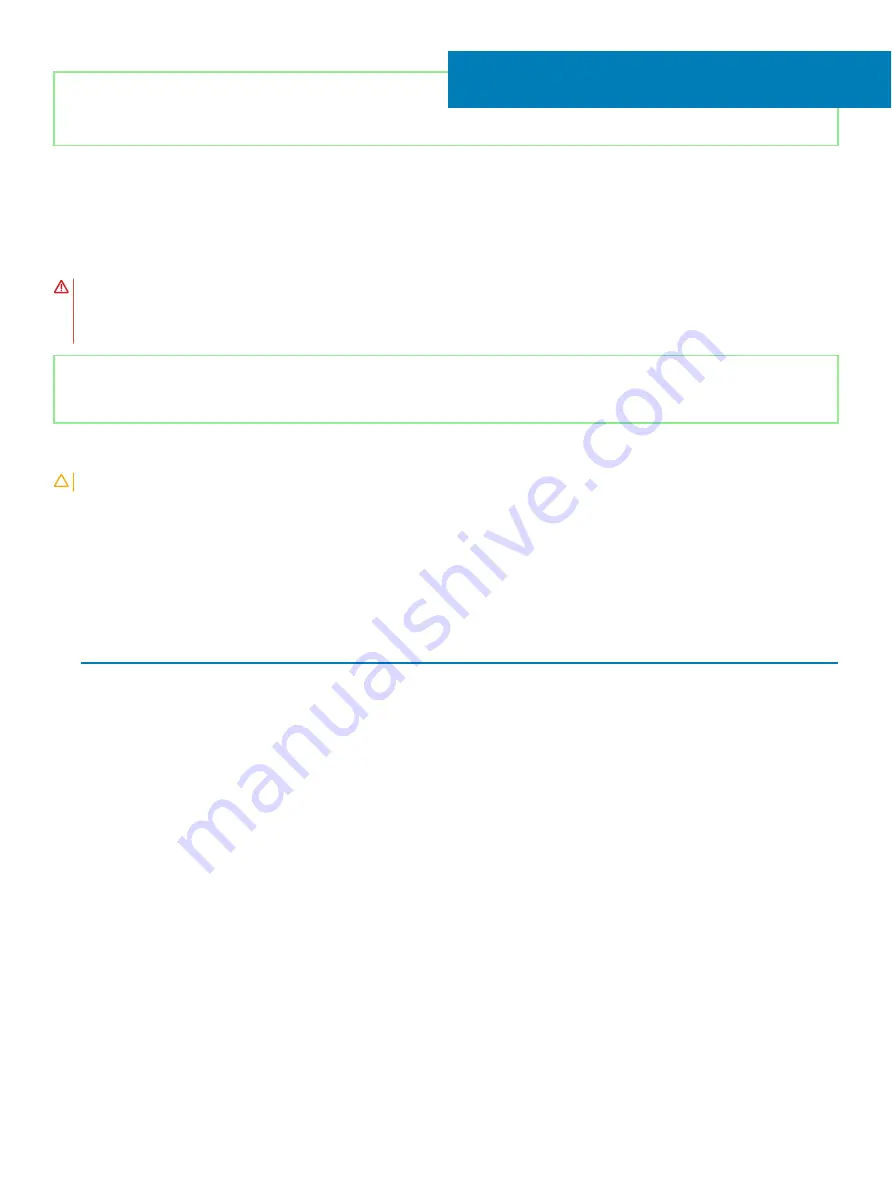
Identifier
GUID-94E88AEC-6F12-4B0E-AA6A-B28D8E200225
Status
Released
Replacing the wireless card
WARNING:
Before working inside your computer, read the safety information that shipped with your computer and follow the
steps in
Before working inside your computer
. After working inside your computer, follow the instructions in
. For more safety best practices, see the Regulatory Compliance home page at
Identifier
GUID-3ECFD9A5-3228-49DA-ACE6-CBDA87076F61
Status
Released
Procedure
CAUTION:
To avoid damage to the wireless card, do not place any cables under it.
1
Align the notch on the wireless card with the tab on the wireless-card slot.
2
Insert the wireless card at an angle into the wireless-card slot.
3
Connect the antenna cables to the wireless card.
The following table provides the antenna-cable color scheme for the wireless card supported by your computer.
Table 2. Antenna-cable color scheme
Connectors on the wireless card
Antenna-cable color
Main (white triangle)
White
Auxiliary (black triangle)
Black
4
Slide and replace the wireless-card bracket on the wireless-card.
5
Replace the screw (M2x3) that secures the wireless-card bracket to the wireless card and the palm-rest and keyboard assembly.
13
Replacing the wireless card
33
Содержание Inspiron 5584
Страница 1: ...Inspiron 5584 Service Manual Regulatory Model P85F Regulatory Type P85F001 ...
Страница 22: ...22 Replacing the base cover ...
Страница 32: ...32 Removing the wireless card ...
Страница 36: ...36 Removing the fan ...
Страница 41: ...Removing the solid state drive Intel Optane memory module 41 ...
Страница 48: ...48 Removing the hard drive ...
Страница 52: ...52 Removing the speakers ...
Страница 56: ...56 Removing the touchpad ...
Страница 60: ...60 Removing the heat sink ...
Страница 65: ...Removing the power adapter port 65 ...
Страница 70: ...70 Removing the I O board ...
Страница 75: ...Removing the coin cell battery 75 ...
Страница 78: ...78 Removing the power button board ...
Страница 82: ...82 Removing the power button with fingerprint reader ...
Страница 87: ...8 After performing all the above steps you are left with display assembly Removing the display assembly 87 ...
Страница 88: ...88 Removing the display assembly ...
Страница 94: ...94 Removing the system board ...
Страница 101: ...Removing the palm rest and keyboard assembly 101 ...
Страница 105: ...Removing the display bezel 105 ...
Страница 109: ...Removing the camera 109 ...
Страница 114: ...114 Removing the display panel ...
Страница 118: ...118 Removing the display hinges ...
Страница 122: ...122 Removing the display cable ...
Страница 126: ...126 Removing the display back cover and antenna assembly ...






























