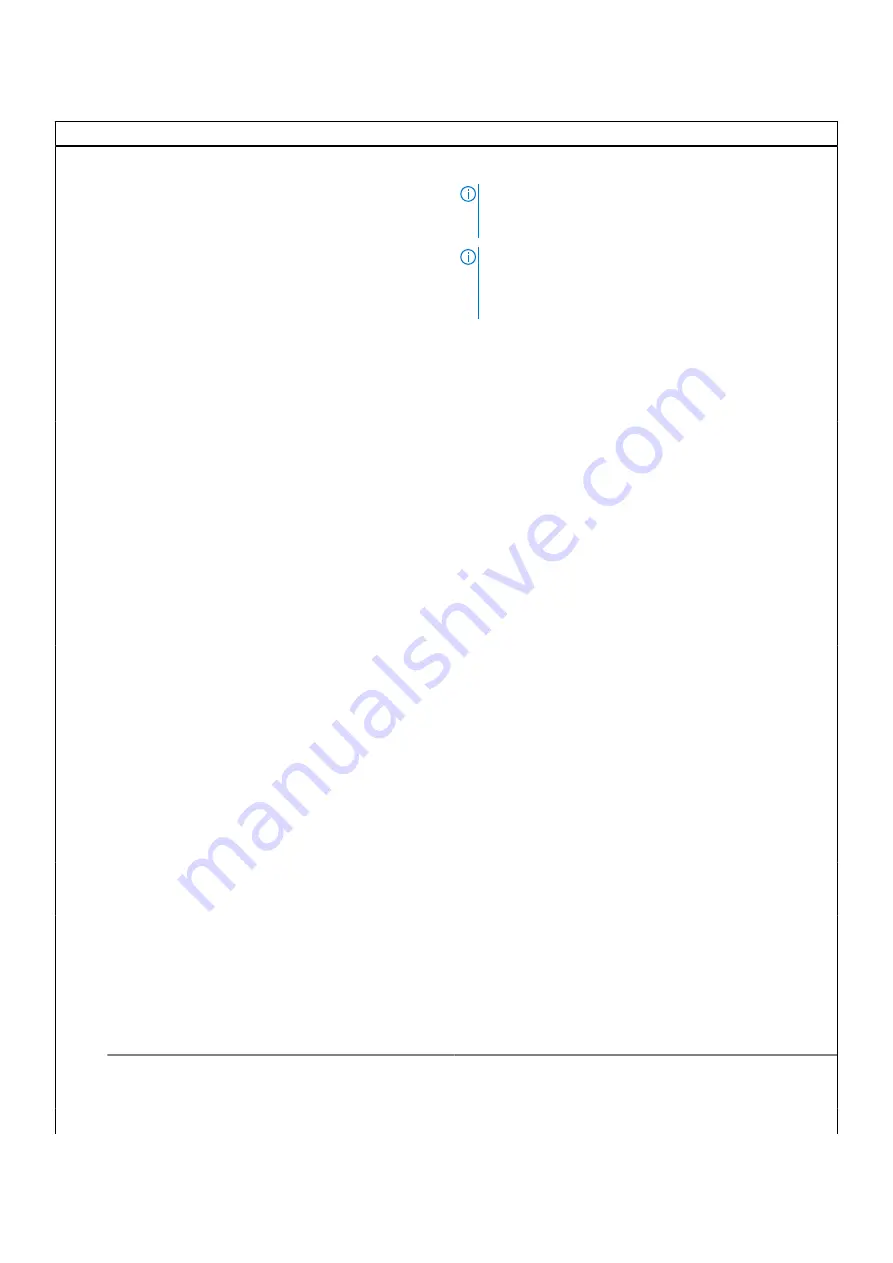
Table 5. System setup options—Advanced menu (continued)
Advanced
USB Wake Support
Allows you to enable USB devices to wake the computer
from standby or to disable the USB wake support feature.
NOTE:
If USB PowerShare is enabled, a device
connected to the USB PowerShare connector may not
wake the computer.
NOTE:
To enable wake support for the fingerprint reader
the USB Wake Support needs to be enabled in the BIOS.
To enable USB wake support, complete the steps in the
knowledge base article
Default: Disabled
SATA Operation
Allows you to configure the operating mode of the integrated
SATA hard drive controller.
Default: AHCI
Adapter Warnings
Allows you to choose if the computer should display warning
messages when you use AC adapters that are not supported
by your computer.
Default: Enabled
Function Key Behavior
Allows you to set function key or multimedia key as the
default function key behavior.
Default: Multimedia key
Keyboard Illumination
Selects the operating mode of the keyboard illumination
feature.
Default: Bright
Keyboard Backlight with AC
Selects the timeout value for the keyboard backlight when an
AC adapter is plugged into the computer.
Default: 1 minute
Keyboard Backlight with Battery
Selects the timeout value for the keyboard backlight when
the computer is running on battery power.
Default: 1 minute
Express Charge
Selects the battery charge mode.
Default: Express Charge
Battery Health
Displays the battery health.
Camera
Enables or disables the camera.
Default: Disabled
Battery Charge Configuration
Set the battery charge settings with a preselected custom
charge start and stop.
Default: Adaptive
Advanced Battery Charge Configuration
Enable Advanced Battery Charge Configuration from the
beginning of the day to a specified work period.
Default: Disabled
Sleep Mode
Selects the power-saving state when your computer is idle.
Default: OS Automatic Selection
Maintenance
System setup
65












































