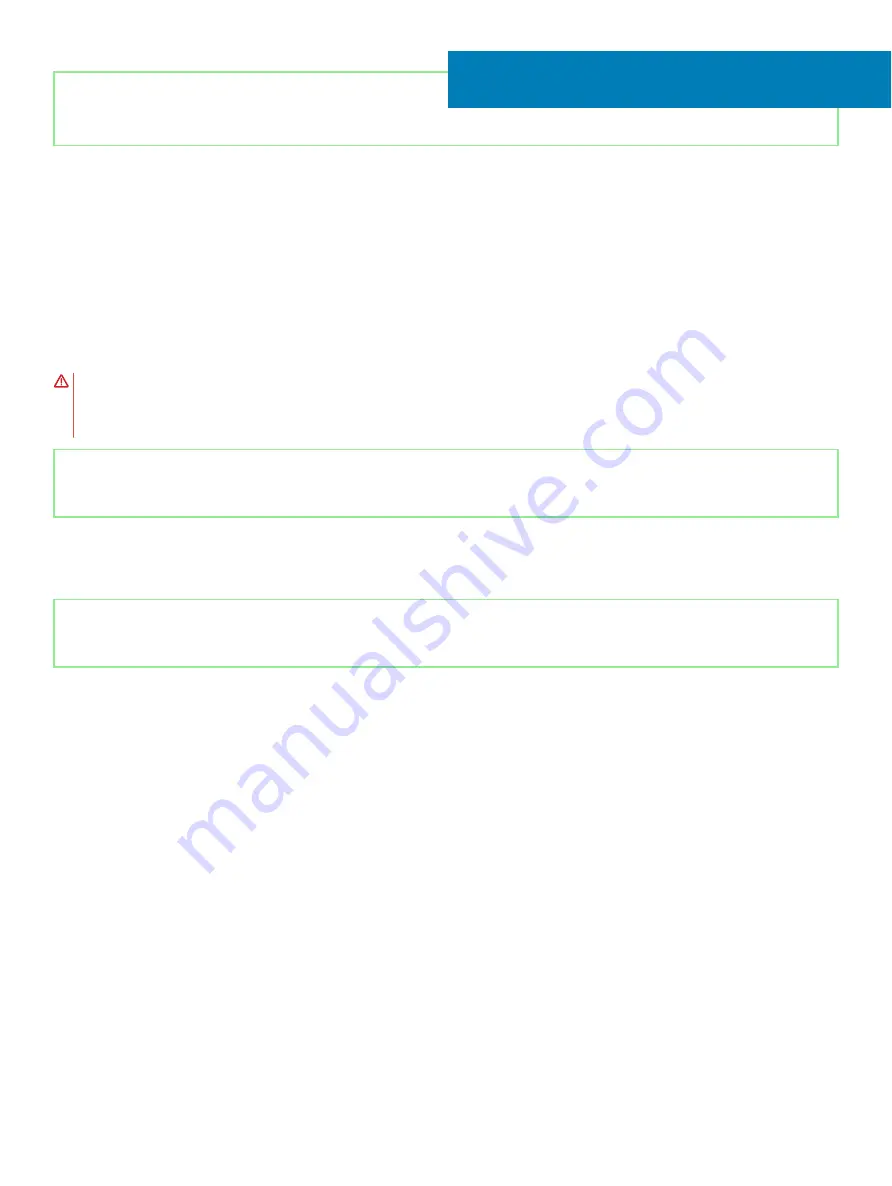
Identifier
GUID-EFFE3DA7-AFC7-4BB0-92C9-4A1B23C2F2F5
Status
Released
Removing the solid-state drive/Intel Optane
memory module
You need to disable the Intel Optane memory before removing Intel Optane memory module from your computer. For more information
about disabling the Intel Optane memory, see
WARNING:
Before working inside your computer, read the safety information that shipped with your computer and follow the
steps in
Before working inside your computer
. After working inside your computer, follow the instructions in
. For more safety best practices, see the Regulatory Compliance home page at
Identifier
GUID-5BAAC44D-C63C-4E84-8264-5FBA1D4F995B
Status
Released
Prerequisites
Remove the
Identifier
GUID-9ADDFE6D-8AD2-4554-BFF8-8FA7AC9995AC
Status
Released
Procedure
1
Loosen the captive screw that secures the solid-state drive shield/Intel Optane shield and solid-state drive/Intel Optane to the palm
rest and keyboard assembly.
2
Remove the screw that secures the solid-state drive shield/Intel Optane shield to the palm rest and keyboard assembly.
3
Slide and remove the solid-state drive/Intel Optane from the solid-state drive/Intel Optane slot.
4
Slide and remove the solid-state drive/Intel Optane from the solid-state drive/Intel Optane slot.
20
46
Removing the solid-state drive/Intel Optane memory module
Содержание Inspiron 3480
Страница 8: ...Flea power release 138 8 Contents ...
Страница 21: ...Replacing the base cover 21 ...
Страница 23: ...Removing the battery 23 ...
Страница 31: ...Removing the wireless card 31 ...
Страница 35: ...Removing the coin cell battery 35 ...
Страница 39: ...Removing the fan 39 ...
Страница 43: ...Removing the heat sink 43 ...
Страница 52: ...52 Removing the hard drive ...
Страница 57: ...Removing the touchpad 57 ...
Страница 61: ...Removing the speakers 61 ...
Страница 65: ...Removing the I O board 65 ...
Страница 69: ...5 Lift the palm rest and keyboard assembly at an angle Removing the display assembly 69 ...
Страница 71: ...7 After performing all the above steps you are left with display assembly Removing the display assembly 71 ...
Страница 72: ...72 Removing the display assembly ...
Страница 76: ...76 Removing the power button board ...
Страница 81: ...Removing the system board 81 ...
Страница 87: ...Removing the power button with fingerprint reader 87 ...
Страница 91: ...Removing the power adapter port 91 ...
Страница 95: ...Removing the palm rest and keyboard assembly 95 ...
Страница 100: ...100 Removing the display bezel ...
Страница 104: ...104 Removing the camera ...
Страница 113: ...Removing the display hinges 113 ...
Страница 117: ...Removing the display cable 117 ...
Страница 121: ...Removing the display back cover and antenna assembly 121 ...
















































