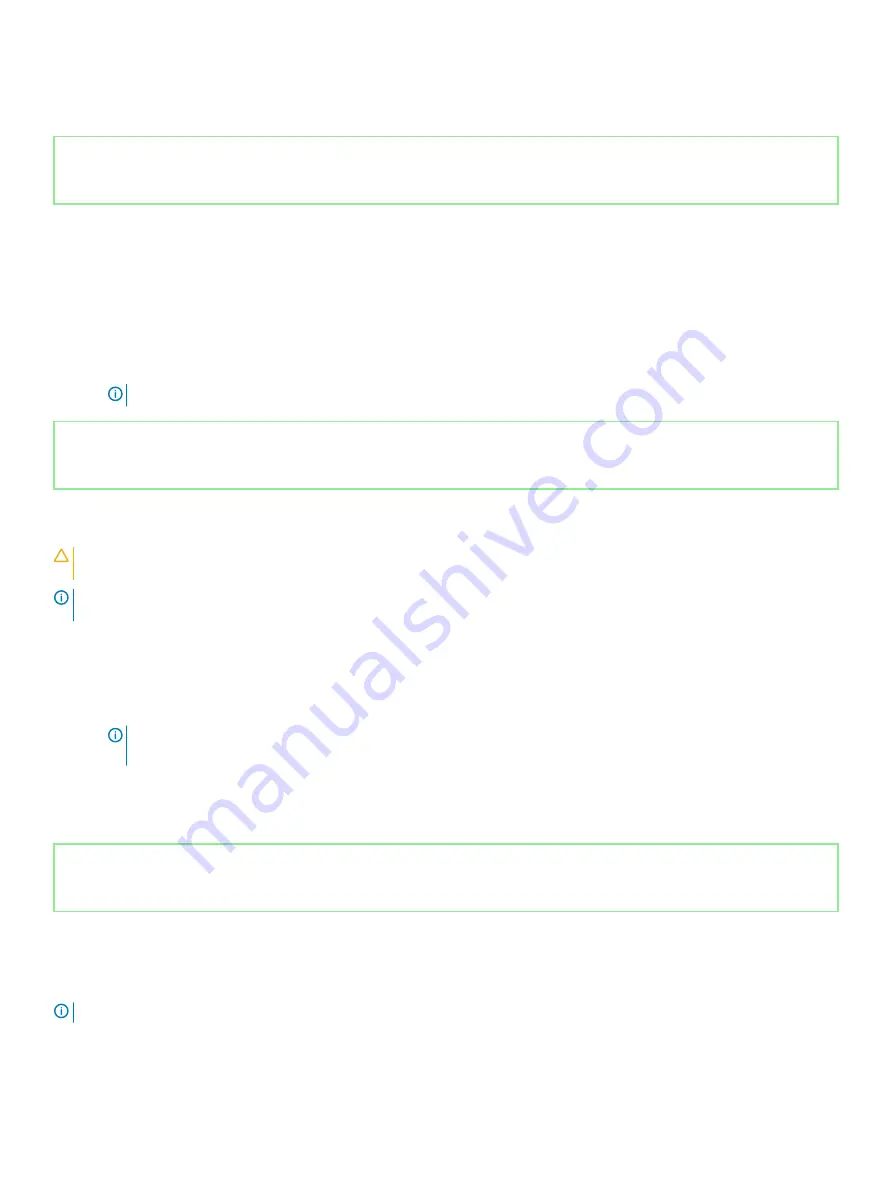
Caps Lock status light:
Indicates whether Caps Lock is enabled or disabled.
•
Solid white — Caps Lock enabled.
•
Off — Caps Lock disabled.
Identifier
GUID-FE39A314-6129-4A79-A5FA-B69617360582
Status
Released
Enabling Intel Optane memory
1
On the taskbar, click the search box, and then type
Intel Rapid Storage Technology
.
2
Click
Intel Rapid Storage Technology
.
The
Intel Rapid Storage Technology
window is displayed.
3
On the
Status
tab, click
Enable
to enable the Intel Optane memory.
4
On the warning screen, select a compatible fast drive, and then click
Yes
to continue enabling Intel Optane memory.
5
Click
Intel Optane memory
>
Reboot
to complete enabling your Intel Optane memory.
NOTE:
Applications may take up to three subsequent launches after enablement to see the full performance benefits.
Identifier
GUID-CD2E8B90-160E-43C9-BA9D-F0F6C6BAA458
Status
Released
Disabling Intel Optane memory
CAUTION:
After disabling Intel Optane memory, do not uninstall the driver for Intel Rapid Storage Technology as it will result in a
blue screen error. The Intel Rapid Storage Technology user interface can be removed without uninstalling the driver.
NOTE:
Disabling Intel Optane memory is required before removing the SATA storage device accelerated by the Intel Optane
memory module from the computer.
1
On the taskbar, click the search box, and then type
Intel Rapid Storage Technology
.
2
Click
Intel Rapid Storage Technology
.
The
Intel Rapid Storage Technology
window is displayed.
3
On the
Intel Optane memory
tab, click
Disable
to disable the Intel Optane memory.
NOTE:
For computers in which Intel Optane memory acts as a primary storage, do not disable the Intel Optane memory.
The Disable option will be grayed out.
4
Click
Yes
if you accept the warning.
The disabling progress is displayed.
5
Click
Reboot
to complete disabling your Intel Optane memory and restart your computer.
Identifier
GUID-B4DD52FB-C0FE-4818-9D7C-A0D2BF4491D7
Status
Released
WiFi power cycle
If your computer is unable to access the internet due to WiFi connectivity issues a WiFi power cycle procedure may be performed. The
following procedure provides the instructions on how to conduct a WiFi power cycle:
NOTE:
Some ISPs (Internet Service Providers) provide a modem/router combo device.
1
Turn off your computer.
2
Turn off the modem.
Troubleshooting
137
Содержание Inspiron 3480
Страница 8: ...Flea power release 138 8 Contents ...
Страница 21: ...Replacing the base cover 21 ...
Страница 23: ...Removing the battery 23 ...
Страница 31: ...Removing the wireless card 31 ...
Страница 35: ...Removing the coin cell battery 35 ...
Страница 39: ...Removing the fan 39 ...
Страница 43: ...Removing the heat sink 43 ...
Страница 52: ...52 Removing the hard drive ...
Страница 57: ...Removing the touchpad 57 ...
Страница 61: ...Removing the speakers 61 ...
Страница 65: ...Removing the I O board 65 ...
Страница 69: ...5 Lift the palm rest and keyboard assembly at an angle Removing the display assembly 69 ...
Страница 71: ...7 After performing all the above steps you are left with display assembly Removing the display assembly 71 ...
Страница 72: ...72 Removing the display assembly ...
Страница 76: ...76 Removing the power button board ...
Страница 81: ...Removing the system board 81 ...
Страница 87: ...Removing the power button with fingerprint reader 87 ...
Страница 91: ...Removing the power adapter port 91 ...
Страница 95: ...Removing the palm rest and keyboard assembly 95 ...
Страница 100: ...100 Removing the display bezel ...
Страница 104: ...104 Removing the camera ...
Страница 113: ...Removing the display hinges 113 ...
Страница 117: ...Removing the display cable 117 ...
Страница 121: ...Removing the display back cover and antenna assembly 121 ...
















