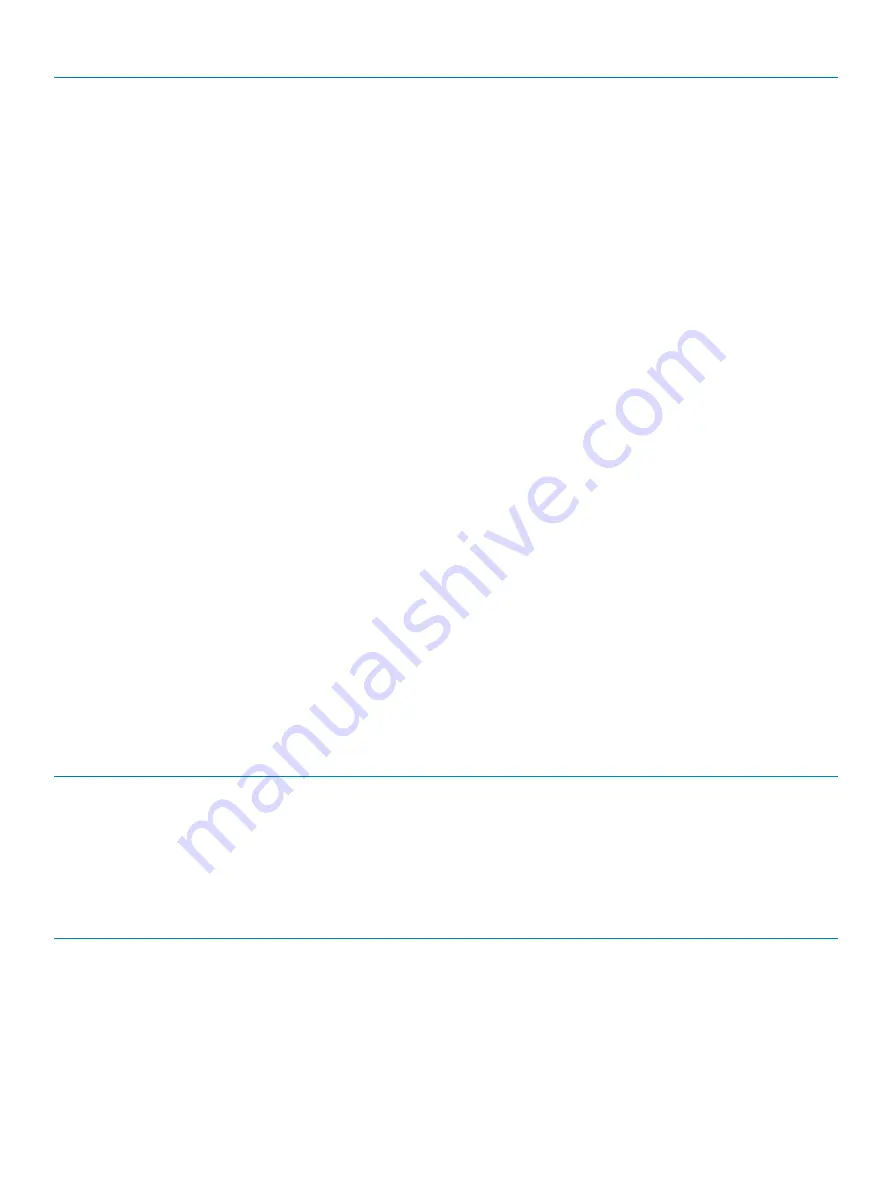
Intel Software Guard Extensions
Default: Enabled.
Power Management
AC Behavior
Enables the system to turn on automatically, when AC power is supplied.
Enable Intel Speed Shift Technology
Enable or disable Intel Speed Shift Technology.
Auto On Time
Enable to set the computer to turn on automatically every day or on a preselected
date and time. This option can be configured only if the Auto On Time is set to
Everyday, Weekdays or Selected Days.
Default: Disabled.
USB Wake Support
Enable the USB devices to wake the computer from Standby.
Block Sleep
Enable or disable Block Sleep.
Advanced Battery Charge Configuration
Enable Advanced Battery Charge Configuration from the beginning of the day to a
specified work period.
Primary Battery Charge Configuration
Set the primary battery charge settings with a preselected custom charge start and
stop.
Default: Adaptive.
POST Behavior
Adapter Warnings
Enable adapter warnings.
Default: Enabled.
Numlock Enable
Enables the NumLock funcltion when computer boots.
Fn Lock Options
Enable or disable the Fn lock mode.
Fastboot
Enable to set the speed of the boot process.
Default: Thorough.
Extend BIOS POST Time
Configure additional pre-boot delay.
Full Screen Logo
Enable or disable to display full screen logo.
Warnings and Errors
Sets the boot process to pause when Warnings or Errors are detected.
Table 9. System setup options—Virtualization Support menu
Virtualization Support
Virtualization
Specify whether a Virtual Machine Monitor (VMM) can utilize the additional hardware
capabilities provided by Intel Virtualization Technology.
VT for Direct I/O
Specify whether a Virtual Machine Monitor (VMM) can utilize the additional hardware
capabilities provided by Intel Virtualization Technology for Direct I/O.
Table 10. System setup options—Wireless menu
Wireless
Wireless Switch
Determine which wireless devices can be controlled by the Wireless Switch.
Wireless Device Enable
Enable or disable internal wireless devices.
System setup
131
Содержание Inspiron 3480
Страница 8: ...Flea power release 138 8 Contents ...
Страница 21: ...Replacing the base cover 21 ...
Страница 23: ...Removing the battery 23 ...
Страница 31: ...Removing the wireless card 31 ...
Страница 35: ...Removing the coin cell battery 35 ...
Страница 39: ...Removing the fan 39 ...
Страница 43: ...Removing the heat sink 43 ...
Страница 52: ...52 Removing the hard drive ...
Страница 57: ...Removing the touchpad 57 ...
Страница 61: ...Removing the speakers 61 ...
Страница 65: ...Removing the I O board 65 ...
Страница 69: ...5 Lift the palm rest and keyboard assembly at an angle Removing the display assembly 69 ...
Страница 71: ...7 After performing all the above steps you are left with display assembly Removing the display assembly 71 ...
Страница 72: ...72 Removing the display assembly ...
Страница 76: ...76 Removing the power button board ...
Страница 81: ...Removing the system board 81 ...
Страница 87: ...Removing the power button with fingerprint reader 87 ...
Страница 91: ...Removing the power adapter port 91 ...
Страница 95: ...Removing the palm rest and keyboard assembly 95 ...
Страница 100: ...100 Removing the display bezel ...
Страница 104: ...104 Removing the camera ...
Страница 113: ...Removing the display hinges 113 ...
Страница 117: ...Removing the display cable 117 ...
Страница 121: ...Removing the display back cover and antenna assembly 121 ...








































