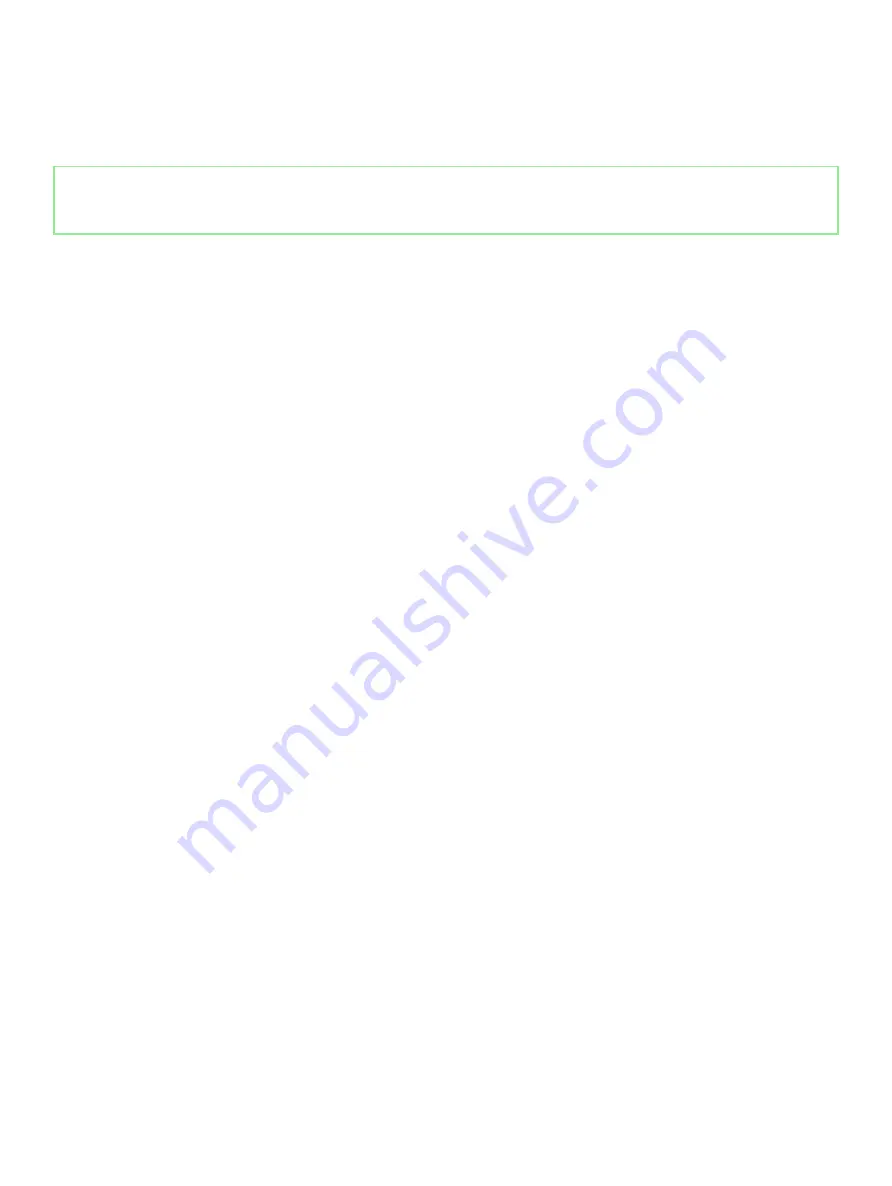
3
Turn off the wireless router.
4
Wait for 30 seconds.
5
Turn on the wireless router.
6
Turn on the modem.
7
Turn on your computer.
Identifier
GUID-8CEF1F7A-1327-43EB-9E2E-8EC169AEFE4A
Status
Released
Flea power release
Flea power is the residual static electricity that remains on the computer even after it has been powered off and the battery has been
removed. The following procedure provides the instructions on how to conduct flea power release:
1
Turn off your computer.
2
Disconnect the power adapter from your computer.
3
Press and hold the power button for 15 seconds to drain the flea power.
4
Connect the power adapter to your computer.
5
Turn on your computer.
138
Troubleshooting
Содержание Inspiron 3480
Страница 8: ...Flea power release 138 8 Contents ...
Страница 21: ...Replacing the base cover 21 ...
Страница 23: ...Removing the battery 23 ...
Страница 31: ...Removing the wireless card 31 ...
Страница 35: ...Removing the coin cell battery 35 ...
Страница 39: ...Removing the fan 39 ...
Страница 43: ...Removing the heat sink 43 ...
Страница 52: ...52 Removing the hard drive ...
Страница 57: ...Removing the touchpad 57 ...
Страница 61: ...Removing the speakers 61 ...
Страница 65: ...Removing the I O board 65 ...
Страница 69: ...5 Lift the palm rest and keyboard assembly at an angle Removing the display assembly 69 ...
Страница 71: ...7 After performing all the above steps you are left with display assembly Removing the display assembly 71 ...
Страница 72: ...72 Removing the display assembly ...
Страница 76: ...76 Removing the power button board ...
Страница 81: ...Removing the system board 81 ...
Страница 87: ...Removing the power button with fingerprint reader 87 ...
Страница 91: ...Removing the power adapter port 91 ...
Страница 95: ...Removing the palm rest and keyboard assembly 95 ...
Страница 100: ...100 Removing the display bezel ...
Страница 104: ...104 Removing the camera ...
Страница 113: ...Removing the display hinges 113 ...
Страница 117: ...Removing the display cable 117 ...
Страница 121: ...Removing the display back cover and antenna assembly 121 ...

































