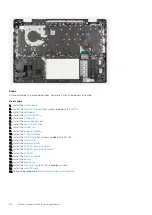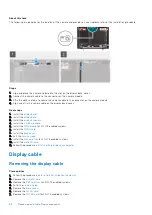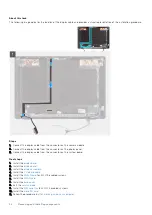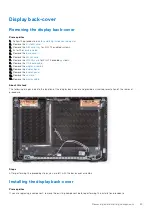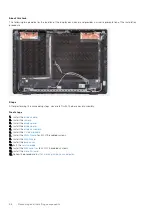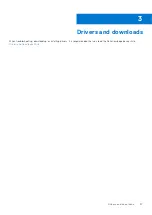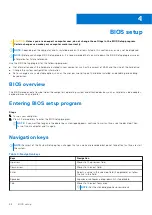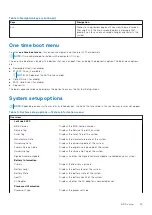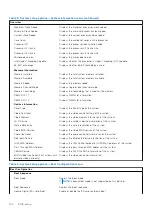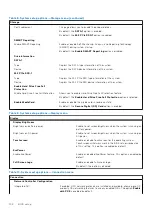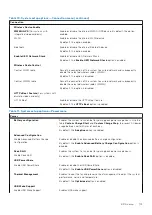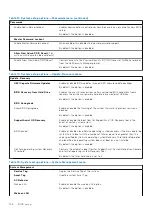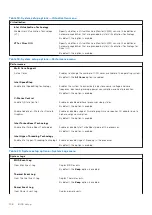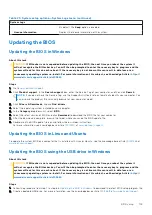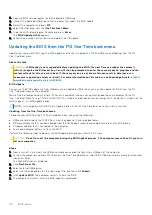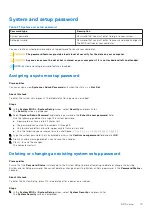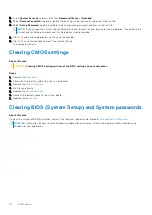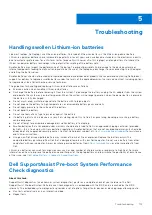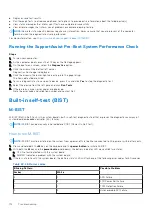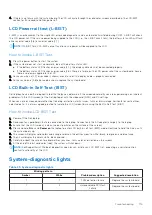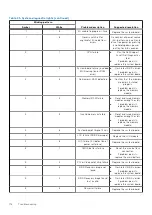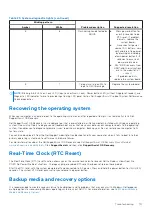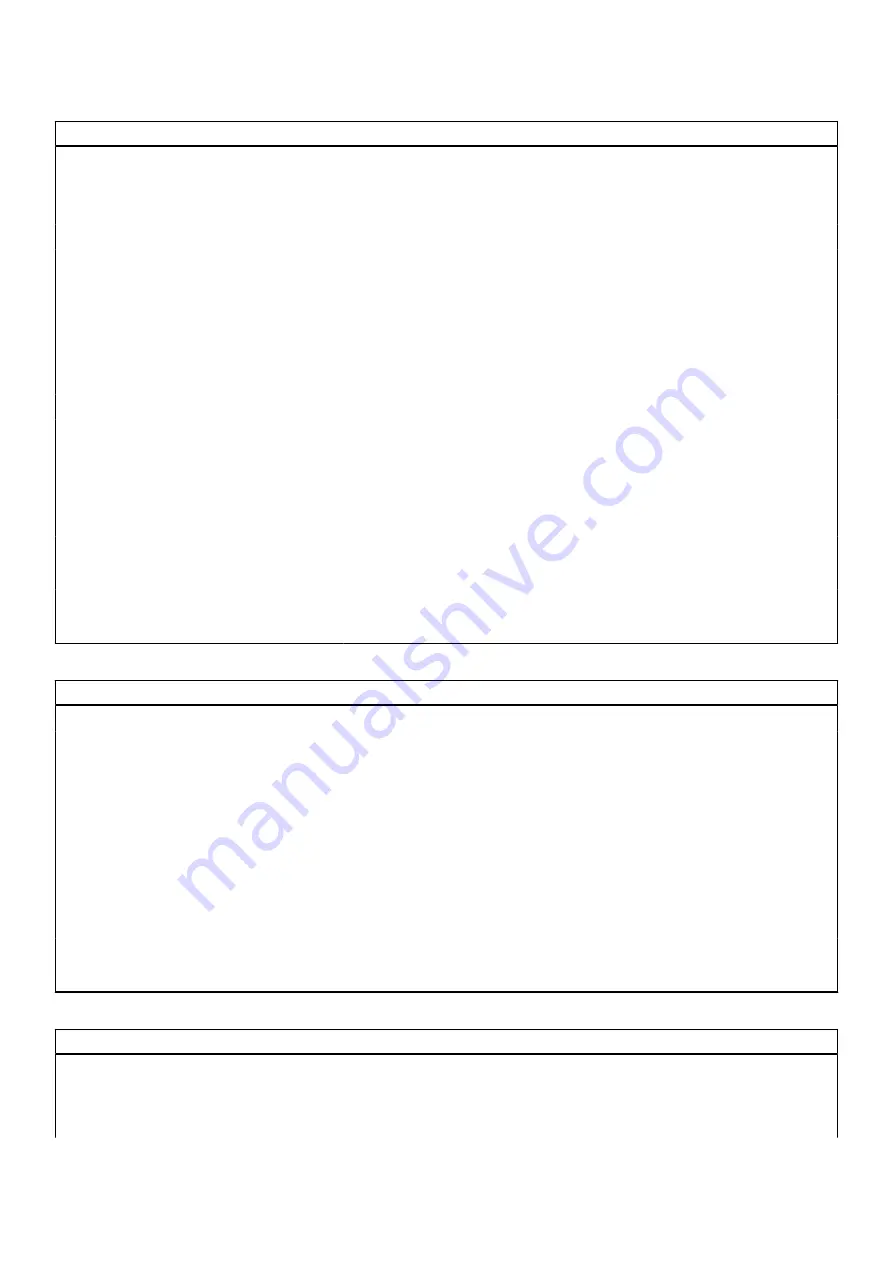
Table 8. System setup options—Storage menu (continued)
Storage
Port Enablement
This page allows you to enable the onboard drives.
By default, the
SATA-1
option is enabled.
By default, the
M.2 PCIe SSD-1
option is enabled.
SMART Reporting
Enable SMART Reporting
Enable or disable Self-Monitoring, Analysis, and Reporting Technology
(SMART) during system startup.
By default, the
Enable SMART Reporting
option is disabled.
Drive Information
SATA-1
Type
Displays the SATA type information of the system.
Device
Displays the SATA device information of the system.
M.2 PCIe SSD-1
Type
Displays the M.2 PCIe SSD type information of the system.
Device
Displays the M.2 PCIe SSD device information of the system.
Enable Hard Drive Free Fall
Protection
Enable Hard Drive Free Fall Protection
Allows you to enable Hard Drive Free Fall Protection feature.
By default, the
Enable Hard Drive Free Fall Protection
option is selected.
Enable MediaCard
Enable or disable the media card in read-only state.
By default, the
Secure Digital (SD) Card
option is enabled.
Table 9. System setup options—Display menu
Display
Display Brightness
Brightness on battery power
Enable to set screen brightness when the system is running on
battery power.
Brightness on AC power
Enable to set screen brightness when the system is running on
AC power.
Touchscreen
Enable or disable touchscreen for the operating system.
Touchscreen will always work in the BIOS setup irrespective
of this setting. This option is enabled by default.
EcoPower
Enable EcoPower
Enable or disabled EcoPower feature. This option is enabled by
default.
Full Screen Logo
Enable or disable full screen logo.
By default, the option is disabled.
Table 10. System setup options—Connection menu
Connection
Network Controller Configuration
Integrated NIC
If enabled, UEFI network protocols are installed and available, allowing pre-OS
and early OS networking features to use any enabled NICs. The option
Enable
with PXE
is enabled by default.
102
BIOS setup
Содержание Inspiron 3420
Страница 13: ...Major components of your system 1 Base cover Removing and installing components 13 ...
Страница 55: ...Removing and installing components 55 ...
Страница 56: ...56 Removing and installing components ...
Страница 58: ...58 Removing and installing components ...
Страница 78: ...78 Removing and installing components ...
Страница 81: ...Removing and installing components 81 ...